The Linksys app dashboard offers a snapshot of your WiFi. Here, you can see the connection status of the node, the number of devices in the network, and other settings that you can configure for your WiFi using your Android™ device.
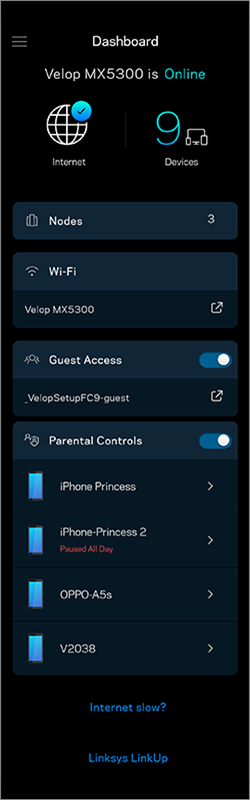
Before you begin, you must first access the Linksys app dashboard.
The table shows a brief overview of the dashboard.
| Feature | Description |
| Internet connection status | The dashboard will display the status of the internet connection whether it is online or offline. |
| Devices | It displays the total number of clients that are currently connected. Tap on Devices to view your online and offline devices. You can tap on a device to view or edit specific information.  |
| Nodes |
The Nodes section provides a list of the nodes in your network. The numerical value in that section is simply the total of nodes that are part of the network. Tap on Nodes to view a list of the nodes in your network and access other Network Administration settings. |
| Wi-Fi | The Wi-Fi section will display the WiFi name for your network. Read more information about Wi-Fi Settings.
 icon to share your WiFi information via text, email or to save a copy to the clipboard. icon to share your WiFi information via text, email or to save a copy to the clipboard. |
| Guest Access | The Guest Access section allows you to share an internet connection with your guests. They will be able to go online but will not be able to see or access other connected devices and files. You can also create a guest WiFi name and password and share them with your guests. |
| Parental Controls | The Parental Controls section allows you to manage your kid's internet use. When enabled, the configured devices will appear in this section.  |
| Internet Slow? | If your internet is slow, tap on Internet Slow? for some suggestions to try. When you tap on this section, you will be guided to the Linksys app Troubleshooter. |
| Linksys LinkUp | This section provides information on certain features and upcoming products. |





