Click on the links below for specific instructions. If you need to reset your node to factory defaults, follow these instructions.
Linksys app
LinksysSmartWiFi.com page
Linksys app
1. Log in to the Linksys app and access your dashboard.
2. Tap the menu icon on the upper left portion of the screen.
3. Tap Network Administration.
| iOS | Android™ |
 |
 |
4. On the Network Administration page, scroll to the bottom and tap on Restart Network.
![]()
Your devices will disconnect from the network, but they will reconnect automatically once the node is ready and the devices have found the network.
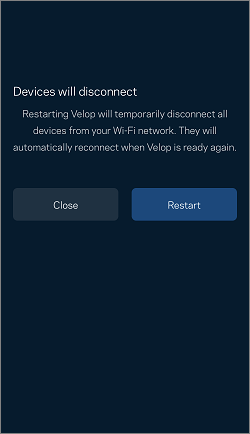
You have now restarted your Linksys Mesh system.
LinksysSmartWiFi.com page
1. Log in to the LinksysSmartWiFi.com page.
2. Under Router Settings, click on Troubleshooting.
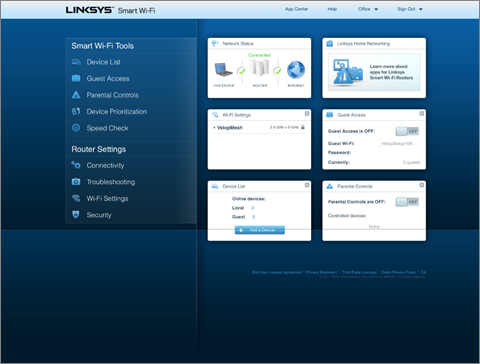
3. Go to the Diagnostics tab and then click on Restart mesh WiFi system.
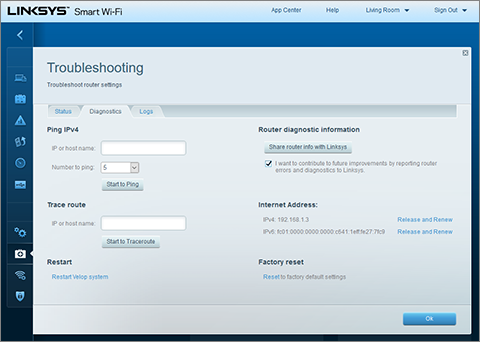
4. Click on Restart.
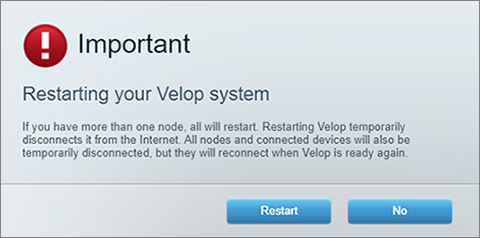
Your devices will disconnect from the network, but they will reconnect automatically once the node is ready and the devices have found the network.
You have now restarted your Linksys Mesh system.
Find out more:
Adding a child node to your existing Linksys Velop Intelligent Mesh WiFi system
2259




