The Guest Access feature of the Linksys Mesh routers allows guests to use your internet connection without granting access to your files and other devices connected to your main network. Your guests can visit different websites but they will not be able to access printers or any shared files in your home computers. By default, the Guest Access feature is disabled.
This article will teach you how to configure the Guest Access feature using the Linksys app.
This article will teach you how to configure the Guest Access feature using the Linksys app.
Directions
1. Open the Linksys app to access your Linksys router's dashboard.
2. Tap the menu
 icon on the top left side of the screen.
icon on the top left side of the screen.3. Tap Guest Network if you are using an iOS device. For Android™ users, tap Guest Access.
| iOS | Android |
 |
 |
4. Turn ON the toggle switch to enable Guest Access. This will allow guests to access the internet through the Guest Network.
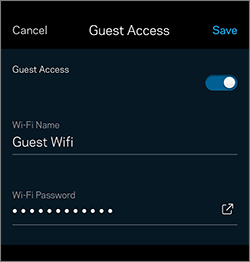
To disable Guest Access, simply turn OFF the toggle switch.
5. Tap on the Wi-Fi Name and Wi-Fi Password fields to change the Guest Access settings.
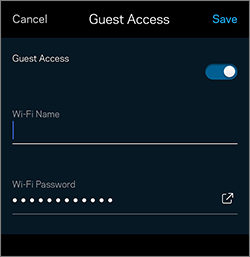
NOTES:
- The default guest network for Linksys MR2000 is _LinksysSetupxxx-guest, where xxx is the last three characters of the MAC address of the node, and all nodes have the same guest default password BeMyGuest.
- There is only one Guest WiFi name for your network. In the example below, MX5300-guest is the WiFi name.
6. Tap Save.
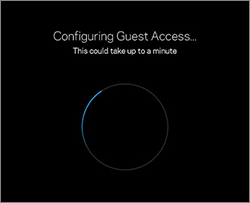
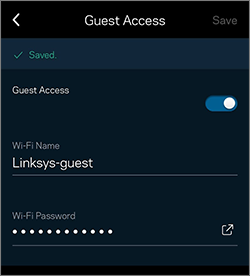
Tap the
 icon to share your Guest Network settings via text message or email. You can also Copy the settings so you can share it manually through other channels.
icon to share your Guest Network settings via text message or email. You can also Copy the settings so you can share it manually through other channels.Your Guest Access should now be properly configured and ready for connection.




