The Guest Access feature allows you to create a separate WiFi for your guests without allowing them to access your main network and the computers connected to it.
If you're connecting other networking devices, such as an extender. It should be configured to use the main network, not the guest WiFi. Keep in mind that any client connected to the extender will only have access to the internet, not the main network.

The Guest Access settings vary by model.
i. Routers that support one guest WiFI on the 2.4 GHz
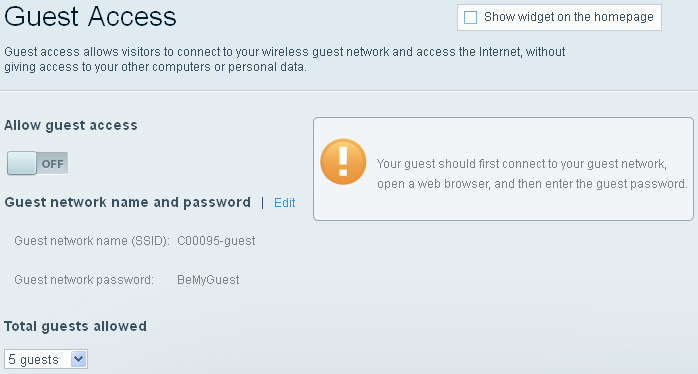
ii. Dual-band or tri-band routers that support dual-band guest WiFi
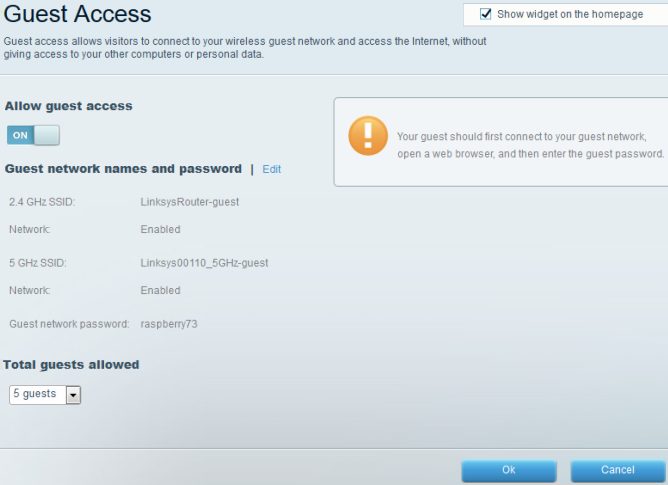
Managing the Guest network
This section will show you how to enable Guest Access manually.
1. Log in to the router's web interface.
2. Click Guest Access.
2. Click Guest Access.
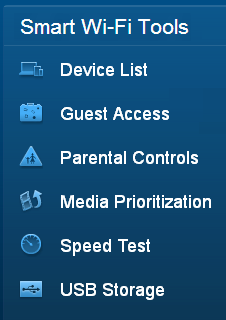
3. Toggle the button below Allow guest access to enable Guest Access.
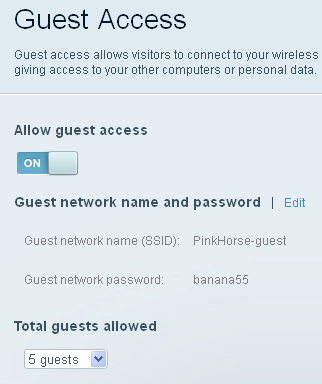
4. Click Edit if you would like to change the guest WiFi name and password.
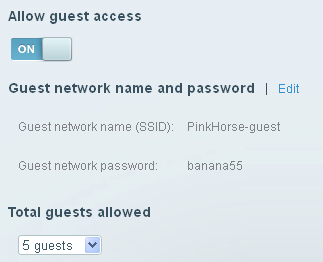
5. Enter your desired settings. You can allow up to 50 guests to connect simultaneously.
6. Click Apply to save your settings.
Your guests can now connect to your WiFi to access the internet.
NOTE: The guest WiFi appears to be unsecured when you search for WiFi but it would prompt for the guest password once you open a web browser. The guest WiFi is a different network from the main network and will NOT have access to any devices connected to the main network.
NOTE: The guest WiFi appears to be unsecured when you search for WiFi but it would prompt for the guest password once you open a web browser. The guest WiFi is a different network from the main network and will NOT have access to any devices connected to the main network.
3099




