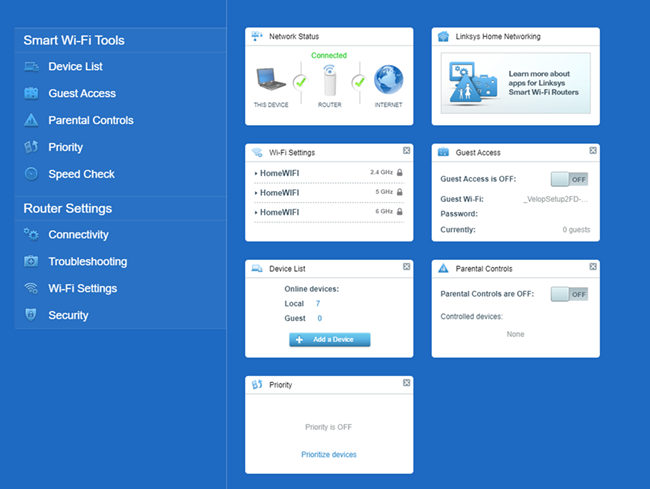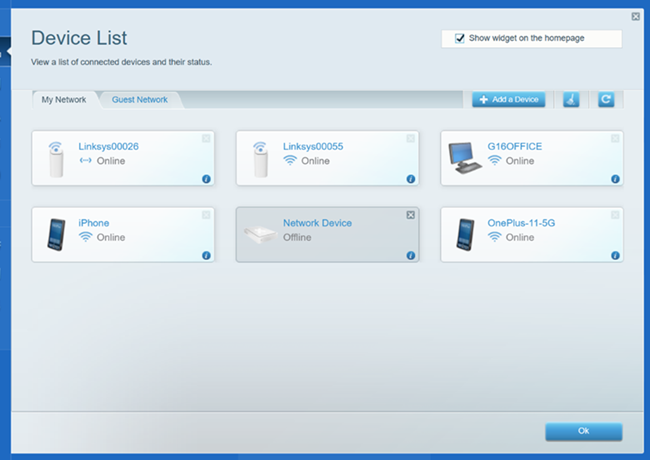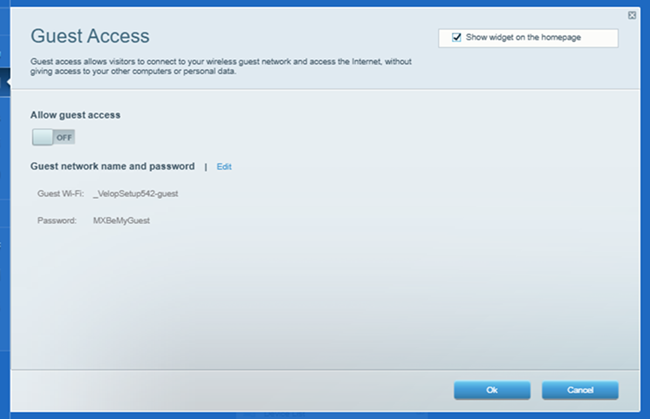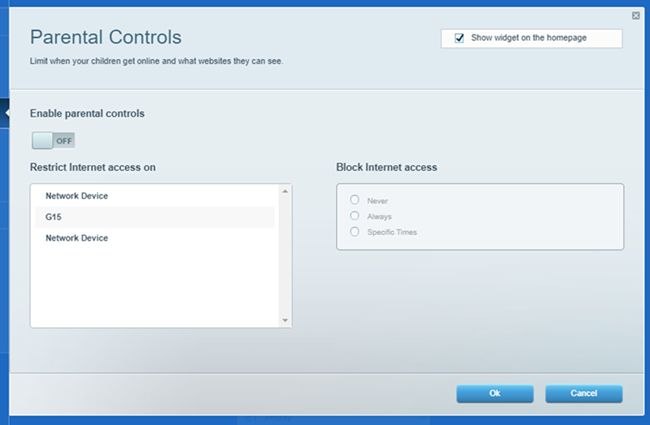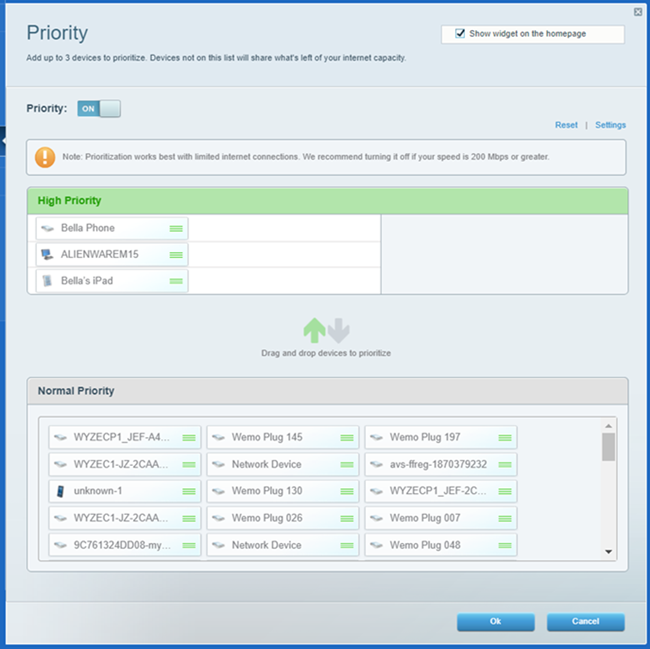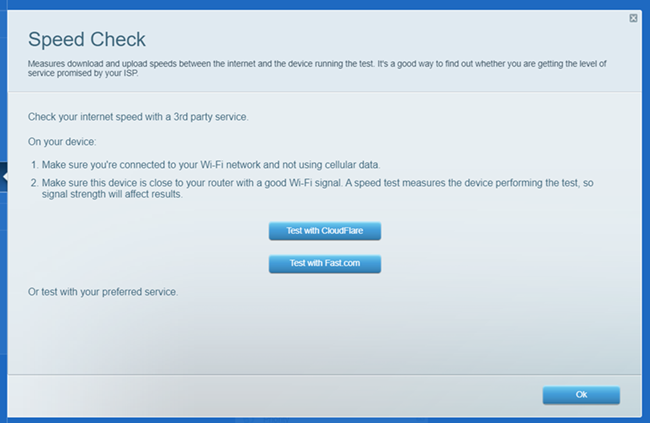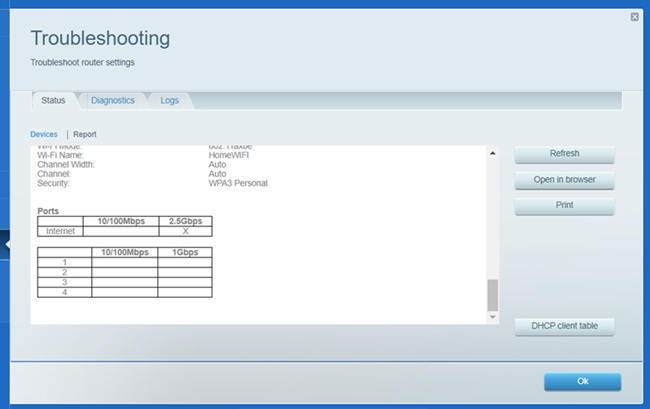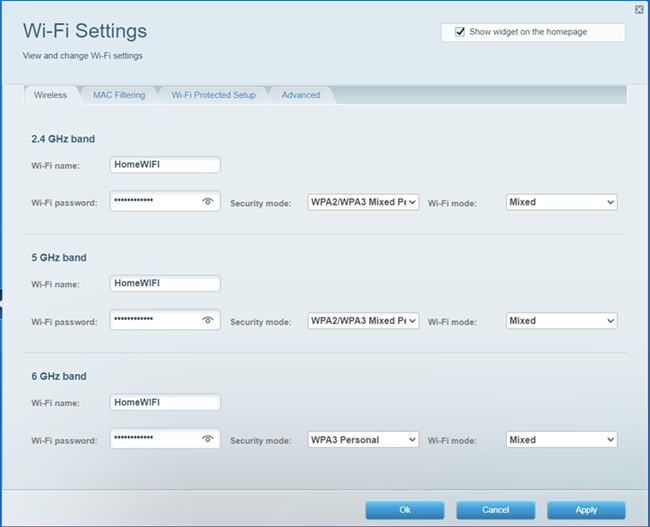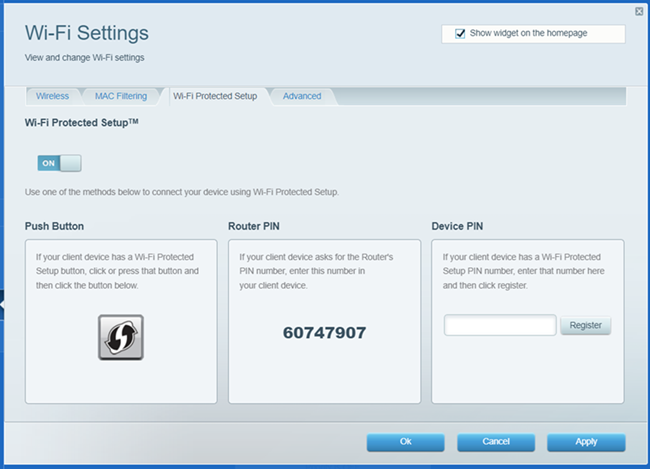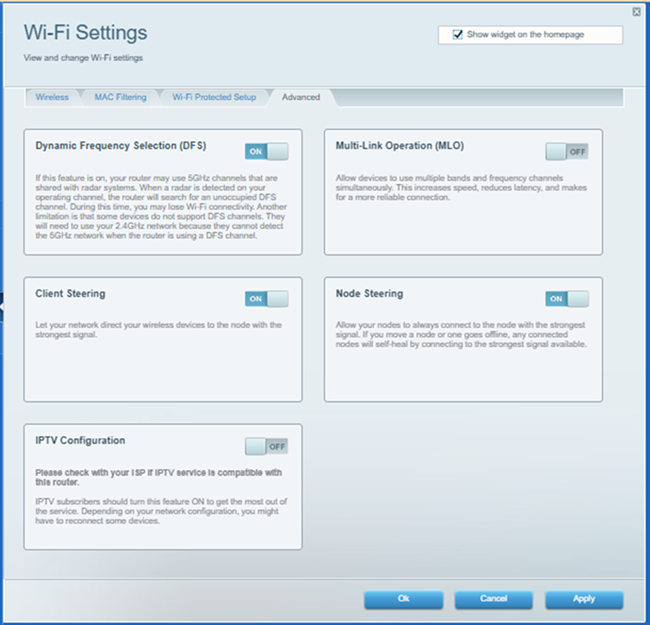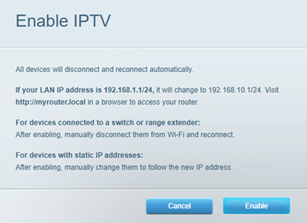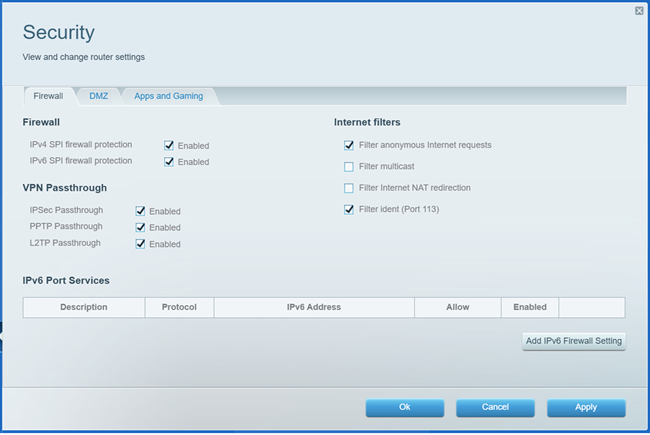This article will give you an overview of the Linksys MBE7000 dashboard when you log in to the router's web interface. If you have a Linksys MBE7000PW-HK router for PCCW subscribers, learn how to log in using these steps.
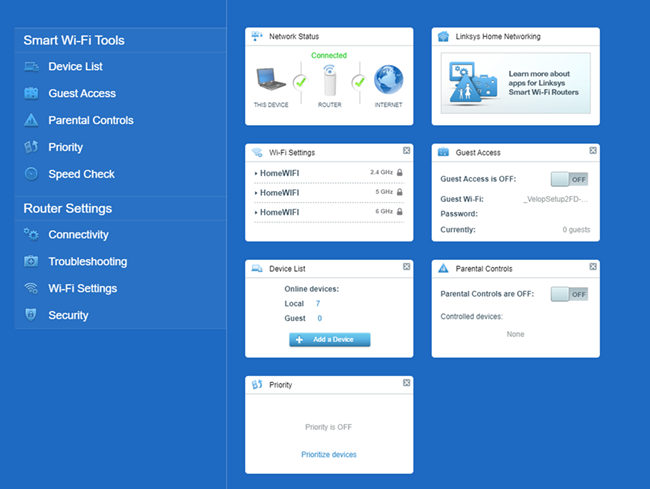
Some settings may vary if you have an ISP Linksys router.
| Tool / Setting |
Description |
| Device List |
You can rename your devices and change their icons in this section. If you are using Parental Controls or the Priority feature, you can determine your device by looking up the MAC address or IP address of your device first and then changing the name accordingly in the Device List.
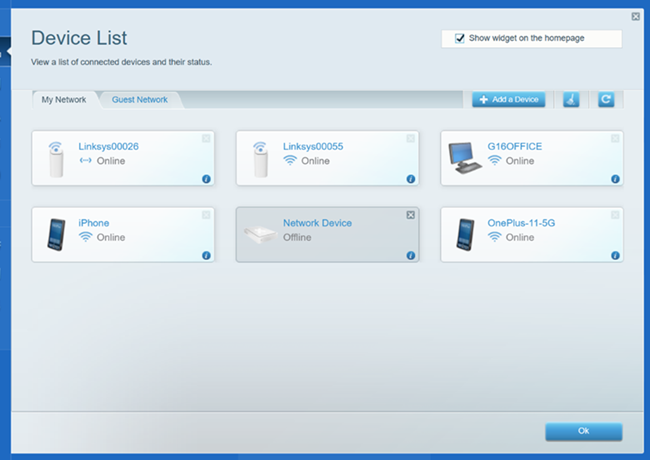
|
|
Guest Access
|
Guest Access allows you to configure WiFi settings for your guests and provides WiFi encryption as well.
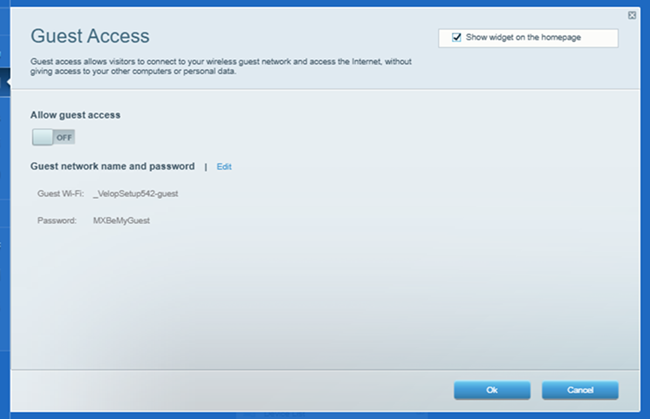
|
| Parental Controls |
Parental Controls is used to manage usage or block internet access on a connected device or to specific sites per device.
If a device on the list is unknown, you can determine your device by the MAC address or IP address and rename it in the Device List.
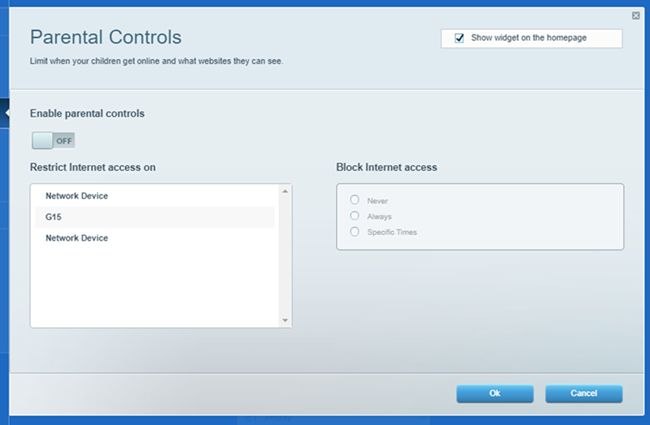
|
| Priority |
The router can give your devices priority for internet access. You can choose up to three devices – wired or wireless – to move to the front of the line. The rest of the devices on your network will share the remaining bandwidth. You can assign priority to work devices, devices that stream video, or devices you use for online gaming.
Priority is disabled by default. If a device on the list is unknown, you can determine your device by the MAC address or IP address and rename it in the Device List.
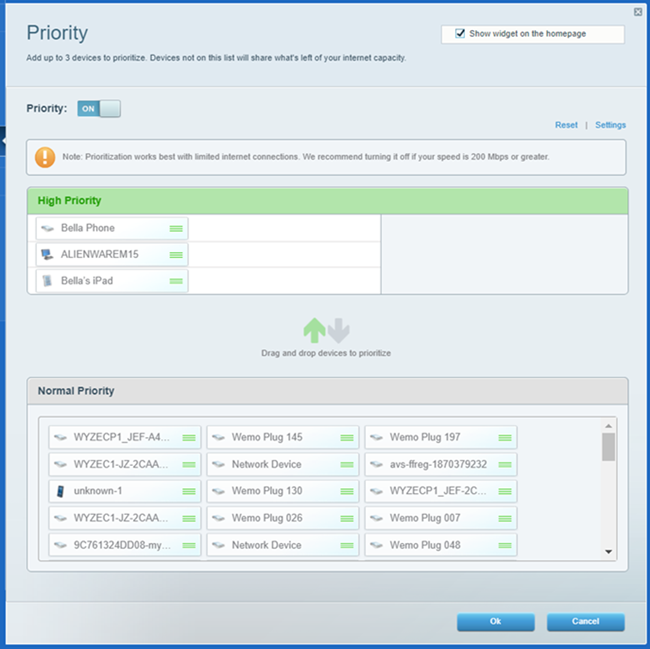
|
| Speed Check |
Speed Check measures the download and upload speeds between your device and the internet. It helps determine if you're receiving the expected service level from your internet service provider (ISP). Internet speeds can vary due to factors like your ISP plan, local and global internet traffic, and the number and activities of the devices on your network. Choose between the two Speed Check services, which are CloudFlare and Fast.com. Click on one to run a speed check.
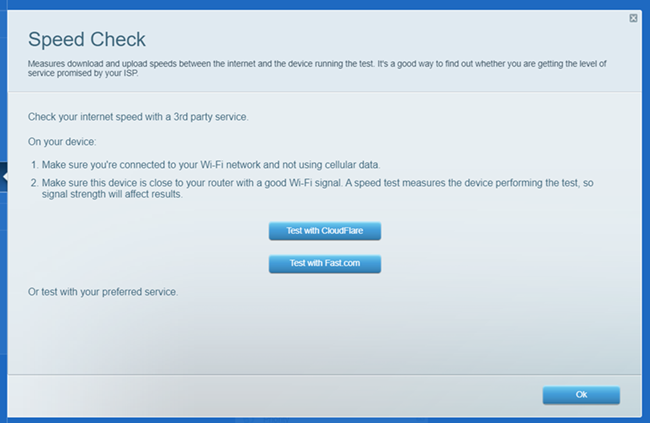
|
|
Connectivity
|
In the Connectivity widget, you can configure the most common settings, such as:
- Basic: Change the admin password, display the firmware version, and/or check if Automatic Updates are enabled, update Time Zone settings, and enable the Night mode feature.
- Internet Settings: Configure internet settings
- Local Network: Configure your local network settings.
- Advanced Routing: NAT, Dynamic Routing (RIP), and Static Routing
- Administration: Local Management Access, UPnP®, Application Layer Gateway, and Express Forwarding
|
| Troubleshooting |
The Troubleshooting section allows you to diagnose and troubleshoot problems you may be having in your network. It provides useful information about your connected devices and network details. You can also restart the router on this page.
In the Report section of the Status tab, you can check the speed the WAN port is currently running, depending on what your modem port speed supports.
You can also check which LAN ports are being used by a wired device and its speed.
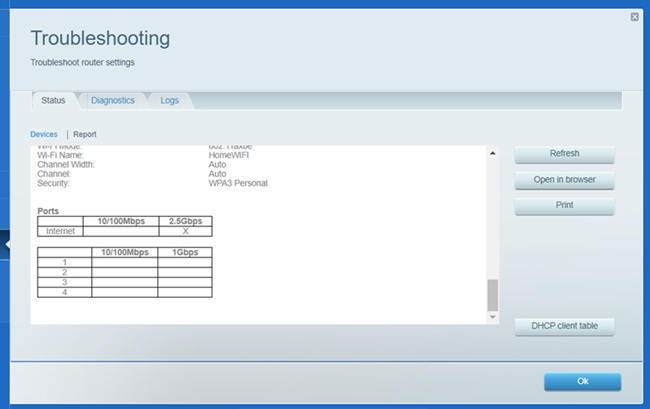
|
| Wi-Fi Settings |
Wi-Fi Settings allows you to manage the WiFi name and security settings for your network. It is recommended to use the default settings for Security mode and Wi-Fi mode options.
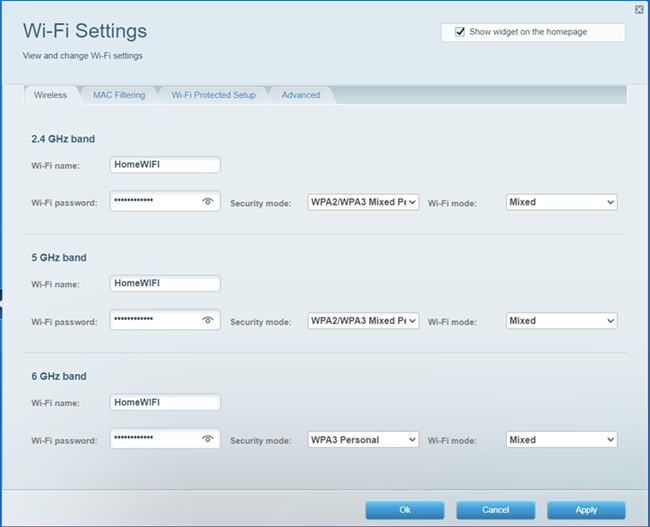
Wi-Fi Protected Setup™ (WPS) pairing is through the web interface.
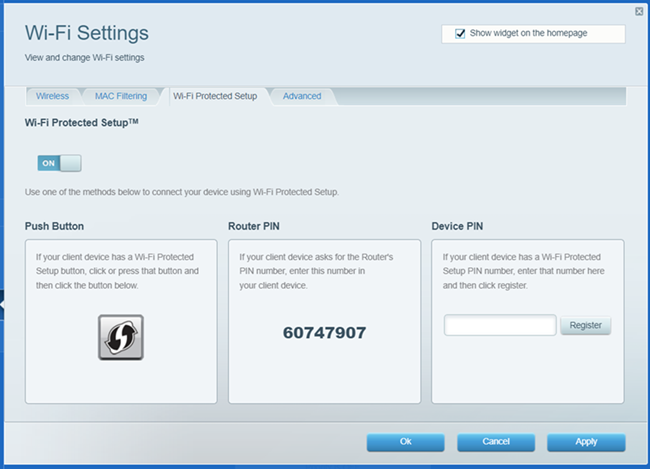
Advanced tab
- Enable/disable the DFS feature.
- The MLO feature is disabled by default. If you have child nodes that support MLO, you can enable this option.
- IPTV feature - Supported on the Linksys MBE7000PW-HK for PCCW subscribers in Hong Kong only.
- Enable/disable the Client Steering and Node Steering feature. This may not be supported on some models.
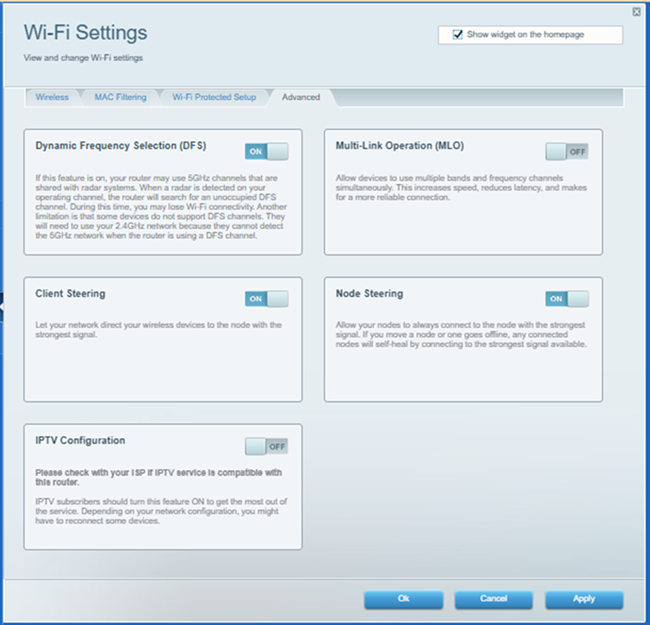
If you are a PCCW customer with an IPTV subscription, when you enable the IPTV Configuration on the router's web interface to get the most out of this service, it changes the router’s IP address from 192.168.1.1 to 192.168.10.1, along with other changes. Remember to use the new IP address to access the router's web interface in the future. If you have any devices with static IP addresses, you will need to change their IP addresses to new settings.
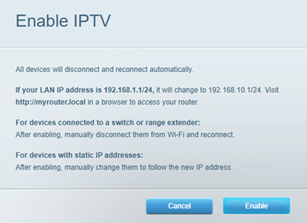
|
| Security |
The Security feature allows you to configure your router’s security settings to keep your network safe from internet threats.
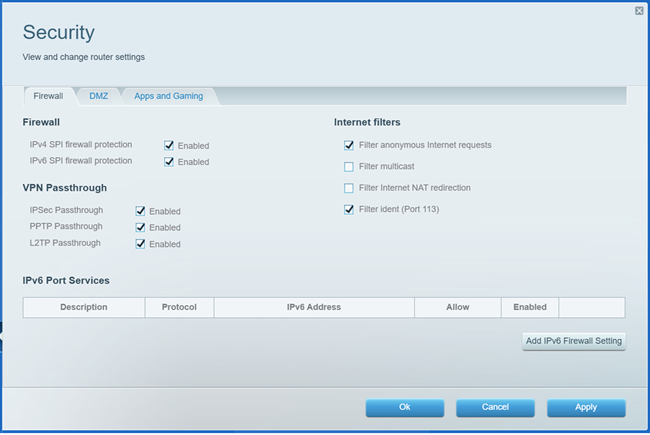
|