
This article will give you an overview of your LinksysSmartWiFi.com page of the Linksys MX4200 for Community Fibre subscribers in the UK.
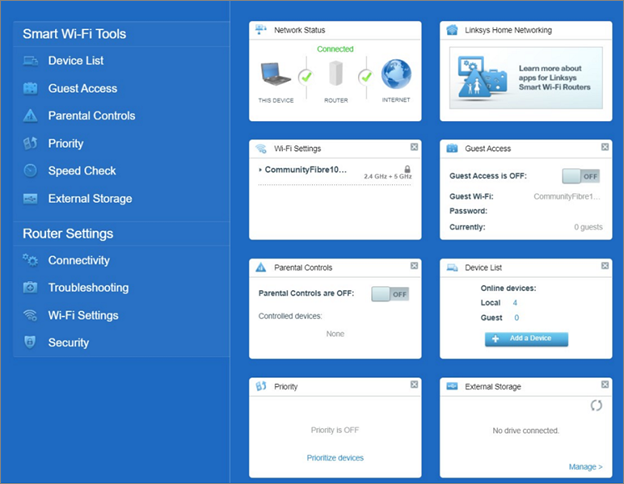
| Tools / Settings | Description and Image |
| Device List |
The Device List page displays the list of devices that have connected to the mesh WiFi system.  |
| Guest Access |
The Guest Access page allows you to configure the WiFi settings for your guests. Your Guest Wi-Fi uses WPA2™ Personal encryption.  |
| Parental Controls | Parental Controls is used to manage usage and block internet access on a connected device or of specific sites per device.  |
| Priority |
|
| Speed Check | The Speed Check feature helps measure the download (from the internet) and upload (to the internet) speeds of your WiFi. It is a good way to find out whether you are getting the level of service provided by your internet service provider (ISP). Download Speed is the rate at which internet content is transferred to your mesh WiFi system.
Upload Speed is how quickly you can upload content to the internet.
 The speed check feature for the Linksys SPNMX55CF has the option to select which servers to use to run the speed check. Click on Change Default Server. Select a server then click Save.  |
| External Storage | The External Storage feature of the router allows you to connect an external storage device into the USB port on the router and share the entire drive. This feature is not present in all mesh WiFi systems.  The following settings will be displayed: The node’s name (e.g., Family Room and Living Room)
The hard drive’s information: The name of the hard drive/partition
The storage capacity and total storage used for every hard drive or partition The IP address for SMB access – using the IP address, computers within your network can access the storage device connected. The Refresh button The eject icon – Click this to ensure that your hard drive will be safely removed to prevent file corruption. Authentication – To enable it, simply toggle the sliding switch to the ON position. Enter your preferred Username and Password and click on Apply to save your changes then click Ok.  When Authentication is enabled, access to the storage device will be available only to those who have the username and password that you have set. Authentication is disabled by default.
Authentication requirements: The username should have a minimum of four and maximum of 12 alphanumeric characters while the password should have a minimum of four and maximum of 50 alphanumeric characters. Both can include characters such as an underscore ( _ ) or a dash ( — ). |
| Connectivity |
The Connectivity page has the following tabs:
The Basic tab allows you to update your Admin Password, check for a Firmware Update, and change your Time Zone. The Internet Settings tab allows you to change your Connection Type, MTU Size, and enable MAC Address Clone. The Local Network tab allows you to configure your Router Details and DHCP Server. The Advanced Routing tab allows you to enable or disable NAT, Dynamic Routing (RIP), and configure Static Routing. The Administration tab allows you to enable or disable the Local Management Access, UPnP, Application Layer Gateway, and Express Forwarding. |
| Troubleshooting | The Troubleshooting page allows you to diagnose and troubleshoot problems you may be having in your network. It provides useful information about your connected devices and network details. You can also reset or restart your mesh WiFi system on this page.  |
| Wi-Fi Settings | The Wi-Fi Settings page allows you to change the WiFi configuration of your mesh WiFi system.  |
| Security | The Security page allows you to keep your WiFi safe from internet threats. You can also configure port forwarding and DDNS settings.  |
| Static Troubleshooting | The Static Troubleshooting page is available when you log in to the router’s LinksysSmartWiFi.com page and the internet is down. On this page, troubleshooting steps will be available for: Red light modem
Restart Linksys mesh WiFi system
Reconnecting child nodes
 |







