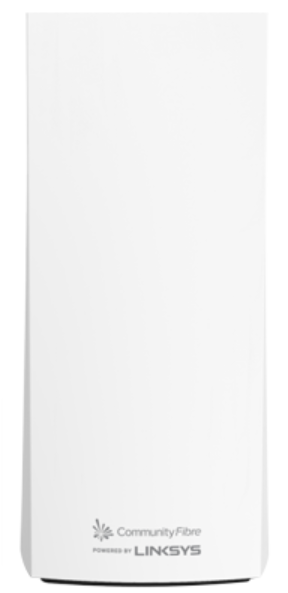
The Linksys MX4200CF-UK supports the latest Wi-Fi® 6 (802.11ax) standard to deliver lag-free and simultaneous streaming to any device. With the powerful WiFi 6 Mesh coverage, it is designed to deliver gigabit WiFi speeds to every corner of your home, including the backyard and outdoor smart home devices.
This model is only for Community Fibre subscribers in the United Kingdom.
PRODUCT INFORMATION
The model number is printed on the product label located at the bottom of the node. In the Linksys app and the router's web interface, this is identified as Linksys MX4000 Series.
If you have a Linksys SPNMX42CF-UK, the model number will show as SPNMX42 on the product label.
The Linksys MX4200CF-UK has the following parts:
Ports:
- Three gigabit ethernet ports
- One gigabit internet port
- Power port (12V, 3A)
- One USB 3.0 port for external storage support.
- The supported formats are as follows:
- Windows®: NTFS, FAT32
- Mac®: FAT32, and HFS+ (journaled, non-journaled)
- Supports up to 900mA current draw
- Supports SMB v2.0
- UPnP®
- The supported formats are as follows:
Buttons and switch:
- Reset button
- Wi-Fi Protected Setup™ (WPS) button
- One power switch (sliding)
The router's features are as follows:
- IEEE 802.11ax
- Up to 4.2 Gbps speed
- Tri-Band
- Backward compatible with 802.11 a/b/g/n/ac
- Eight spatial streams
- Nine internal antennas
- 1.4 GHz quad-core processor
- Intelligent Mesh™
- Easy Setup
- Band steering
- Bluetooth® 4.0 Low Energy
- WiFi security
- Beamforming
- Guest Network
- Parental Controls
- WPS support
- Supports Dynamic Host Configuration Protocol (DHCP)
- Supports Automatic Setup via Auto Configuration Server (ACS)
- Supports Axiros Dashboard
- Supports TR-069 / TR-181
- Coverage of up to 2,700 sq ft per node
The Linksys MX4200CF-UK has the following default settings:
- The default IP address is 192.168.1.1.
- If the upstream device uses the same IP address, the node will automatically use a different LAN IP address to avoid any conflict.
- The default Guest WiFi IP address range is 192.168.3.x.
- The default administrator password of an unconfigured node is admin. You can use the Linksys app to change the password after setting up the node.
- Once the node has an internet connection, the default admin password will automatically change to the default WiFi password, which is located on the product label.
- The default WiFi name and password are found at the bottom of the node. The default WiFi name is CommunityFibre10Gb_xxxxx (where xxxxx represents the last five digits of the node’s MAC address).
- Each node has a unique pre-assigned WiFi password (located at the bottom of the node).
- The default Guest WiFi name is CommunityFibre10Gb_xxxxx–guest (where xxxxx represents the last five digits of the node’s MAC address).
- By default, all nodes have the same default guest password, which is BeMyGuest.
- The Guest network is disabled by default. It can be enabled using the router's web interface or the Linksys app.
- DFS support is enabled by default on the 5 GHz radio.
SETUP AND INSTALLATION
You will need the following:
- A modem or gateway with an active internet connection by Community Fibre
- The latest iOS or Android mobile device
- The latest version of the Linksys app
- Bluetooth (preferred for setup)
You will need the Linksys app to add more child nodes to extend your WiFi.
A node that is not from Community Fibre may be added to your network, so long as it will be set up as a child node and not as the parent node.
The router supports the following WiFi security modes:
- WPA2™/WPA3™ Mixed Personal
- WPA3 Personal Only
- WPA2 Personal
- Open and Enhanced Open
- Open
No. Other Linksys routers currently do not support these security options. It is highly recommended to leave the setting to default; otherwise, your other child nodes will disconnect from the WiFi.
FIRMWARE UPGRADE
The node only supports firmware from Community Fibre, which is automatically installed.
Manual updates are not supported since firmware updates are approved and will be provided directly by Community Fibre. However, you can click on the Check for Update button on the router's web interface page to see if a new firmware is available for your node.
ADVANCED TROUBLESHOOTING
To learn how to access the dashboard on the Linksys app or the router's web interface, click the links below:
Once the router has an internet connection, the admin password changes to the default WiFi password printed on the product label.
The External Storage feature allows you to connect an external storage device to the node's USB port to share an entire hard drive.
It features one USB 3.0 port for a storage drive. If you have more than one node, you can connect a USB hard drive to each node.
The Linksys MX4200CF-UK supports the following file formats:
- Windows: NTFS and FAT32
- Mac: FAT32 and HFS+ (journaled, non-journaled)
No. The USB storage feature doesn't support FTP.
Yes. You can do this by enabling Authentication on the node.
The username should consist of a minimum of four and a maximum of 12 alphanumeric characters, while the password should comprise a minimum of four and a maximum of 50 alphanumeric characters. Both can include valid characters such as an underscore ( _ ) or a dash ( - ).
Learn more
To access the storage device connected to your node, you need to first identify its IP address.
To reset your node to its factory defaults, press and hold the reset button until the light on top of the node turns red, fades, and flashes bright red.
Make sure that a bright red flash, followed by three to four quick faded red pulses, then another bright red flash occurs before you release the button.
You can recover the admin password through the five-digit recovery code printed on the product label at the bottom of the node.
On the Priority page, a message will appear recommending that the Device Prioritization feature be turned OFF if the internet speed is 200 Mbps or greater, since the bandwidth is sufficient for your devices. It is ideal to prioritize internet connection for your devices when the internet speed is slower than 200 Mbps.
No. The router supports ACS. This means when the node is connected from the internet port to the Community Fibre equipment, it will begin to self-configure.
DO NOT try to set up the parent node with the Linksys app while the node is going through the ACS setup, because the Linksys app will not detect the node. Wait until the node self-configures and the status light is solid blue can you only then use the Linksys app to manage your new Linksys network.
They will work depending on the Community Fibre firmware features. Contact Community Fibre for more information.
For the Linksys mesh router to work with a 5G router, Community Fibre must provide a 5G router with an ethernet port for connection to the parent node.




