Follow the steps below to set up the Linksys Dual-Band WiFi Router.
Before you begin:
- You must run the setup wizard before the router can connect to the internet.
- Write down the WiFi name and password found on the product label.
- You will need a desktop browser to run the built-in browser-based setup wizard.

2. Connect a wireless computer to your router's default WiFi. The example below uses a Windows® computer.
3. Power cycle your modem and wait until it has fully restarted before proceeding.
4. Connect your wireless computer to the default WiFi name of the Linksys router. The WiFi credentials are located at the bottom of the router.
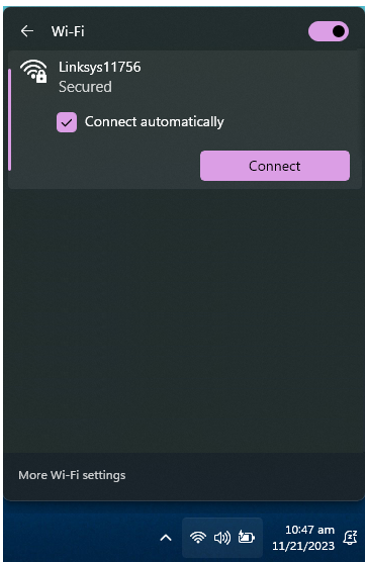
An alternative option is to connect an Ethernet cable from your computer to any of the four ports available on the Linksys router.
5. Launch a desktop browser and enter either http://myrouter.local or http://192.168.1.1. This will prompt the setup wizard to begin automatically.
6. Click on the I have read and accept the License Terms for using this software radio button. Then, click Next to proceed.
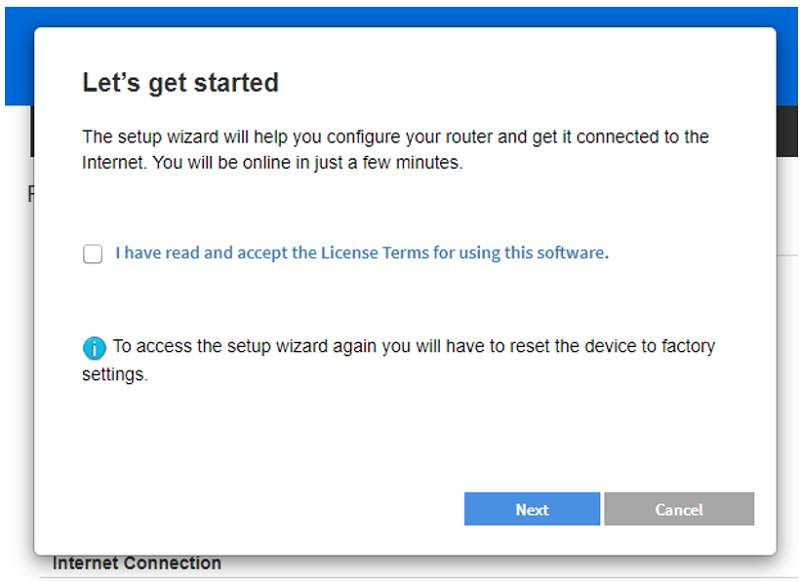
You may also click Cancel to skip the setup wizard. This will route you to the login page. Use the default router password, which is "admin", to log in. If you want to use the setup wizard again, you will need to reset the router.
7. Enter your new 2.4 GHz and 5 GHz WiFi name and password.
You can use the same WiFi name and password for both bands.
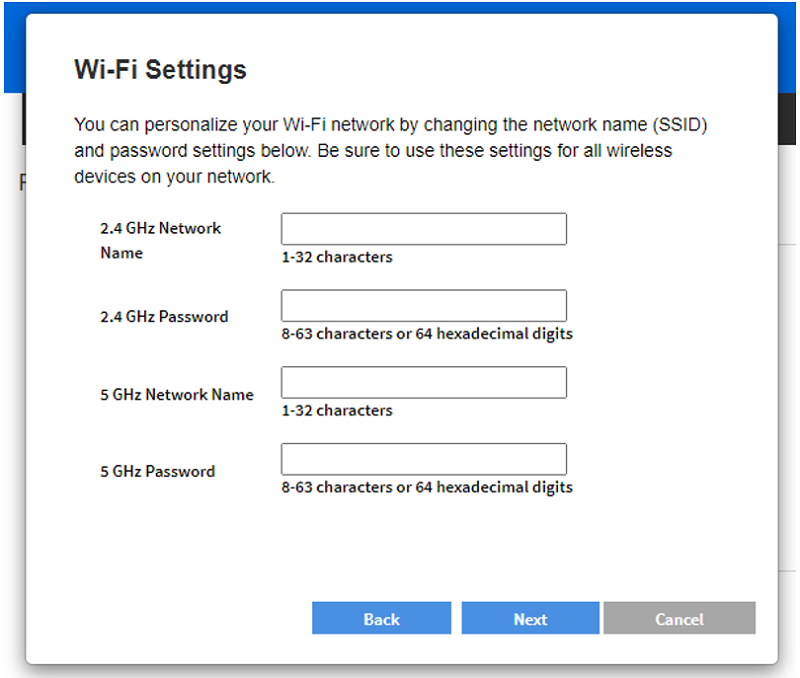
8. Create a new Router Password and click Next. This will be your router’s local administrator password.
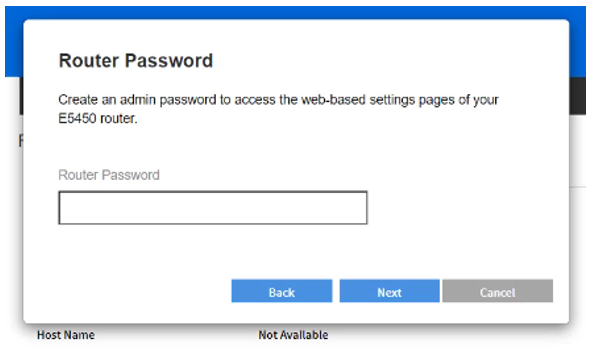
9. Review your new WiFi and router settings, then click Save.
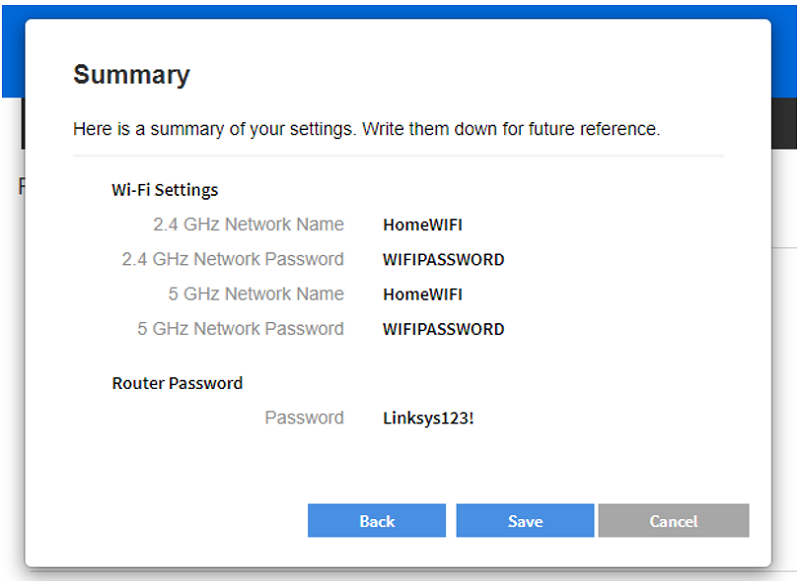
10. Connect to your new WiFi name. Once connected, click Next.
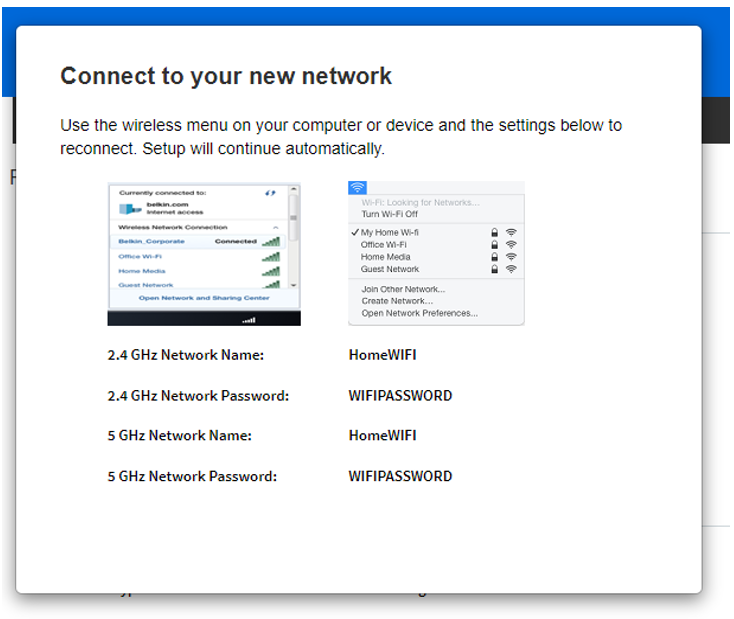
If you clicked on Next before connecting to your new WiFi, an error may display. If this happens, simply make sure to connect to your new WiFi and refresh the browser to resume the wizard.
11. Enter an Email Address to register your router and click Next.
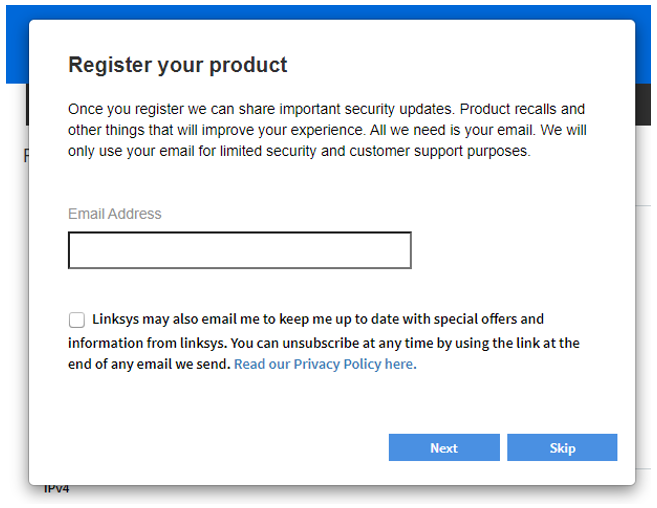
You may also click Skip and continue.
12. Click Done and OK.
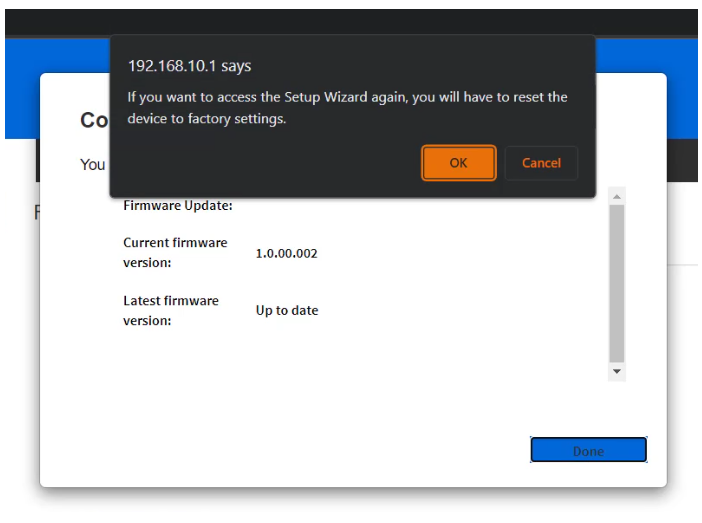
13. You’re all finished. Click Done.
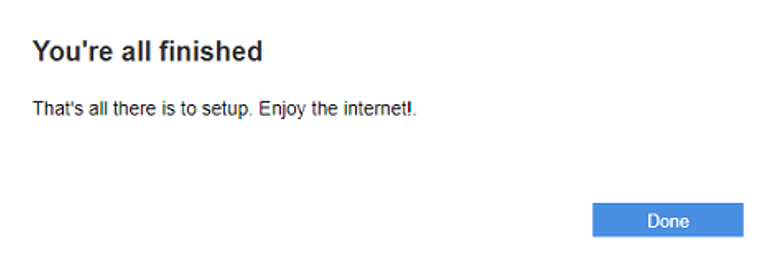
Find out more:
How to log in to the Linksys Dual-Band WiFi Router's web interface (VIDEO)
Getting to know the Linksys E5350 AC1000 Dual-Band WiFi Router (VIDEO)
Setting up the Linksys Dual-Band WiFi Router (VIDEO)




