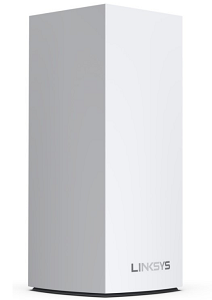
The Linksys SPNMX55GC-UK for Gigaclear ISP offers massive simultaneous capacity for video, gaming, and high-speed data. It is easy to add to a modular system of nodes to give you flawless WiFi everywhere and easily replaces a standard router with mesh WiFi.
The Linksys SPNMX55GC-UK is only for Gigaclear subscribers in the United Kingdom.
HARDWARE INFORMATION
Nodes are leased to the end user by the Gigaclear. If the node is faulty, you need to contact Gigaclear for a replacement.
- Product label: SPNMX55
- Linksys app and LinksysSmartWiFi.com page: MX5500 series
Below are the weight and dimensions of the node:
- Dimensions: 3.385 in x 3.385 in x 7.3 in
- Weight: 0.50 kg (1.1 lb)
SETUP AND INSTALLATION
The setup will depend on what type of Gigaclear equipment you have. Refer to the product's customized Gigaclear quick start guide. If there is no internet connection after following the setup steps, contact Gigaclear.
Below are the requirements for setting up the Linksys SPNMX55GC-UK:
- Active internet connection by Gigaclear
- Latest version of the Linksys app to manage your network from anywhere
- Linksys cloud account
Yes, you can replace your standard router with the Linksys SPNMX55GC-UK.
Follow these instructions on how to add a wired child node.
Yes.
The Linksys SPNMX55GC-UK supports ACS. This means that if the node is powered ON and connected to the ISP equipment, it will begin to detect an internet connection automatically. Once the indicator light turns solid blue, the node is online and ready to use.
SECURITY
The Linksys SPNMX55GC-UK supports the following WiFi security modes:
- WPA2™/WPA3™ Mixed Personal
- WPA3 Personal
- WPA2 Personal
- Open and Enhanced Open
- Open
Yes. The node supports VPN passthrough configuration of IPSec, L2TP, and PPTP protocols.
Yes.
Below are the default settings of the node:
- The default IP address is 192.168.1.1 (if the upstream device uses the same IP address, the node will automatically use a different LAN IP address to avoid any conflict).
- Administrator password
- With the latest firmware, the default administrator password is the default WiFi Password (case-sensitive) plus the Recovery Key number on the product label.
- It is highly recommended to change it after the setup is complete. An example of a default password is e1gktd1xzw90094.
- WiFi settings – The default SSID and password are located at the bottom of the node, the default SSID (WiFi name) is Gigaclear_xxxx where xxxx is the last four digits of the parent node's MAC address.
- The default Guest network is Gigaclear_xxxx–guest.
- The default Guest IP address range is 192.168.3.x.
Follow these instructions to change the WiFi name and password of the node.
Follow these instructions to change the default admin password of the node.
ADVANCED CONFIGURATION
It is highly recommended to use automatic updates. The node has a feature that automatically updates the firmware which is enabled by default. You can click on the Check for Updates button on the LinksysSmartWiFi.com page to see if new firmware is available for the node.
The firmware version can be found in the Linksys app on the Network Administration screen. To do this, access your Linksys cloud account using the Linksys app then tap on the menu icon and go to Network Administration.
To reset your node to its factory defaults, press and hold the reset button until the light on top of the node turns red, fades, and flashes bright red. Make sure that a bright red flash, followed by three to four quick faded red pulses then another bright red flash occurs before you release the button.
You can recover the admin password through the five-digit recovery code printed on the product label at the bottom of the node.
Dynamic Frequency Selection (DFS) is a spectrum-sharing mechanism that allows multiple wireless local area networks (WLANs) to coexist with radar systems. It automatically selects a frequency that does not interfere with certain radar systems while operating in the 5 GHz band. The benefits of using DFS channels are less WiFi interference and better WiFi performance.
Follow these instructions to enable the DFS feature.
Only if all your child nodes support DFS. If your other child nodes do not support DFS, the child nodes will not be able to connect to your network.
Only if your clients support DFS channels. Clients that do not support DFS channels can connect to the 2.4 GHz band instead.
Follow these instructions to access the node through the Linksys app.
Follow these instructions to log in through the router's web interface.
TROUBLESHOOTING
No. The node supports ACS This means when the node is connected from the internet port to the Gigaclear equipment, it will begin to self-configure.
DO NOT try to set up the parent node with the Linksys app while the node is going through the ACS setup because the Linksys app will not detect the node. Wait until the node self-configures and the status light is solid blue. After this, you can then add your new network to your Linksys cloud account through the Linksys app using an Android or iOS device.
No. The node only supports firmware from Gigaclear which is automatically installed.
They will work but will not support Gigaclear firmware and may not benefit from some ISP firmware features. Contact Gigaclear for more information.
No. If you attempt to manually update the node using the retail Linksys MX5500 firmware, it will reject the update.
For the Linksys mesh router to work with a 5G router, your ISP must provide a 5G router with an ethernet port for connection to the parent node.




