The PoE+ settings page of your Linksys Managed PoE+ Gigabit Switch contains PoE subsystem information for monitoring the current power usage and assigns the total amount of power the switch can provide to all of its PoE+ ports.
If the images you see or the steps you follow look different from the actual page, here are alternative instructions/information.
To access this page, follow the steps below:
1. Access the web interface of your switch.
2. Click on PoE+ under the System menu.
Options may differ depending on the model number of your switch.
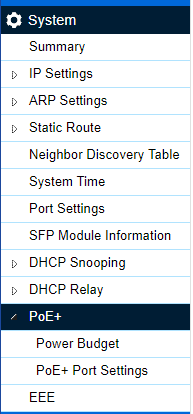
Below are settings that can be configured under the PoE+ page:
Power Budget
PoE+ Port Settings
- Total Power Budget: This allows you to enter the amount of power the switch can provide to all ports.
- Consumed Power: Displays the total amount of power (in Watts) that’s currently being delivered to all PoE+ ports.
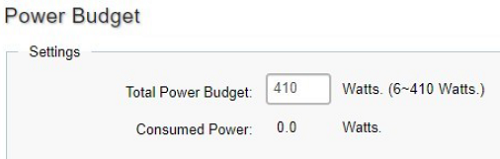
Make sure to click on Apply to save your settings.
PoE+ Port Settings
To see more columns (left or right), click on the blue  arrows. After changing your port settings, make sure to scroll down and click Apply to save your settings.
arrows. After changing your port settings, make sure to scroll down and click Apply to save your settings.
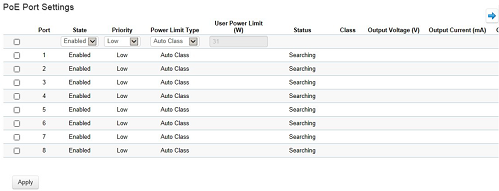
- Port: Displays the specific port number for which PoE parameters are defined. PoE parameters are assigned to the powered device that is connected to the selected port.
- State: Disable or enable PoE on the port. By default, all ports are PoE-enabled.
- Priority: Select the port priority if the power supply is Low. The default is Medium. For example, if the power supply is running at 99% usage, and port 1 is prioritized as High, but port 6 is prioritized as Low, port 1 is prioritized to receive power and port 6 may be denied power.
- Low: Sets the PoE priority level to low.
- Medium: Sets the PoE priority level to medium.
- High: Sets the PoE priority level to high.
- Critical: Sets the PoE priority level to critical.
- Power Limit Type: Shows the classification of the connected powered device. The class defines the maximum power that can be provided to the powered device.
The possible field values are:
- Class 0: The maximum power level at the Power Sourcing Equipment is 15.4 Watts.
- Class 1: The maximum power level at the Power Sourcing Equipment is 4.0 Watts.
- Class 2: The maximum power level at the Power Sourcing Equipment is 7.0 Watts.
- Class 3: The maximum power level at the Power Sourcing Equipment is 15.4 Watts.
- Class 4: The maximum power level at the Power Sourcing Equipment is 30 Watts.
- Class: Select this option to base the power limit on the value configured in the User Power Limit field.
- Auto Class: Auto Class means the power limit is based on the class, that PSD (switches) detects on the PD device.
- User Power Limit (W): Select this option to base the power limit on the value configured in the User Power Limit field.
- Status: Shows the port's PoE status.
- Delivering Power: The device is enabled to deliver power via the port.
- Disabled: The device is disabled for delivering power via the port.
- Test Fail: The powered device test has failed. For example, a port could not be enabled and cannot be used to deliver power to the powered device.
- Testing: The powered device is being tested. For example, a powered device is tested to confirm if it is receiving power from the power supply.
- Searching: The device is currently searching for a powered device. Searching is the default PoE operational status.
- Fault: The device has detected a fault on the powered device when the port is forced on. For example, the power supply voltage is out of range, a short circuit occurs, a miscommunication or a communication error with a PoE device, or an unknown error occurs.




