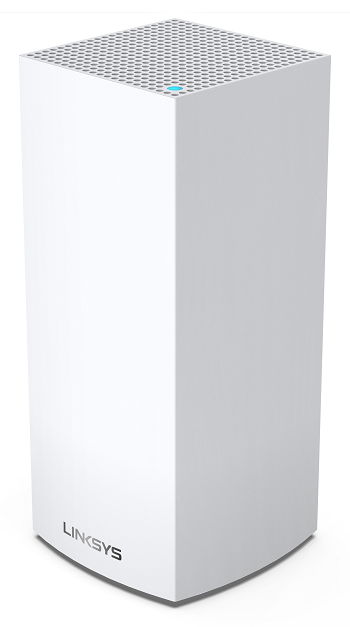
The Linksys SPNMX42HF-UK supports the latest Wi-Fi® 6 (802.11ax) standard to deliver next-level streaming and gaming. It offers faster WiFi performance for lag-free online gaming and simultaneous streaming to any device.
With the powerful WiFi 6 Mesh Coverage, this is designed to deliver gigabit WiFi speeds to every corner of your home, including the backyard and outdoor smart home devices.
The Linksys SPNMX42HF-UK is for Hey!Broadband subscribers in the United Kingdom.
HARDWARE INFORMATION
The model number of your node is printed on the product label located at the bottom of the node. In the Linksys app and LinksysSmartWiFi.com page, this is identified as Linksys MX4000 Series.
The Linksys SPNMX42HF-UK has the following parts:
Ports:
- Three-gigabit ethernet ports
- One gigabit internet port
- Power port (12V, 3A)
- One USB 3.0 port for external storage support. With the following support:
- Windows®: NTFS and FAT32
- Mac®: FAT32 and HFS+ (journaled, non-journaled)
- Supports SMB v2.0
- UPnP®
- Supports up to 900mA current draw
Buttons and switches:
- Reset button
- Wi-Fi Protected Setup™ (WPS) button
- One power switch (sliding)
These are the features of the Linksys SPNMX42HF-UK.
- IEEE 802.11ax
- Up to 4.2 Gbps speed
- Tri-band
- Backward compatible with 802.11a/b/g/n/ac
- Eight spatial streams
- Nine internal antennas
- 1.4 GHz quad-core processor
- Intelligent Mesh™
- Easy Setup
- Band steering
- Bluetooth® 4.0/LE
- WiFi security
- Beamforming
- Guest Network
- Parental Controls
- Wi-Fi Protected Setup™ (WPS)
- Coverage of up to 2,700 sq ft per node
For warranty information, contact Hey!Broadband.
The light indicates the different states and activities of your node.
The Linksys SPNMX42HF-UK has one USB 3.0 port for a USB storage device. Virtual printing is not supported.
The Linksys SPNMX42HF-UK has a 1.4 GHz quad-core processor.
The Linksys SPNMX42HF-UK has the following default settings:
- The default IP address is 192.168.1.1. If the upstream device uses the same IP address, the node will automatically use a different LAN IP address to avoid any conflict.
- The default administrator password is the default WiFi password located on the product label. The letters are in upper case and any zeros in the serial number are the number, 0, not the letter O.
- If the node is on factory defaults without an internet connection, the default password is admin but once the node has an internet connection, the password changes to the serial number.
- The default WiFi name is Hey!Broadband_xxxx where xxxx represents the last four digits of the node’s MAC address. It is located at the bottom of the node.
- Each node has a unique pre-assigned WiFi password located at the bottom of the node.
- The default Guest WiFi name is VelopSetupxxx – guest.
- The default Guest IP address range is 192.168.3.x.
- The default WAN connection uses a PPPoE WAN profile.
No, the Linksys SPNMX42HF-UK does not support HomeKit integration.
The weight of the Linksys SPNMX42HF-UK is 0.95 kg (2.1 lb) and its dimensions are 4.45 in x 4.45 in x 9.57 in.
SETUP AND INSTALLATION
You will need a Linksys cloud account and a modem with an active internet connection by Hey!Broadband. The Linksys router must be connected directly to the ISP modem, otherwise, it will not get online.
To set up your network, you will need the Linksys app.
Yes. The Linksys SPNMX42HF-UK supports Automatic Setup via the ISP’s Auto Configuration Server. Once the node is powered ON, plugged into the Hey!Broadband equipment, and detects an internet connection, it will automatically configure itself as the parent node. The light on your node will change from solid purple to blinking white. Once the node is configured and has an internet connection, the light will turn to solid blue.
If the solid purple light (indicates it’s ready for setup) does not begin to flash in white (indicates automatic setup has begun), check the following after a few minutes:
- Make sure that you have a cable going from the internet port on the Linksys SPNMX42HF-UK to your ISP’s equipment.
- If the Linksys SPNMX42HF-UK is connected to an upstream router, this is not supported with the latest firmware. Connect the router directly to your ISP equipment.
Hey!Broadband will provide first-time installation, however, in the event you have reset your node, you can set it up again.
After the Hey!Broadband has set up your node, you can add your mesh network to your Linksys cloud account using the Linksys app.
Learn how to add a node to an existing Linksys Mesh system.
Although a node that is not from Hey!Broadband may be added to your network (so long as it will be set up as a child node and not as the parent node), but this node may not benefit from features that Hey!Broadband offers. Contact Hey!Broadband first.
Yes, you can replace your standard router with the Linksys SPNMX42HF-UK.
The Linksys SPNMX42HF-UK supports the following WiFi security modes:
- WPA2™/WPA3™ Mixed Personal
- WPA3 Personal Only
- WPA2 Personal
- Open and Enhanced Open
- Open
No. If you have other mesh models in the network that do not support WPA3, they will not be able to connect to your network. It is highly recommended to leave the setting to defaults.
FIRMWARE UPGRADE
The node will automatically update when the firmware is available.
Manual updates are not supported. However, you can tap on the Check for Updates button on the Linksys app or LinksysSmartWiFi.com page to see if a new firmware is available for your node.
The firmware version can be found in the Linksys app on the Network Administration screen. Access the Linksys app. Then, tap on the menu icon and go to Network Administration.
TROUBLESHOOTING
With the latest firmware, there is a new ISP requirement, the Linksys router must be connected directly to your ISP equipment. If the router is connected to an upstream router, for example, the Linksys SPNMX42HF will not detect this new WAN requirement and will not get online.
Learn how to access your mesh dashboard or the LinksysSmartWiFi.com page with the links below.
Accessing the Linksys app dashboard using a mobile device
How to log in to the Linksys app dashboard
How to log in to the LinksysSmartWiFi.com page
Once the node has an internet connection, the admin password changes to the WiFi password located on the product label of the Linksys SPNMX42HF-UK where all the letters are in upper case, and any zeros in the WiFi password are the number 0, not the letter O.
The External Storage feature of the Linksys SPNMX42HF-UK allows you to connect an external storage device to its USB port to share an entire hard drive.
It features one USB 3.0 port for a storage drive. If you have more than one node, you can connect a USB hard drive to each node.
The Linksys SPNMX42HF-UK supports these file formats:
- Windows: NTFS and FAT32
- Mac: FAT32 and HFS+ (journaled, non-journaled
No. The USB port doesn't support FTP.
You can safely remove the storage device from the LinksysSmartWiFi.com page.
Yes. You can do this by enabling Authentication on the node.
The username should have a minimum of four and a maximum of 12 alphanumeric characters while the password should have a minimum of four and a maximum of 50 alphanumeric characters. Both can include valid characters such as an underscore ( _ ) or a dash ( - ) which are further explained in this article.
To access the storage device connected to your node, you need to first identify the IP address of the storage device.
To reset your node to its factory defaults, press and hold the reset button until the light on top of the node turns red, fades, and flashes bright red.
Make sure that a bright red flash, followed by three to four quick faded red pulses then another bright red flash occurs before you release the button.
You can recover the admin password through the five-digit recovery code printed on the product label at the bottom of the node.
On the Priority page, a message will appear recommending that the Device Prioritization feature be turned OFF if the internet speed is 200 Mbps or greater since the bandwidth is sufficient for your devices. It is ideal to prioritize internet connection for your devices when the internet speed is slower than 200 Mbps.
The Linksys SPNMX42HF-UK model supports ACS setup process, meaning that once the node is plugged into your ISP equipment, it will automatically detect a connection and configure itself as a parent node. Attempting to set up the node with the Linksys app while the router is going through ACS setup will cause the Linksys app to not detect your node. If you need to set up your node again, you need to reset it and set it up.
For the Linksys mesh router to work with a 5G router, your ISP must provide a 5G router with an ethernet port for connection to the parent node.




