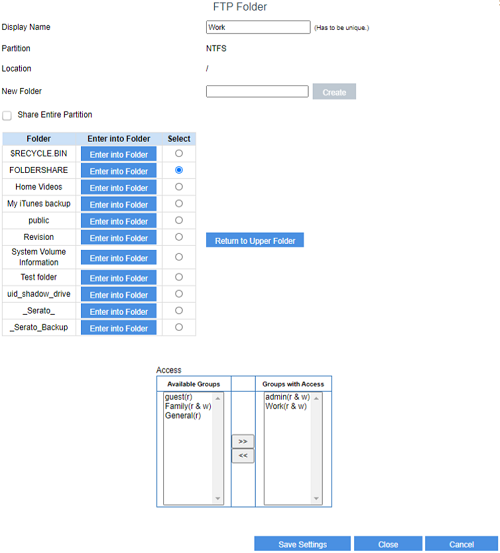This article provides an overview of the FTP Server settings of the Linksys E7350 AX1800 Dual-Band WiFi 6 Router.
Before you begin:
To create Users / Groups with permission, you need to create your Groups first in the Administration page. For instructions, click here.
To enable this feature, follow the instructions below:
1. Access the web interface of your router. For instructions, click here.
2. Under the  tab, click on External Storage.
tab, click on External Storage.
3. Click on FTP Server. The image below shows the settings that can be configured under FTP Server screen:

4. Check the box beside FTP Server to enable the feature.

To configure this feature, follow the instructions below:
3. Select an existing folder or create a new one.
4. Select a Group to give access to the FTP folder you are about to create and click Save Settings.