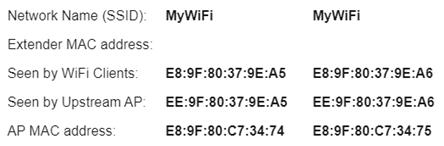Access Control enables you to allow or prevent wireless devices to connect to the range extender's network.
This article will give you instructions on how to use and configure the Access Control feature of your Linksys RE7350, RE7310, and RE7000.
1. Access your range extender’s web-based setup page. To know how, click here.
2. Click Wireless > Access Control.

Access Mode:
To filter wireless clients by the MAC Addresses of their computers or devices, select Enabled.
- Allow - Only clients on the MAC Address filter list will have access to the WiFi.
- Deny - Clients on the MAC Address filter list will not have access to the WiFi.
NOTE: Enabling this option will disable the Wi-Fi Protected Setup™ (WPS).
Add a Device:
- Wireless Client - Displays computers and other devices currently on the WiFi. Select a client from the list and click Save next to the field
- MAC Address - Manually enter a MAC Address and click Save next to the field.
NOTE: After selecting a client or entering a MAC Address, make sure to click Save next to the field before clicking the Save button.
Access Control List:
- Displays all the MAC Addresses that you have added.
- Click Edit to edit the MAC Address client. The edited MAC Address will show in the MAC Address field. If you want to remove this MAC Address item from the list, click Remove.
3. Click Save to apply changes.