This article will show you how to set up and configure your Linksys MX4200SF-UK for Swish fibre™ ISP WiFi 6 Whole Home Mesh System.
Before you begin, take note of the following:
- The default WiFi name is SwishFibre_xxxx where xxxx is the last four digits of the MAC address.
- After set up, you can then link your Linksys network to your Linksys cloud account using the Linksys app to manage your network from anywhere.
- Admin password - Once the parent node has an internet connection, the default password will automatically change to the serial number located on the product label. A node on factory defaults with no internet connection uses admin as the default password.
- Auto Configuration Server support (ACS) - This node supports Automatic Setup via ACS with Swish Fibre. It means that once the node is plugged into the Swish Fibre ONT modem the node will call home, download the internet profile, and automatically configure itself. Once the light turns solid blue, the node is set up and online.
1. Connect an ethernet cable from your Swish ONT modem's 10GE port to the internet port of the Linksys node.

2. Power ON your node and wait for the status light to turn solid purple, indicating that is ready for setup. The status light will then begin to flash white, which indicates that the node is going through an ACS setup.
3. Wait a few minutes until the status light turns solid blue, this may take a few minutes. Once the status light is solid blue, the router is ready to use.
If the status light does not begin to flash in white, check your connection from the Linksys node to your ISP equipment, and make sure both devices are powered ON.
4. Now you can connect your mobile devices using the WiFi name and password located on the underside of the node.
Your node is now set up. To manage your node with the Linksys app, proceed to the next step.
5. Download the latest Linksys app. For an Android™ device, click here. For iOS devices, click here.
6. Create a Linksys cloud account or log in with your existing credentials.
7. Click Add to Account when prompted.

When prompted for the node's password, enter the serial number located on the product label
NOTE: All letters are in uppercase.
Your node is now linked to your Linksys cloud account.
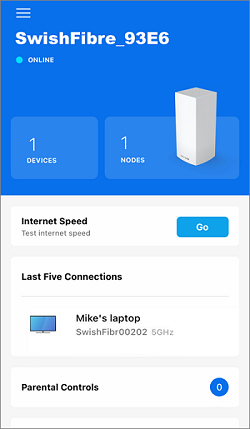
Find out more:
Adding a child node to an existing Linksys Mesh system




