The Linksys app enables you to securely connect to your home network through your mobile device. It provides you with the ability to modify your network settings, similar to the actions you can perform on the LinksysSmartWiFi.com page.
This article will teach you how to view all connected devices in your network using the Linksys app for both online and offline devices.
This article will teach you how to view all connected devices in your network using the Linksys app for both online and offline devices.
1. Connect your mobile device to your router's WiFi then launch the Linksys app.
3. Tap the menu icon in the upper-left corner.

4. Tap on Devices.
At this point, you will be able to view a complete list of devices that are currently connected to your router. Each device will indicate its connection type, whether it is connected via WiFi or ethernet. Additionally, WiFi clients will provide information about the specific WiFi band they are connected to.
Tap the name of the device to view more information about the client or change the setting.
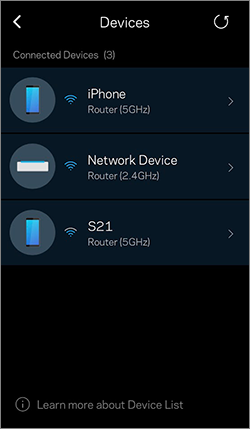
1919




