The recommended method to manage and set up your Linksys Classic Micro Router is through the Linksys app. If you need to access your router through a web browser, follow the instructions below.
Before you begin:
- Make sure that you have already set up the router using the Linksys app and that your devices are connected to your router's network.
Directions
1. Open a desktop browser, enter https://192.168.1.1 in the Address bar, and hit [ENTER].
The router's default IP address is 192.168.1.1. You can check your router's IP address in the Nodes section of the Linksys app. You can also use "https://myrouter.local" as an alternative to the IP address.
For Linksys MR20WH, you can also enter http://linksysxxxxx.local (the x's are the last five digits of the router's serial number)
2. Click on the mobile phone image.
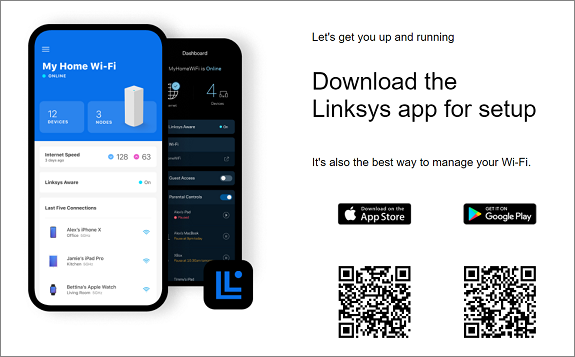
3. If you have customized your router password, enter your password. Otherwise, enter the default password, which is admin.
If you have forgotten the password, click on Reset password to set a new password.
If you have forgotten the password, click on Reset password to set a new password.
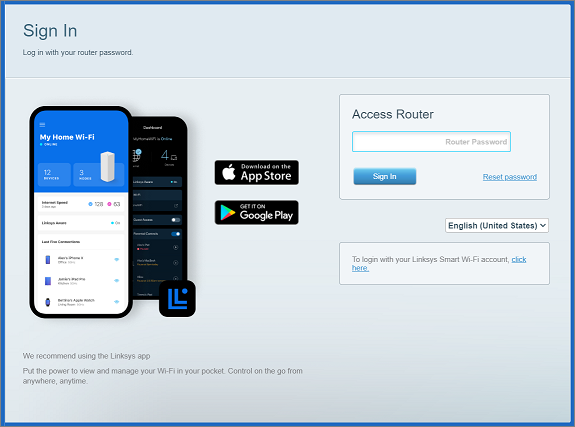
4. You have now logged into the router’s dashboard.
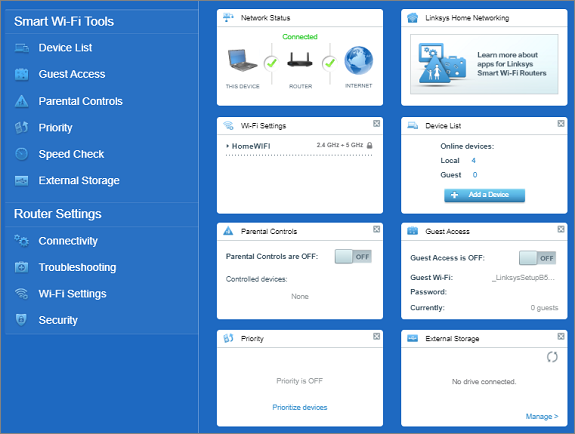
You have successfully logged in to your router's web interface.
Find out more:
Passwords and Access




