A Wireless Bridge allows the router to act like a wireless adapter. It connects wirelessly to another wireless router and allows the devices that are wired to it to go online.
By selecting Wireless Bridge mode, your router will function as a wireless ethernet bridge instead of a router. A wireless ethernet bridge adds wireless networking capability to any wired (ethernet) device. Make sure that you connect the wired device to one of the ethernet ports of this router.

Before you begin:
- Ensure that you have an existing WiFi network (apart from your Linksys Dual-Band WiFi Router)
- Write down the network name and wireless password of your existing WiFi network
- Disconnect anything connected to the internet port of the Linksys Dual-Band WiFi Router
- Plug in the ethernet device to the Linksys Dual-Band WiFi Router into a LAN port that you want to give WiFi capabilities
- Plug in the computer to another LAN port, this will be the computer to use for configuring the Wireless Bridge settings
Follow the steps below to learn how to set up the Linksys Dual-Band WiFi Router as a Wireless Bridge:
1. Log in to the router's web interface.
2. Click the Configuration tab.
3. Click Connectivity, and then select WAN Setup.
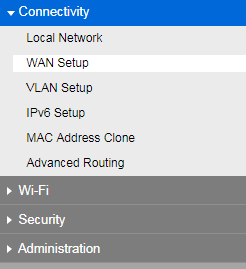
4. Under Internet Setup, select Wireless Bridge.
5. In the Network Name (SSID) field, enter the existing Wi-Fi name and then select which wireless band you want your device on in the Network Band portion. If your existing Wi-Fi has security, select the same Security Mode and enter the wireless password in the Passphrase portion.
The Linksys Dual-Band WiFi Router supports WPA2™ Personal and WPA™ Personal security types.
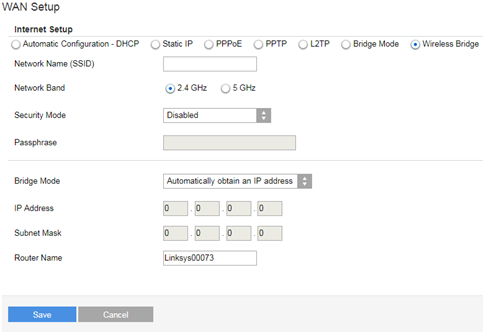
6. Click Save to keep the changes made.
7. Your ethernet device will now have Wi-Fi capabilities using the Linksys Dual-Band WiFi Router. You can now connect up to four ethernet devices to the LAN ports of the router to give them Wi-Fi capabilities such as a network drive, or a computer, even without a Wi-Fi adapter.





