The Linksys Dual-Band WiFi Router lets you enjoy the power of Wi-Fi technology. It delivers enhanced speed, range, and security for all your networking needs which allows you to swiftly stream HD videos, surf, email, play games online, browse, and chat.
This article gives you an overview of the Security settings for your Linksys Dual-Band WiFi Router.
The options may vary depending on your router's model.
To access the Security settings, follow these steps
This article gives you an overview of the Security settings for your Linksys Dual-Band WiFi Router.
The options may vary depending on your router's model.
To access the Security settings, follow these steps
1. Access the web interface of the router.
2. Go to the Configuration tab.
3. Click on Security.
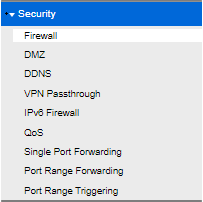
The table below shows the settings that can be configured under Security:
| Feature | Description |
| Firewall |
For advanced users, you can configure your Firewall settings on this page. Below are the default settings.
The options may vary depending on the model of your router.  |
| DMZ |
This page allows you to configure your Demilitarized Zone (DMZ) settings. Check the box beside DMZ to begin configuration.
 |
| DDNS |
The DDNS page allows you to enable and configure your Dynamic Domain Name System (DDNS) settings. Select your preferred DDNS Service, enter your account information, and then click Save. Check the status of your DDNS connection to make sure you're connected.
The options may vary depending on the model of your router.  |
| VPN Passthrough |
By default, all three options are enabled.
 |
| IPv6 Firewall |
This screen lets you configure the IPv6 Firewall settings as needed.
 |
| QoS |
Configure your QoS (Quality of Service) settings and Internet Access Priority. Check the box before Internet Access Priority to begin configuration. You can choose between the following categories: Applications, Online Games, MAC Address, and Voice Device.
 For additional information, click here.
|
| Single Port Forwarding |
Configure Single Port Forwarding by clicking on Add a New Single Port Forwarding.
 Select your preferred Application and fill out the required fields. Make sure to check Enabled and click Apply when you're done.  For more information, click here.
|
| Port Range Forwarding |
Configure Port Range Forwarding by clicking on Add a New Port Range Forwarding.
 Fill out the required fields then make sure to check Enabled and click Apply when you're done.  For more information, click here.
|
| Port Range Triggering |
Configure Port Range Triggering by clicking on Add a New Port Range Triggering.
 Fill out the required fields then make sure to check Enabled and click Apply when you're done.  |
4295




