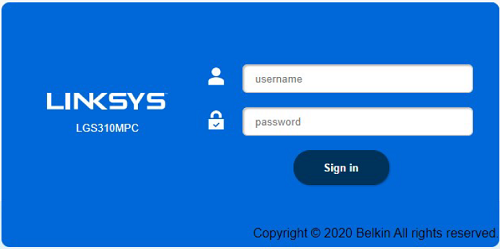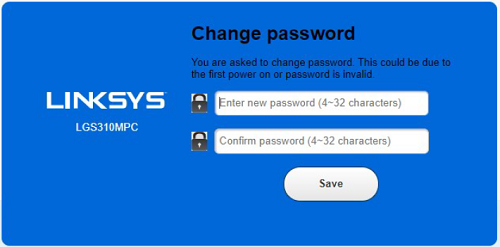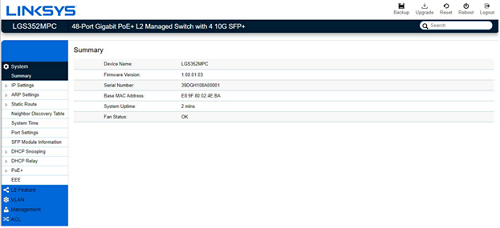The Linksys Managed Gigabit Switches offer a quick and easy solution to extend your office network. The switches feature gigabit speed ports, and a web interface for easy configuration and management for networking devices to be located anywhere without the need for alternating current (AC) outlets.
Before you begin:
- The Linksys Managed Gigabit Switch is a DHCP client by default. When no DHCP server is detected, the switch will default to an IP address of 192.168.1.251 (where the default password is admin).
- If your switch is connected to a network with a DHCP server, you will need to determine the IP address of the switch from the router’s list of DHCP clients.
- If the images you see or the steps you follow look different from the actual page, here are alternative instructions/information.
When no DHCP server is detected
When the switch is connected to a DHCP server
When no DHCP server is detected
2. Power ON your switch.
3. On your computer, assign a temporary IP address of 192.168.1.x.
4. Launch a browser, enter “192.168.1.251” in the Address bar, and hit [ENTER].
5. Enter admin as the default username and password. If you’ve changed your admin password, use that instead. Click Sign in once done.
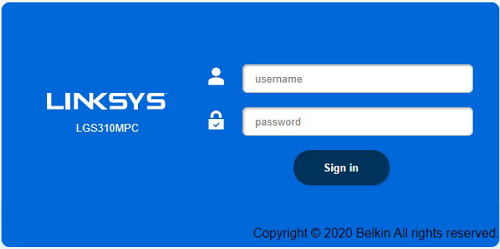
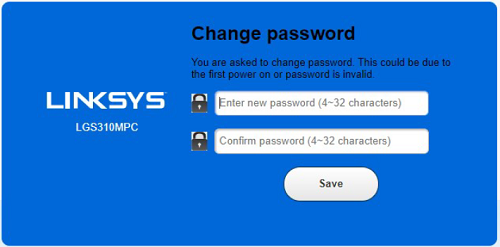
2. Power ON your switch.
3. Launch a browser, enter the IP address of the switch in the Address bar, and hit [ENTER].
4. Enter admin as the default username and password. If you’ve changed your admin password, use that instead. Click Sign in once done.