The Linksys Managed Gigabit Switches offer a quick and easy solution to extend your office network. The switches feature gigabit speed ports and a web interface for easy configuration and management for networking devices to be located anywhere without the need for alternating current (AC) outlets. This article will show you how to upgrade the firmware of your switch.
Before you begin:
- Back up your configuration before upgrading the firmware to prevent loss of settings.
- Check the current version of your switch’s firmware which is found under the Summary section. Make sure to download the latest firmware from the Linksys Support site.
- The switch maintains two versions of the switch image in its permanent storage. One image is the active image, and the second image is the backup image. The Dual Image screen enables you to select which partition will be set as active after the next reset. The switch boots and runs from the active image. If the active image is corrupted, the system automatically boots from the non-active image.

- The Device Name will differ depending on the model number of your switch. In the example above, Linksys LGS310MPC is used.
- If the images you see or the steps you follow look different from the actual page, here are alternative instructions/information.
Firmware upgrade
1. Log in to the web interface of your switch.
2. Click on the Upgrade option located at the upper-right corner of the web interface.
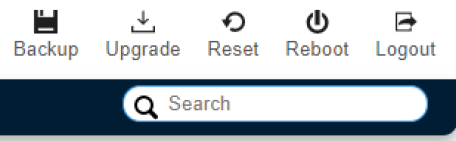
3. Select an Upgrade Method and Partition from the drop-down menu of each field. Then, click on Choose File and select the firmware file you’ve previously downloaded.
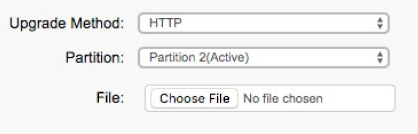
4. Click on Apply.
5. Click on Upgrade to proceed with the upgrade and then Reboot (when prompted) to complete the process.
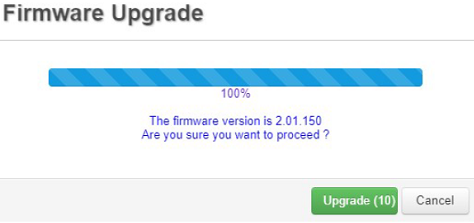
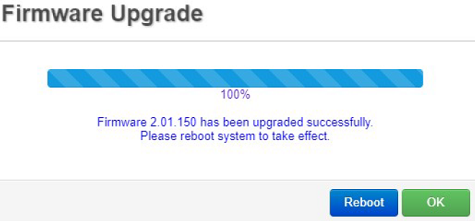
You have successfully upgraded the firmware of your Linksys Managed Gigabit Switch.




