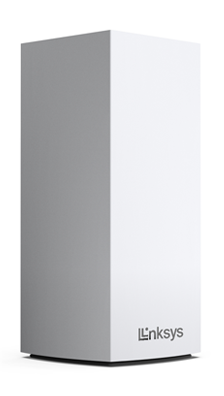
The Linksys MX2000 Atlas 6: Dual-Band Mesh WiFi 6 Router offers simultaneous capacity for video, gaming, and high-speed data. It is easy to add to a modular system of nodes to give you flawless WiFi everywhere and easily replaces a standard router with mesh WiFi.
HARDWARE INFORMATION
The warranty period is dependent on the country of purchase.
Yes.
It has a 1 GHz dual-core processor.
The weight of the Linksys MX2000 is 1.16 lb (526.16 g).
The dimensions of the Linksys MX2000 are 3.4 in x 3.4 in x 7.3 in.
SETUP AND INSTALLATION
You will need the following:
- Internet connection
- The latest version of the Linksys app
- iOS or Android mobile device
- Linksys cloud account for remote access
The Linksys MX2000 supports the following WiFi security modes:
- WPA2™/WPA3 Mixed Personal
- WPA3 Personal Only
- WPA2 Personal
- Enhanced Open Only
- Open and Enhanced Open
- Open
If your other child models or client devices do not support WPA3, they will not be able to connect. It is highly recommended to leave the setting to default.
Yes. For the Linksys router to work with Starlink, you will need a Starlink ethernet adapter which you can find in the Starlink shop. Connect one end of the ethernet cable to the Starlink ethernet adapter and the other end to the Internet port of your Linksys router. Learn how to set up the Linksys router with Starlink.
FIRMWARE UPGRADE
The firmware version can be found in the Linksys app on the Network Administration screen. To access the Linksys app, follow the instructions here. Then, tap on the menu icon and go to Network Administration. Select a node from the list and then locate the Firmware Version.
TROUBLESHOOTING
To reset your router to its factory defaults, press and hold the reset button until the light on top of the node turns red, fades, and flashes bright red.
IMPORTANT: Make sure that a bright red flash, followed by three to four quick faded red pulses then another bright red flash occur before you release the button.
You can recover the admin password through the five-digit recovery code printed on the product label at the bottom. Learn more.
With the latest firmware with IMDA support, WPS is disabled. To use the WPS feature, you will need to enable it through the Linksys app or LinksysSmartWiFi.com. To do this using the Linksys app, go to Wi-Fi Settings > Connect a Device with WPS. To enable WPS using the LinksysSmartWiFi.com page, go to Wi-Fi Settings > Wi-Fi Protected Setup.
With the latest firmware, the router requires you to log in using https://. You will get the error message if you use http://. Learn more.
For the Linksys mesh router to work with a 5G router, your ISP must provide a 5G router with an ethernet port for connection to the parent node.
Yes. It supports IPv6 RD and 6to4 tunneling.




