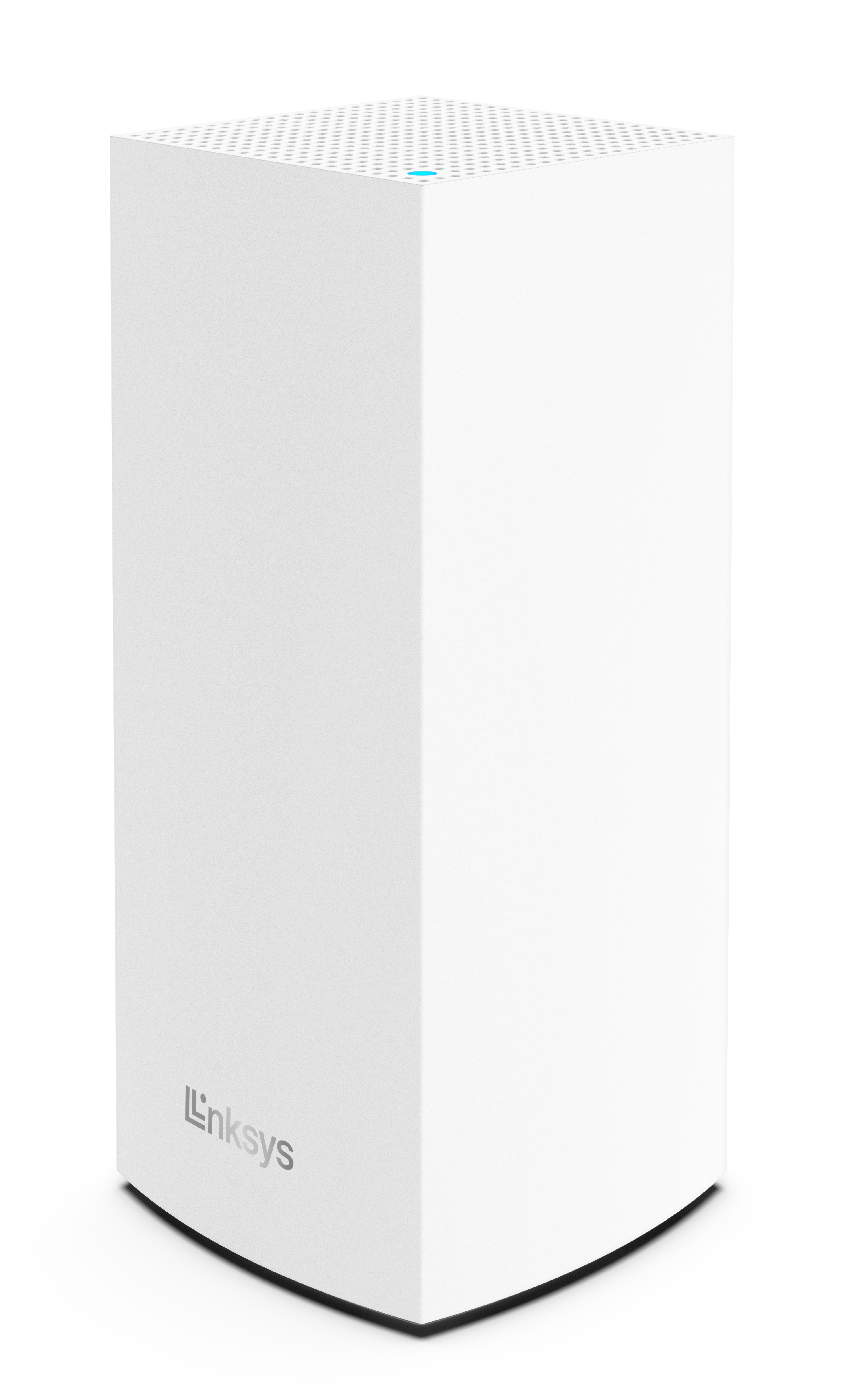
The Linksys MX4200 v2 WiFi 6 Whole Home Mesh System supports the latest Wi-Fi® 6 (802.11ax) standard to deliver next-level streaming and gaming. It offers faster WiFi performance for lag-free online gaming and simultaneous streaming to any device. The powerful WiFi 6 Mesh Coverage is designed to deliver gigabit WiFi speeds to every corner of your home, including the backyard and outdoor smart home devices.
HARDWARE INFORMATION
The Linksys MX4200 v2 has the following parts:
Ports:
- Three gigabit ethernet ports
- One gigabit internet port
- Power port (12V, 3A)
- One USB 3.0 port for external storage support. The supported formats are as follows:
- Windows®: NTFS and FAT32
- Mac®: FAT32 and HFS+ (journaled, non-journaled)
- Supports SMB v2.0
- UPnP®
- Supports up to 900 mA current draw
Buttons and switch:
- Reset button
- Wi-Fi Protected Setup™ (WPS) button
- One power switch (sliding)
These are the features of the Linksys MX4200 v2 node:
- IEEE 802.11ax
- Tri-band
- Eight Spatial Streams
- Apple HomeKit
- Next-generation Orthogonal Frequency-Division Multiple Access (OFDMA) technology
- 1.4 GHz quad-core processor
- Intelligent Mesh™
- Easy Setup
- WiFi security
- Seamless Roaming
- Guest network
- Parental Controls
- Supports 20 MHz, 40 MHz, and 80 MHz wide channels
- Coverage of up to 2,700 sq ft per node
The Linksys MX4200 v2 has the following default settings:
- The default IP address is 192.168.1.1.
- The default Guest network IP address range is 192.168.3.x.
If the upstream device uses the same IP address, the node will automatically use a different LAN IP address to avoid any conflict.
- The default administrator password is admin for an unconfigured node with older firmware. You can use the Linksys app to change the password after setting up the node.
With the latest firmware with IMDA support, nodes do not have a default password. When you attempt to access the local interface of a node in factory defaults, you will be forced to create an admin password before you can log in.
- The default WiFi name is _VelopSetupxxx where xxx represents the last three digits of the node's MAC address.
- Each node has a unique pre-assigned WiFi password at the router's bottom.
- The default Guest WiFi name is _VelopSetupxxx-guest where xxx represents the last three digits of the node’s MAC address.
- By default, an unconfigured node has no guest password. To create a password, you can set it up through the Linksys app.
- The Guest network is disabled by default. It can be enabled using the router's web interface or the Linksys app.
SETUP AND INSTALLATION
You will need the following:
- A modem or gateway with an active internet connection
- The latest version of the Linksys app
- Latest iOS or Android mobile device
- Bluetooth® (preferred for setup)
- Apple Home app (for HomeKit feature)
Yes, you can replace your standard router with the Linksys MX4200 v2. Learn more.
The Linksys MX4200 v2 supports the following WiFi security modes:
- WPA2™/WPA3™ Mixed Personal
- WPA3 Personal Only
- WPA2 Personal
- Open and Enhanced Open
- Open
No. Other mesh models currently do not support these security options. It is highly recommended to leave the setting to default, otherwise, your other child nodes will disconnect from the mesh network.
Yes. For the Linksys router to work with Starlink, you will need a Starlink ethernet adapter, which you can find in the Starlink shop. Connect one end of the ethernet cable to the Starlink ethernet adapter and the other end to the Internet port of your Linksys router. Learn how to set up the Linksys router with Starlink.
FIRMWARE UPGRADE
The firmware version can be found in the Linksys app on the Network Administration screen. Follow these instructions to access the Linksys app, then tap on the menu icon and go to Network Administration.
ADVANCED TROUBLESHOOTING
The External Storage feature of the Linksys MX4200 v2 allows you to connect an external storage device to its USB port to share an entire hard drive.
It features one USB 3.0 port for a storage drive. If you have more than one node, you can connect a USB hard drive to each node. Learn more.
The Linksys MX4200 v2 supports these USB file formats:
- Windows: NTFS and FAT32
- Mac: FAT32 and HFS+ (journaled, non-journaled)
No. The USB port doesn't support FTP.
Yes. You can do this by enabling Authentication on the node.
The username should have a minimum of four and a maximum of 12 alphanumeric characters, while the password should have a minimum of four and a maximum of 50 alphanumeric characters. Both can include valid characters such as an underscore ( _ ) or a dash ( - ). Learn more.
To learn how to access the storage device connected to your node, you need to identify the IP address of the storage device first. Learn more.
To reset your node to its factory defaults, press and hold the reset button until the light on top of the node turns red, fades, and flashes bright red.
IMPORTANT: Make sure that a bright red flash, followed by three to four quick faded red pulses, then another bright red flash occurs before you release the button.
You can recover the admin password through the five-digit recovery code printed on the product label at the bottom. Learn more.
Yes, up to four child nodes are supported.
Linksys currently supports the parent node and up to four child nodes. If you have more than four child nodes, those nodes will not be detected when you are connecting your mesh network to the Apple Home app.
For the Linksys mesh router to work with a 5G router, your ISP must provide a 5G router with an ethernet port for connection to the parent node.
Yes. It supports IPv6 RD and 6to4 tunneling.
The Scheduled Restart feature lets you choose how often you want to restart your network. Learn more.




