Firmware updates are bug fixes and functionality enhancements for the router. Keeping the firmware of your Linksys device updated is important because it fixes issues you may encounter while using it. An updated firmware downloaded from the Linksys Support site may also contain device feature enhancements that are not available in the previous versions.
Manually upgrading the router’s firmware
Turning OFF Auto-Updates
Manually upgrading the router’s firmware
IMPORTANT: If the firmware you downloaded is a .zip file, you need to unzip it before you proceed with the upgrade process.
NOTE: The name of the file may vary depending on the firmware file of your device.
2. Log in to your Linksys cloud account. For detailed instructions, click here.
3. Click Connectivity.
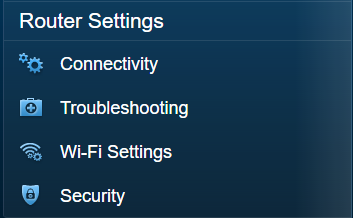
4. In the Firmware Update section, under the Basic tab, click the
 button.
button.5. Select the file you have downloaded and click Open.
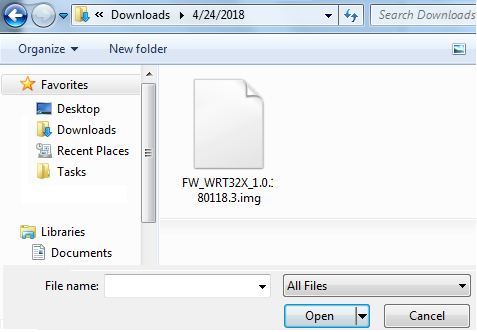
6. Click the
 button.
button.NOTE: During this process, do NOT turn OFF your router or close the browser window.
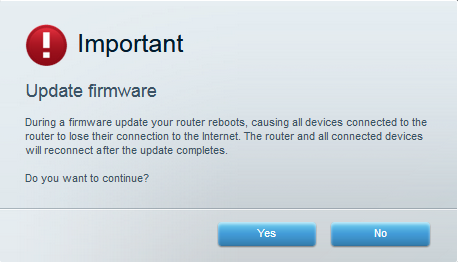
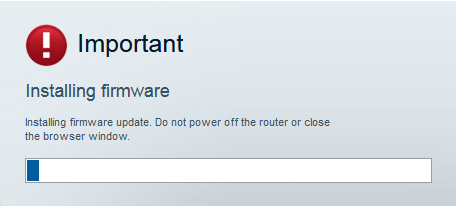
8. A Router Reboot screen will pop up. Click Ok to continue.
NOTE: The router reboot process usually takes a few minutes.
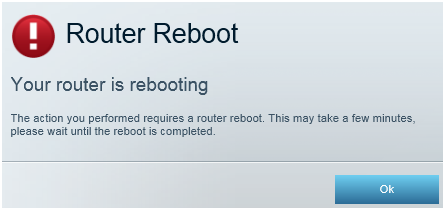
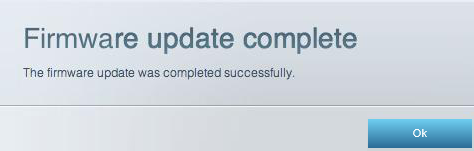
Turning OFF Auto-Updates
The Linksys Smart WiFi Routers also have an Auto Firmware Update feature which automatically updates the router whenever there is a new firmware available. But if you want to prevent your router from receiving automatic firmware updates, you will need to turn OFF the Automatic Firmware Update feature. Follow the steps below:
1. Log in to your Linksys cloud account. Once the web-based setup page opens, click Connectivity.
NOTE: If you don’t have a Linksys cloud account, access the router's web-based setup page by opening a web browser and entering “http://myrouter.local” or "192.168.1.1" in the Address bar and pressing [ENTER].
2. On the Linksys cloud account page, click the Connectivity.

3. On the Basic tab, uncheck the box beside Automatic under Firmware Update then click Ok.

NOTE: To turn ON automatic firmware updates again, check the box beside Automatic and click Ok.
Find out more:
How to automatically update the firmware of the Linksys Smart Wi-Fi Routers
How to turn OFF my router’s or gateway’s WiFi




