This article will guide you on adding a child node to your existing Linksys Mesh network.
Before you begin:
- Ensure that your parent node is set up and online.
- Parent node - A Linksys Mesh node connected to your modem.
- Child node - An additional Linksys Mesh node to extend your WiFi network.
- If it is enabled, make sure to disable the DFS feature in the Wi-Fi Settings section of the Linksys app.
- Learn about the router’s light behavior below:
Directions
1. Connect your mobile device to your Linksys Mesh network.
2. Power ON the child node near the parent node. The node should be no more than 10 ft away from the parent node; if possible, it should be in the same room as the parent node. You can relocate the child node after completing the setup.
1. Connect your mobile device to your Linksys Mesh network.
2. Power ON the child node near the parent node. The node should be no more than 10 ft away from the parent node; if possible, it should be in the same room as the parent node. You can relocate the child node after completing the setup.
3. Log in to the Linksys app and tap the menu icon on the upper-left side of the dashboard.
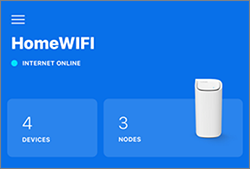
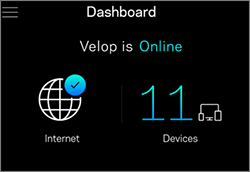
4. Tap on Set up a New Product.
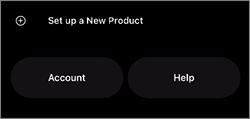
5. Tap on Add a node to xxx (where xxx is the name of your existing WiFi network).

6. Enable Bluetooth® (if prompted).
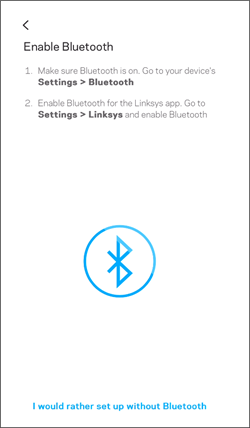
7. If you have not powered ON your child node, power it ON near the parent node, then tap Next.
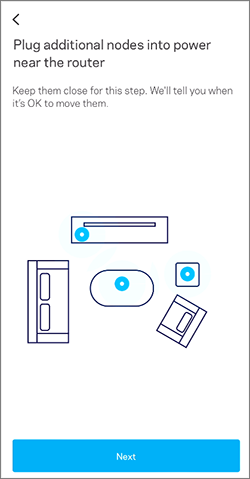
8. Once your child node has a solid light, tap on the Node light is solid. The light should be solid purple, indicating the node is ready for setup.
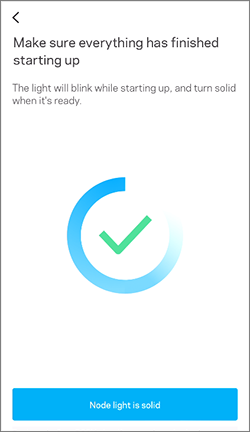
Wait while the child node is being added.

9. Your child node has now been added. Tap on Next.
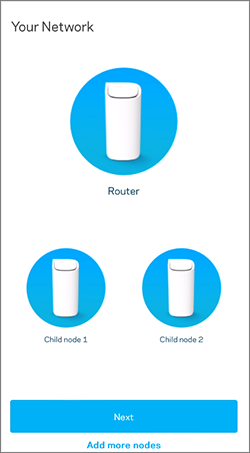
If your new child node is not detected:
- Ensure that it is powered ON and is near the parent node, preferably in the same room as the parent node. When the light is solid, tap on Add more nodes to try again.
- The light should be purple.
- If the light is any other color, such as red, you may need to reset the new node that was not detected.
- If you receive any error message, this article has troubleshooting tips on how to fix common issues when setting up a node.
- Tap Add more nodes to try again.
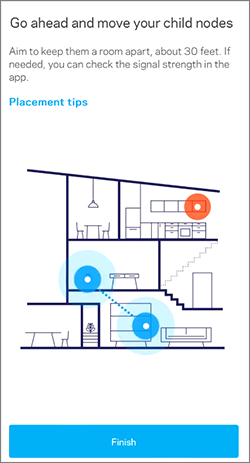
After you relocate your child node, wait for the node to show a solid light. This indicates the child node has now reconnected to the network. You should see all your nodes in the Linksys app. The light will be solid blue when connected to the network and ready for use.




