Some Linksys Smart Wi-Fi Routers support Wireless Repeater mode. To check if your router has this option, log in to the router's web-based setup page and click on Connectivity > Internet Settings.
QUICK TIP: Wireless Repeater Mode uses one of the wireless network bands to connect to your upstream router.
This article will give you instructions on how to configure your Linksys Smart Wi-Fi Router that supports the Wireless Repeater mode.
Tips:
- Only one frequency band on your router will be used for repeating the signal.
- Determine which frequency band to repeat.
- Both frequency bands, however, can be used for broadcasting to connect other clients.
- If your main router or access point is dual-band:
- Decide which frequency band you are going to use in Repeater mode.
- Both frequency bands in Repeater mode will still broadcast, and clients will be able to connect to either of those frequency bands.
- You can edit the wireless settings in the Wireless widget for both frequency bands.
- If your main router or access point is single-band:
- Configure Repeater mode and select the 2.4 GHz frequency band on the Linksys Smart Wi-Fi router
- Both frequency bands will broadcast even if one is being used in Repeater mode.
- You can customize both frequency bands’ wireless settings on the Wireless widget.
- To edit or change the Repeater settings, go to Connectivity > Internet Settings tab.
- Do not use the WAN port.
- Log in to the router's web-based setup page in Wireless Repeater mode via the IP Address only.
- Supported encryption methods may include any of the following: WPA-Personal, WPA2-Personal, and WPA-Mixed-Personal.
IMPORTANT: Obtain the wireless settings of the main router or access point first before proceeding.
1. Enter “http://192.168.1.1” in your web browser’s Address bar and log in to your Linksys Smart Wi-Fi router.
QUICK TIP: The default IP Address of the Linksys router is 192.168.1.1. If you have modified it, use the new IP Address instead.
2. Click Connectivity.
3. Click Internet Settings.
Once your Linksys Smart Wi-Fi router is turned into a Wireless Repeater, you will need to check your main router or access point’s DHCP Table for the new IP Address of your Linksys Smart Wi-Fi router. You will have to use this new IP Address to log in to the router’s web-based setup page if you need to configure it later on.
If the Linksys Smart Wi-Fi router cannot find the main router or access point, you will receive the following message. Clicking Ok will take you back to the Internet Settings tab where you left off.
NOTE: You will not be able to save the settings if the Linksys Smart Wi-Fi router cannot find the network. Make sure that the wireless settings of the Linksys Smart Wi-Fi router are the same as those of the main router or access point.
When in Wireless Repeater mode, you will only have access to the Connectivity, Troubleshooting, and Wireless tools that are supported under Repeater mode.
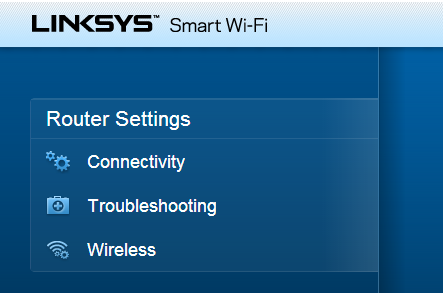
- Connectivity – This tool allows you to edit the Wireless Repeater settings under the Internet Settings tab.
- Troubleshooting – This tool allows you to diagnose and troubleshoot connectivity issues on your network.
- Wireless – This tool allows you to broadcast both frequency bands and customize both wireless settings on the router setup as Wireless Repeater mode.
NOTE: To edit or change the wireless settings of the radio being repeated, go to Connectivity > Internet Settings tab.
Related Article:
How to turn OFF my router’s or gateway’s Wi-Fi




