The Linksys Smart WiFi is a free service bundled with the new Linksys Smart WiFi Routers. This service allows you to access your router, configure, and check your home network instantly from wherever you are. This article will give you an overview of your Linksys cloud account. Click on the links below to know more:
Configure your wireless settings for remote access
View and connect devices to your network
Create a separate network for your guests
Protect your kids with safe web surfing
Prioritize bandwidth to specific devices and applications
Test your internet connection speed
Control access to your shared files
Configure your internet access
Diagnose connectivity issues
Customize your router settings
Protect your network
Configure your wireless settings for remote access
View and connect devices to your network
Create a separate network for your guests
Protect your kids with safe web surfing
Prioritize bandwidth to specific devices and applications
Test your internet connection speed
Control access to your shared files
Configure your internet access
Diagnose connectivity issues
Customize your router settings
Protect your network
The Linksys Smart WiFi allows you to create safe and secured networks for your home and workplace even when you are away from your router. All you have to do is create an account with Linksys Smart WiFi and associate your router for you to be able to configure your network settings remotely. To learn more, click here.
NOTE: Some of the tools may not be available when accessing your router settings remotely through your Linksys cloud account. To learn more, click here.
See who’s connected to your network with your Linksys cloud account through the Device List tool.
QUICK TIP: Device List is displayed as Network Map among Linksys EA7300, EA7400, EA7500, EA8500, EA9500, and WRT3200ACM. To learn more about this feature, click here.
With the Device List tool, you can:
i. Personalize your device’s names and icons
ii. Connect wireless devices to your network
iii. Connect a USB printer to your network
ii. Connect wireless devices to your network
iii. Connect a USB printer to your network
If you have multiple Linksys Smart WiFi Routers and you want to associate all of them to your existing Linksys cloud account, simply use the existing email address you used to set up your main Linksys Smart WiFi Router when setting up the other routers. However, if the other routers have already been set up, reset it to factory defaults and go through the setup again. Then, use the email address associated with your Linksys cloud account.
NOTE: To know more about the Device List tool, click here.

Provide internet access for up to 50 guests at home while keeping your network files safe with the Guest Access tool. This will allow you to set up the Guest Access tool using the Linksys cloud account and therefore create a separate internet only network for your guests. For instructions on how to do this, click here.

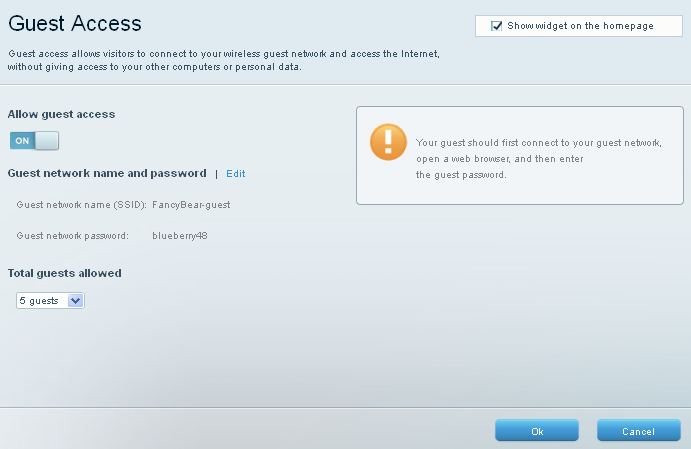
Keep your kids safe from potentially harmful websites with the Parental Controls tool. This allows you to limit access to the internet and specific websites for individual devices.
With the Parental Controls tool, you can:
i. Restrict internet access on specific devices
ii. Control the time and days specific devices can access the internet
iii. Block specific websites for certain devices
iv. Disable restrictions on internet access
v. Disable the Parental Controls feature
ii. Control the time and days specific devices can access the internet
iii. Block specific websites for certain devices
iv. Disable restrictions on internet access
v. Disable the Parental Controls feature

With the Media Prioritization tool, optimize your online experience by prioritizing bandwidth on applications and devices which need it the most.
With this tool, you can:
i. Utilize the Settings feature of the Media Prioritization tool
ii. Add more applications to be assigned with a specific bandwidth
iii. Allot higher bandwidth to an application, device or online game by setting it’s bandwidth priority
ii. Add more applications to be assigned with a specific bandwidth
iii. Allot higher bandwidth to an application, device or online game by setting it’s bandwidth priority

Check your internet connection speed with the Speed Test tool. This tool allows you to check your network’s Upload and Download speed. The Speed Test can only be performed on the router locally.
Performing a speed test is easy. To know how to perform a speed test, click here.

Configure how users can access the files you share to the network with the USB Storage tool.
NOTE: External Storage is displayed as USB Storage among older firmware versions of Linksys Smart WiFi Routers.
With this tool, you can do the following:
i. Access your USB storage in your local network
ii. Create shares on a USB storage
iii. Configure the Folder Access settings
iv. Configure how devices and computers within the network can access the FTP server
v. Configure the access to a Media Server
ii. Create shares on a USB storage
iii. Configure the Folder Access settings
iv. Configure how devices and computers within the network can access the FTP server
v. Configure the access to a Media Server
NOTE: The Linksys Smart WiFi Router, EA2700 does not have a USB Storage tool and functionality. To learn more about this feature, click here.

Configure your router’s basic settings for your local network with the Connectivity tool.
This tool also allows you to:
i. Configure DHCP Reservation
ii. Change the router's administration password
iii. Change the IP Address of your Linksys router
iv. Set up your Linksys routers with a Static IP account
v. Set up your router with cable internet service
vi. Configure the MTU Settings of your Linksys routers
ii. Change the router's administration password
iii. Change the IP Address of your Linksys router
iv. Set up your Linksys routers with a Static IP account
v. Set up your router with cable internet service
vi. Configure the MTU Settings of your Linksys routers
NOTE: Upgrading your router’s firmware manually as well as configuring the remote access to the router settings can only be done locally. To learn more about the features and benefits of this tool, click here.

Diagnose and troubleshoot connectivity issues on your network with the Troubleshooting tool. It contains the current status of your router and connected devices.
The Troubleshooting tool allows you to:
i. Perform a Ping test
ii. Perform a traceroute
iii. Backup and restore your router’s current settings
iv. Check the WAN IP Address
v. Reboot and reset the router to factory defaults
ii. Perform a traceroute
iii. Backup and restore your router’s current settings
iv. Check the WAN IP Address
v. Reboot and reset the router to factory defaults

Secure and personalize your wireless network according to your preference with the Wireless tool.
This tool lets you:
i. Personalize your router’s wireless security settings
ii. Enable and configure wireless MAC Filter
iii. Connect devices easily using Wi-Fi Protected Setup™ (WPS)
ii. Enable and configure wireless MAC Filter
iii. Connect devices easily using Wi-Fi Protected Setup™ (WPS)
NOTE: The new Linksys Smart WiFi Routers don’t have the option to disable SSID broadcast. However, old Linksys Smart WiFi Routers have the option to disable the SSID broadcast by rolling back to the classic interface. To learn how to roll back to the classic interface, click here. To learn more about the benefits and features of the Wireless tool of the Linksys cloud account, click here.

Protect your network
Keep your network safe from internet threats with the Security tool.
This tool lets you:
i. Enable and configure the DMZ feature
ii. View connected computers and devices on your network
iii. Set up Port Forwarding on your Linksys Smart WiFi Router
ii. View connected computers and devices on your network
iii. Set up Port Forwarding on your Linksys Smart WiFi Router
NOTE: To learn more about the Security tool, click here.

Using a range extender to expand your wireless network
There is a possibility that there will be WiFi dead spots in your home or office. These are locations where there is poor or no signal from the wireless router. Obstructions like walls, furniture and fixtures are some of the factors that cause these dead spots.
A solution to this concern is by expanding your wireless network using the Linksys Range Extender. As the name implies, the Linksys Range Extender works to stretch the range of your wireless network by repeating the signal.
There is a possibility that there will be WiFi dead spots in your home or office. These are locations where there is poor or no signal from the wireless router. Obstructions like walls, furniture and fixtures are some of the factors that cause these dead spots.
A solution to this concern is by expanding your wireless network using the Linksys Range Extender. As the name implies, the Linksys Range Extender works to stretch the range of your wireless network by repeating the signal.
1718




