The Guest Access feature gives you an alternative internet connectivity for your guests without compromising the confidentiality of your main WiFi.
The guest's SSID is the same as the main WiFi name (SSID), followed by a -guest suffix. It is a separate network that prevents guest users from accessing any devices/clients on the main network.
1. Log in to the router's web interface.
2. Click Guest Access under Smart Wi-Fi Tools.

3. Toggle the ON/OFF switch to disable or enable the feature. Guest Access is disabled by default.
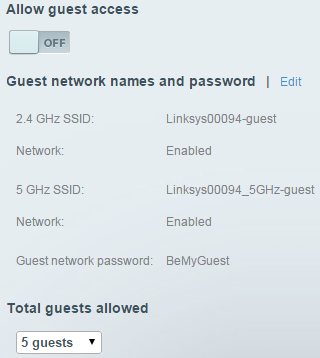
4. Click Edit. Enter your desired settings in the appropriate fields. Keeping the suffix –guest at the end of the name is recommended.
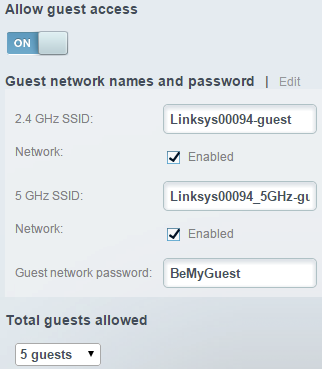
5. Specify the total number of guests you want to allow access. A minimum of five guests and up to 50 guests can connect to the network simultaneously.
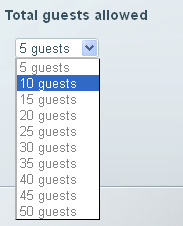
6. Click Ok to save your settings.
Have your guests connect their devices to the guest WiFi. Once connected, have them open an internet browser and enter the guest password when the prompt appears.
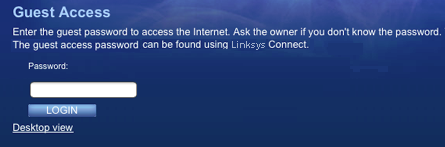
Find out more:




