It is recommended that you change the basic WiFi settings of your Linksys FGMM1000 5G WiFi 6 Industrial Router to establish a unique and secure connection. A protected WiFi prevents unwanted access to personal information. To know how to update the WiFi name and password of your router, follow the steps below.
Before you begin:
Before you begin:
- Make sure the device that you will use to access the web interface is connected to the Linksys FGMM1000’s WiFi or ethernet port.
- Changing the WiFi settings will disconnect all WiFi devices from your router. You must reconnect them using the new settings.
- The default WiFi name and password are found on the product label.
Directions
2. Go to Network.
3. Under Mobile Network, select WiFi Settings.
4. The settings for 2.4G and 5G will be shown. Click the Edit button of the network for which you want the WiFi name and password updated.
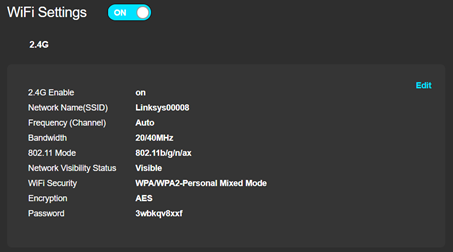
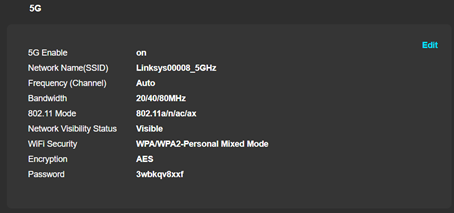
5. Update your WiFi credentials.
- Network Name(SSID) – This displays the current WiFi name of your router. Enter your desired WiFi name in this field.
NOTE: When the WiFi name is changed, you need to reconnect all your devices to the new WiFi name.
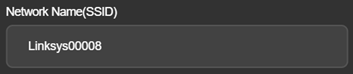
- Password – This is the current WiFi password. Enter your new password in this field to update it.
NOTE: You may check the box for Unmask Password to view your password.
6. Click on Apply to save your changes.
You should now have successfully updated the WiFi name and password of the Linksys FGMM1000.




