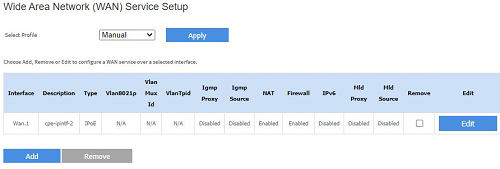The Linksys E9450 WiFi 6 Router’s default mode out of the box is child mode. To configure the router’s internet settings manually, you must change the mode on the router to parent node.
Before you begin:
- It is recommended to use the setup wizard in configuring the Linksys E9450 router. For instructions, click here.
- The default WiFi names of the router are Linksysxxxxx-guest and Linksysxxxxx_5GHz-guest (where xxxxx represents the last five digits of the router’s serial number).
This article is for Linksys E9450-AH, E9450-CN, E9450-JP, and E9450-KR.
1. Check where your internet connection is coming from and do the following:
a.) If you are using a separate modem and router, disconnect and remove your old router.
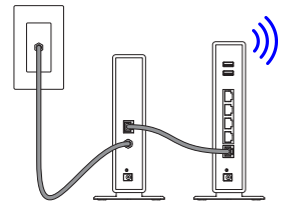
b.) If you are using a modem router, leave it connected.
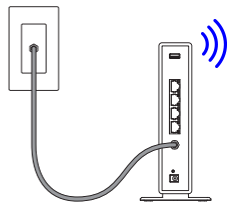
2. Power cycle your modem.
3. Power ON your router and wait for its power and WiFi indicator lights to turn solid blue.
4. Connect the Linksys E9450 to your modem or modem-router using an ethernet cable.
Take note of the following:
a.) If you are using a modem, connect one end of the ethernet cable into the yellow-labeled internet port of the Linksys E9450 and the other end to the ethernet (LAN) port of the modem.
b.) If you are using a modem router, connect one end of the ethernet cable into the yellow-labeled internet port of the Linksys E9450 and the other end into any available port on the modem-router.
b.) If you are using a modem router, connect one end of the ethernet cable into the yellow-labeled internet port of the Linksys E9450 and the other end into any available port on the modem-router.
5. Using an ethernet cable, hardwire a computer into one of the ethernet ports of your Linksys E9450 router.
If you are using a wireless device to set up the router, connect that wireless device to the default WiFi name of the router and log in using the password from the Linksys E9450’s product label.
6. Log in to the router's web interface.
7. Go to Management > Access Control.
8. Change the router's password. Use "admin" as the User Name. Click Apply/Save once done.
Make sure to follow the following password requirements:
- At least 10 characters in length
- At least one uppercase letter
- At least one lowercase letter
- At least one number
- At least one special character

9. Go to General > Mesh Setup.
10. Set Parent Node as the node type.
10. Set Parent Node as the node type.
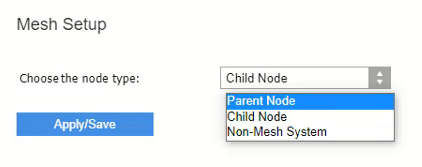
11. Create a new SSID (WiFi name) and Passphrase (WiFi password). Click Apply/Save once done.
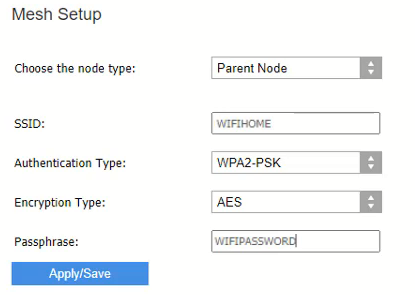
12. Click on Wireless > Radio. Select your Country from the drop-down menu, then scroll down and click Apply.
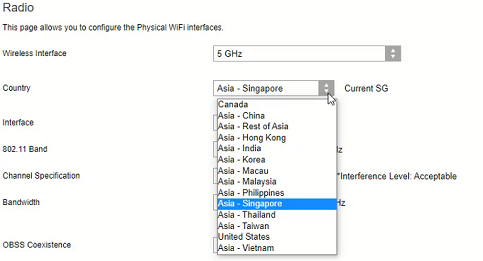
13. Go to General > Internet Setup.
14. Select the preconfigured profile of Singtel and click Apply to save settings.
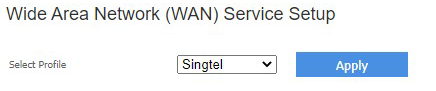
15. Now reboot the modem and wait until the INTERNET indicator light on the front panel of the router turns solid blue.