It is important to change the basic WiFi settings on your router in order to establish a unique and secure connection. A protected WiFi prevents unwanted access to personal information.
Follow the steps below to change the WiFi settings of the Linksys Dual-Band WiFi Router:
Before you begin:
- The changes you can make include assigning a WiFi name and securing your connection through a WiFi password.
- The WiFi password is NOT the router password. To learn how to check and update the router password, follow these instructions.
- Changing your WiFi settings will disconnect all wireless devices from your router. You have to reconnect them using the new settings.
Changing the WiFi or network name (SSID)
1. Log in to the Linksys Dual-Band WiFi Router's web interface.
2. Click the Configuration tab.
3. Click Wi-Fi.
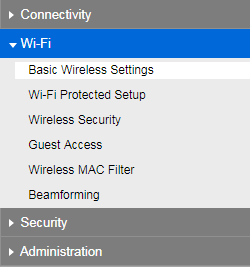
4. Enter the new Network Name (SSID) for both 5 GHz and 2.4 GHz Wireless Settings.
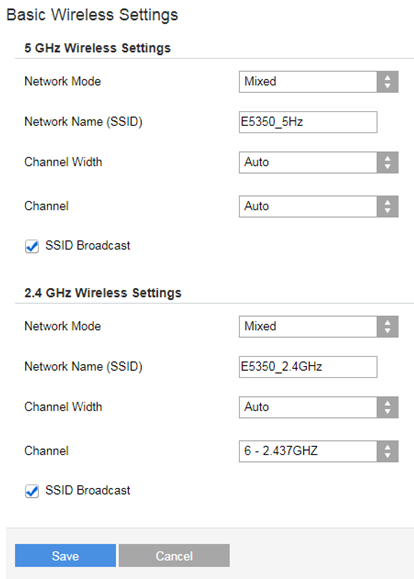
5. Click Save.
Changing the WiFi password
1. Log in to the Linksys Dual-Band WiFi Router web interface.
2. Click the Configuration tab.
3. Click Wi-Fi.
4. Click Wireless Security.
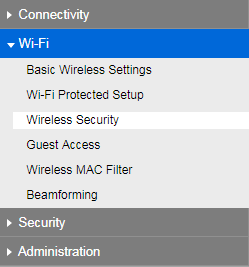
5. Enter the new WiFi password or Passphrase for both 5 GHz and 2.4 GHz bands.
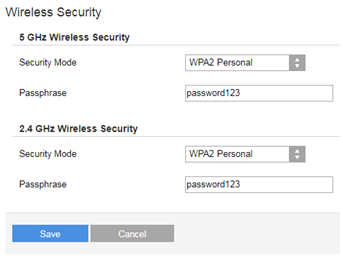
6. Click Save.
You have successfully changed the WiFi settings of your Linksys Dual-Band WiFi Router.
Related Videos:
How to log in to the Linksys Dual-Band WiFi Router's web interface (VIDEO)
Getting to know the Linksys E5350 AC1000 Dual-Band WiFi Router (VIDEO)
Setting up the Linksys Dual-Band WiFi Router (VIDEO)




