The Internet of Things (IoT) is a vast network of interconnected devices that communicate and share information locally or over the internet. In recent times, IoT devices have become pervasive, seamlessly integrating into our daily lives and often serving as essential components of modern smart homes.

IoT devices encompass a wide range of everyday objects, including printers, smart TVs, doorbells, cameras, and smart speakers. One common trait among these devices is their reliance on the 2.4 GHz WiFi band instead of the 5.0 GHz band. This preference is because the 2.4 GHz frequency provides a greater range, albeit at an average speed, which is more suitable for IoT devices that prioritize connectivity over speed.
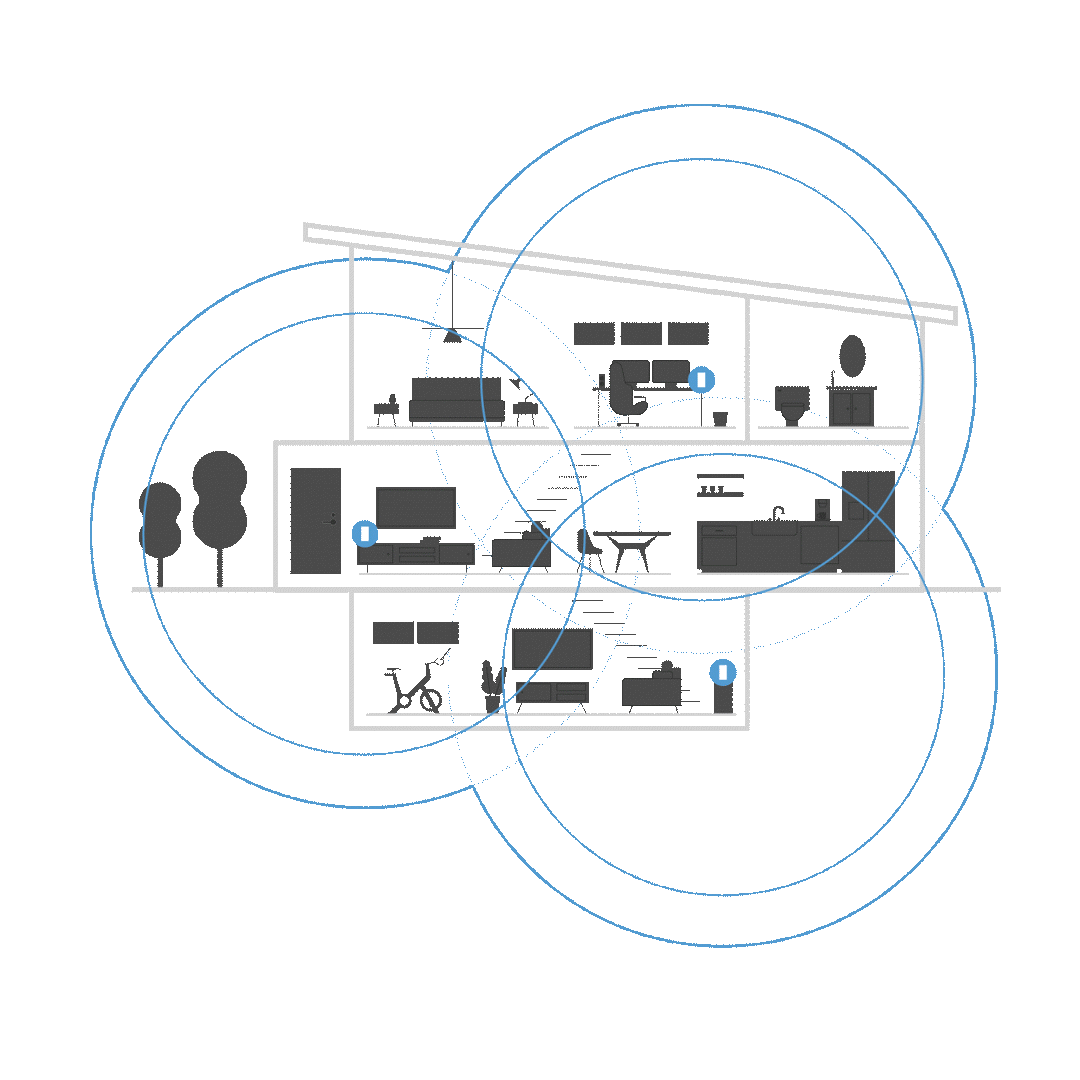
This article will provide steps to configure your router to associate with IoT devices that struggle to connect.
Newer routers typically have a default Mixed Mode WiFi security setting (e.g., WPA3™/WPA2 Mixed Mode). However, many IoT devices using older Wi-Fi® standards may struggle to connect to this setting. To resolve this issue, a simple and effective solution is to manually set the security mode on your 2.4 GHz WiFi to WPA2. Click on each link for further instructions:
If the recommendation mentioned above does not resolve the issue, then an additional step may be needed, and that is to separate your 2.4 GHz SSID from your 5.0/6.0 GHz bands. While this step is not widely popular, it is known to be a reliable workaround for IoT devices that are having difficulties recognizing multiple SSIDs coming from dual or tri-band routers. Below are steps you can follow:
1. Connect your computer to your router's default WiFi.
2. Access your router's web interface.
3. Click Wi-Fi Settings on the left navigation pane under Router Settings.
4. Under the Wireless tab, click on Show more to display the separate settings for the 2.4 GHz and 5 GHz bands. Then, enter your desired Wi-Fi name and WiFi password in the fields provided.
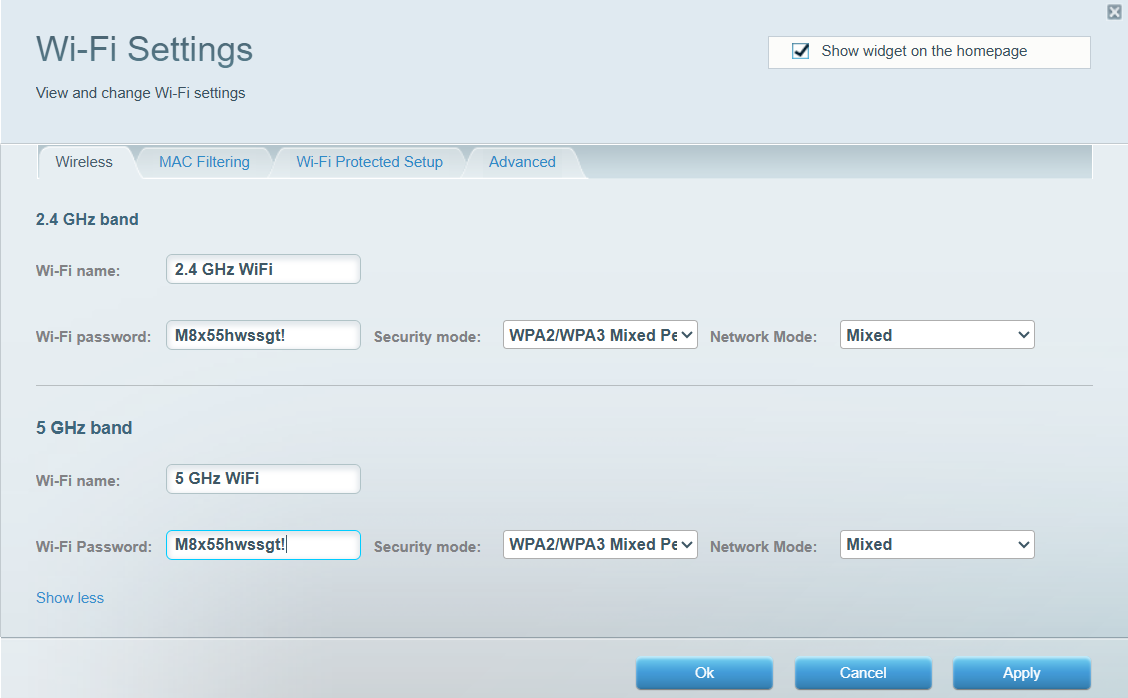
5. Click on Apply and hit Ok.
This last one is a golden standard. If both steps above do not work, then a reliable restart should do the trick. Sometimes, a simple reboot on your devices can make a difference.




