The Linksys Dual-Band WiFi Router lets you enjoy the power of Wi-Fi® technology. It delivers enhanced speed, range, and security for all your networking needs which allows you to swiftly stream HD videos, surf, email, play games online, and chat.
This article gives you an overview of the Administration settings for your Linksys Dual-Band WiFi Router.
NOTE: Images may vary depending on the model of your router.
To access this feature, follow these steps:
This article gives you an overview of the Administration settings for your Linksys Dual-Band WiFi Router.
NOTE: Images may vary depending on the model of your router.
To access this feature, follow these steps:
1. Access the web interface of your router. For instructions, click here.
2. Go to the Configuration tab.
3. Click on Administration.
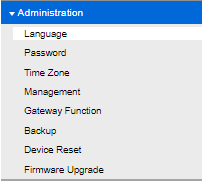
The table below shows the settings that can be configured under Administration.
| Feature | Description |
| Language |
 |
| Password | This screen gives you the option to change the Router Password. For more information, click here.  |
| Time Zone | This screen lets you change the router’s Time Zone. For more information, click here.  |
| Management | On this screen, you can enable and configure Remote Management. In order to do this, you must change the router’s default password first. Under Local Management Access, HTTP and HTTPS are enabled by default. 
For additional information, click here.
|
| Gateway Function |
The SIP ALG option allows SIP packets to traverse the NAT firewall. If your VoIP service provider uses other NAT traversal solutions such as STUN, TURN or ICE, then disable this option. UPnP allows the appropriate operating system to automatically configure the router for various applications, such as online gaming and VoIP calls. This is disabled by default. NOTE: The options may vary depending on your router's model.  Allow Users to Configure - If you want to be able to make manual changes to the router while using the UPnP® feature, keep the box checked.
Allow Users to Disable Internet Access - To prevent local network users from disabling your internet connection through the UPnP feature, keep the box unchecked. |
| Backup |
To back up the configuration file, click BackUp. This tool is helpful for troubleshooting purposes or if you want to save the existing configuration.  For additional information, click here.
|
| Device Reset |
In this screen, you can either Restart or do a Factory Reset on your router. For complete instructions on resetting your router, click here.  |
| Firmware Upgrade | Click Check Firmware to see if there is an available firmware. If there is, you can proceed with the upgrade. You may also update the firmware manually if you choose to.  |




