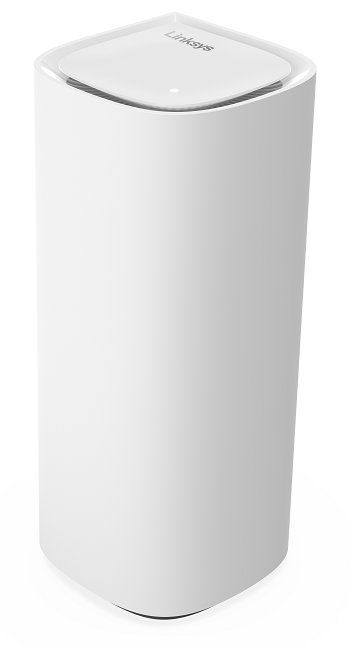
The Linksys LN1400 is a Cognitive™ Mesh Wi-Fi® 7 system designed to transform your internet experience with its innovative 10 Gbps WAN port and 2.5 Gbps LAN ports, the first of its kind.
HARDWARE INFORMATION
The Linksys Cognitive Mesh technology is an advanced networking technology designed to optimize and enhance the performance of mesh WiFi systems. It aims to deliver a seamless, high-performance WiFi experience by intelligently managing the network in real time.
Wi-Fi 7, also known as 802.11be, is designed to support the growing demand for high-speed, low-latency wireless connectivity, particularly in environments with many connected devices and high data consumption.
It has the following features:
- Linksys Velop Cognitive Mesh technology
- Tri-band Wi-Fi® 7 BE11000
- 2x2x2 Spatial Streams
- Safe Browsing
- Parental Controls
- 1.5 GHz quad-core Qualcomm® processor
- Next-generation Orthogonal Frequency-Division Multiple Access (OFDMA) technology
- Supports 2.4 GHz, 5 GHz, and 6 GHz radio bands (Wi-Fi 7 is supported on 5 GHz and 6 GHz)
The serial and model numbers are printed on the router's product label.
The warranty period is dependent on the country of purchase.
The node has one status indicator light that gives information about its operation.
No, this is not supported.
No, Linksys Velop Intelligent Mesh products are not compatible with Linksys Cognitive Mesh products.
It has five ethernet ports:
- One 10 Gbps internet WAN port
- Four ethernet LAN ports at 2.5 Gbps
The Night mode feature, when enabled, turns OFF the light on the Linksys LN1400 nodes from 8 PM to 8 AM.
The MLO feature is currently in the beta phase.
The 802.11be standard is expected to receive the IEEE workgroup approval by September 2024. Wi-Fi Alliance is expected to begin interoperability testing shortly, but continue through CY24. Wi-Fi 7 software capabilities, such as MLO, are expected to get improvements over the next year. Also, various device vendors are expected to roll out support for MLO via software updates.
SETUP AND INSTALLATION
You can set up the router in minutes using the Plug-n-Play setup wizard.
Below are the requirements for setting up the Linksys LN1400.
- An active internet connection
- A mobile device (iOS or Android™) or a computer to manage your router’s settings
You can add another Linksys LN1400 as a child node when you set up the parent node for the first time. You can also add a child node to an existing network through the Linksys app, web interface, or using the 5-Button push method, or the Pair button.
- The default IP address is 192.168.1.1.
- The default WiFi name is Linksysxxxxx, where xxxxx represents the last five digits of its serial number.
- Each node has a unique pre-assigned WiFi password located at the bottom of the node.
- The default Guest WiFi name is Linksysxxxxx-guest where xxxxx represents the last five digits of the node’s serial number.
To configure the Guest Access/Guest Network feature on the Linksys app, go to the menu, tap on Guest Network on your iOS device or Guest Access on Android, toggle the switch to enter your settings, and then tap Save.
SECURITY AND PRIVACY
The Linksys LN1400 supports the following settings:
- WPA2™/WPA3™ Mixed Personal
- WPA3 Personal
- WPA2 Personal
- Enhanced Open Only
- Open and Enhanced Open
- Open
Safe Browsing blocks unwanted content on devices connected to your network using Domain Name System (DNS) security. The Linksys LN1400 supports OpenDNS or Fortinet® Security. Learn more.
ADVANCED TROUBLESHOOTING
To set up your child nodes, make sure that they are near the parent node (node connected to your modem), within 10 ft of distance. If possible, put them in the same room as the parent node. Once they have been added, you can move them to other locations as needed.
To reset the router, press and hold the reset button for 10-20 seconds.
When you press and hold the reset button, you will see a red light in a fading pattern. When the fading pattern has stopped, which takes about 10 seconds, the light will turn OFF. Once this happens, release the reset button and wait for the node to boot up.
The node has a feature that automatically installs the latest firmware overnight, and the upgrade only takes a few minutes. Make sure that Automatic Firmware Update is turned ON. Learn more.
You can check the firmware version through the web interface or the Linksys app. Learn more.




