This article will teach you how to migrate your access point to Linksys Cloud Manager 2.0. Doing this will delete all your settings on the access point, and you will need to reconfigure the access point using Linksys Cloud Manager 2.0.
If you do not have a Linksys Cloud Manager 1.0 account, you will not need to go through the migration, this is only for existing users who are on Linksys Cloud Manager 1.0.
- After migrating your access point, all settings will be deleted. You will need to reconfigure your settings for each access point, i.e., create new organizations and networks, add members, and so on.
- The local interface will have limited functionality. You will be unable to manage your access point through the interface. You can only configure the IP settings if needed.
- The following options will be removed after migration:
- 70-day historical statistics
- Rogue AP detection
- Band steering
- Client blocking
- Write down the authorization code for your organization (if you have more than one, write down the code for each one), and be sure to use the code of the organization to which your access point is linked to. To do so, follow these steps:
a. Log in to https://business.linksys.com/.
b. Go to Account Settings > Organization and write down the Organization code.

- Write down the serial number and MAC address of the access point.

1. Log in to the Linksys Cloud Manager 2.0. You may need to register a new account if you haven’t done so.
2. Create an organization and add your access point. You can use the same organization name you used before.
3. Enter the authorization code when prompted and click Check.

4. Rename your access point.
5. Click on Update and adopt, read the Terms of Service before proceeding, check the box, and click on Update.


6. While the firmware update is in progress your access point will show Adopting. Once the update is complete, the status will change to Online.
On the Linksys Cloud Manager 1.0, the status will change from Migrating to Migrated. If the status is Pending Adoption, your access point may be offline. To check if your access point is online, look for its local IP address in the network's DHCP table, connect to the local interface, and verify the access point's status.
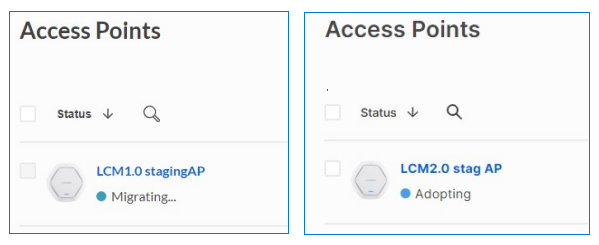
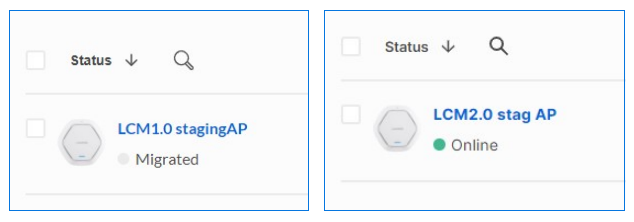
7. You can check the updated firmware version in Devices > Details. Your access point is now ready to be managed through the Linksys Cloud Manager 2.0.
8. After the update is complete, recreate the configuration for your access point. Repeat the steps above for all other access points that need to be migrated.




