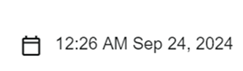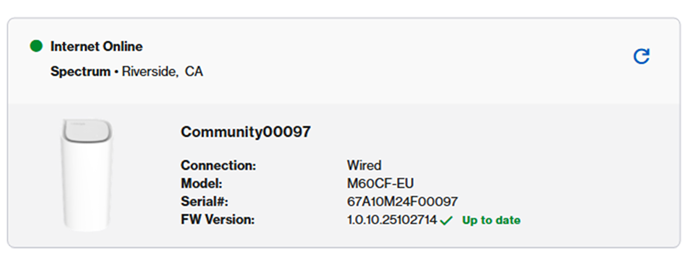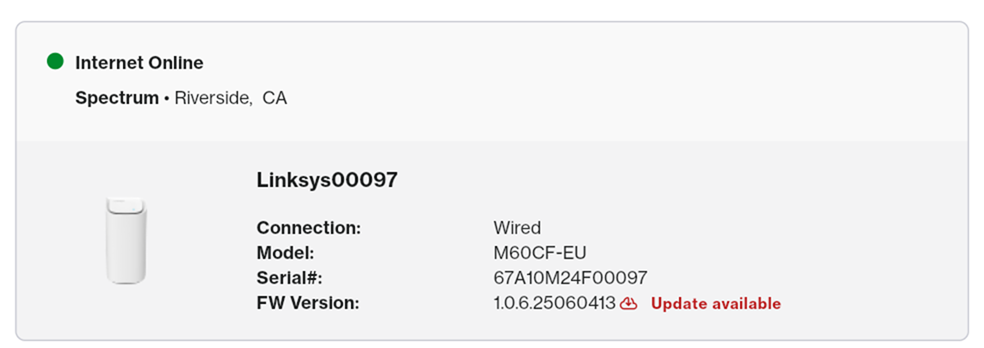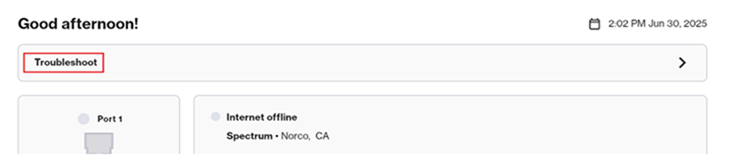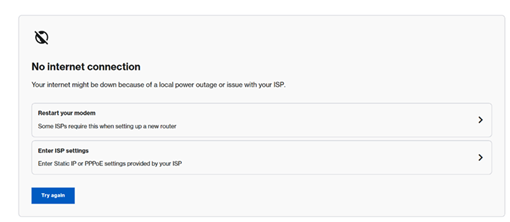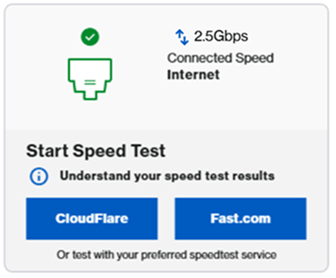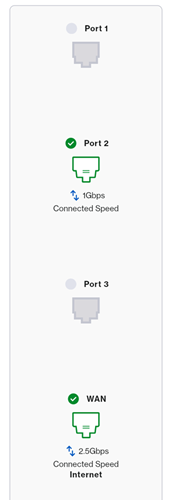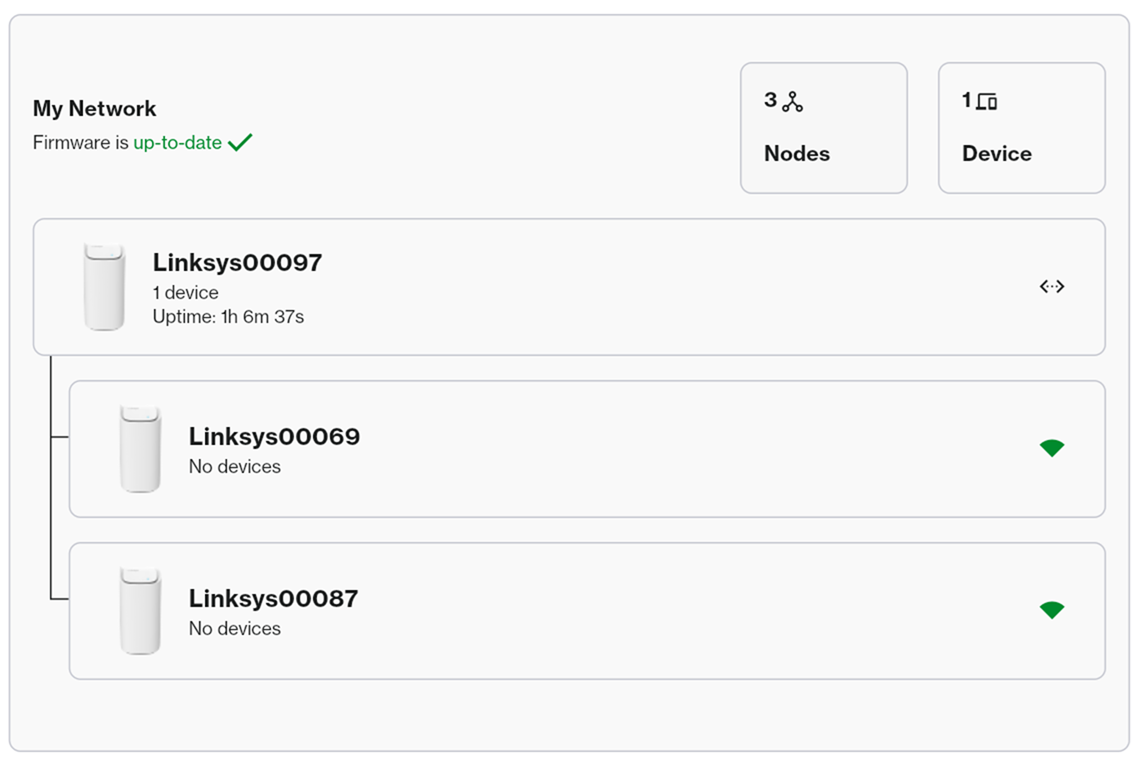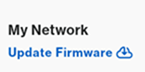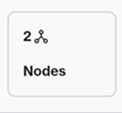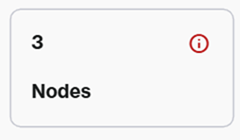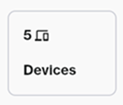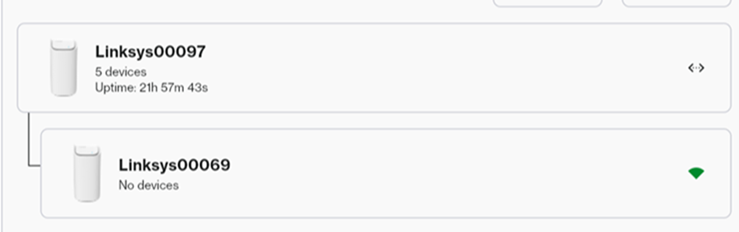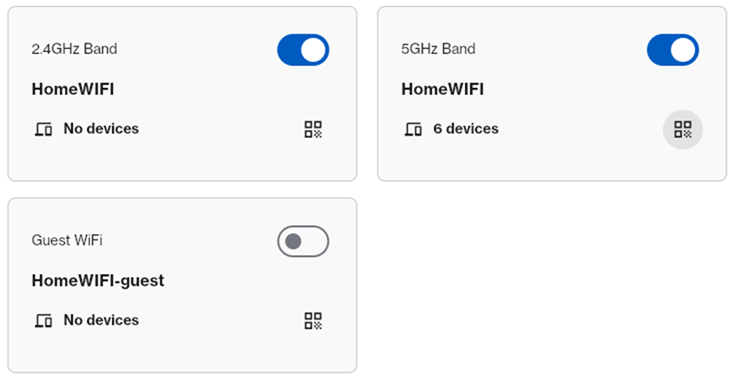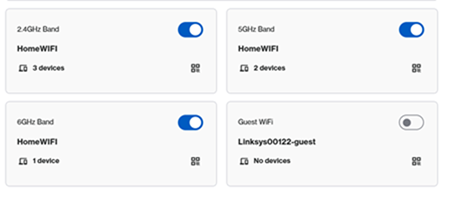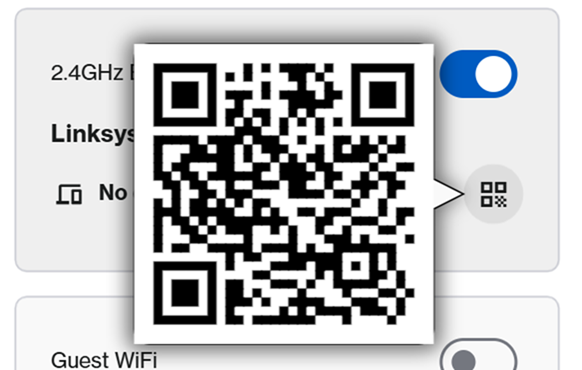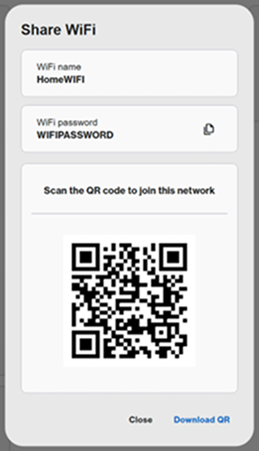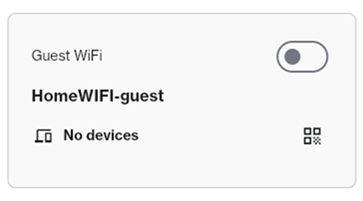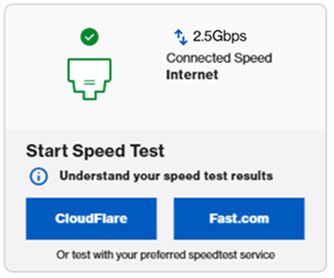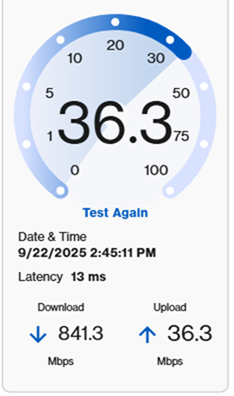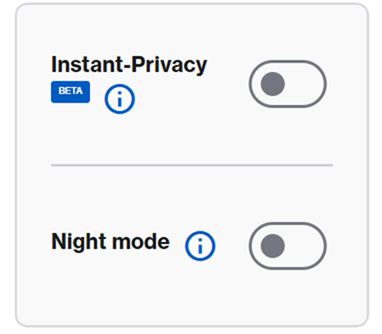The dashboard is the landing page of the LinksysNOW web interface after you have logged in to the router. It will provide a quick summary of your current network.
Supported models:
- Linksys LN1600 series (LN1601, LN1602, and LN1603)
- Linksys SPNM60
- Linksys SPNM62
LN1600

SPNM60CF

SPNM62CF
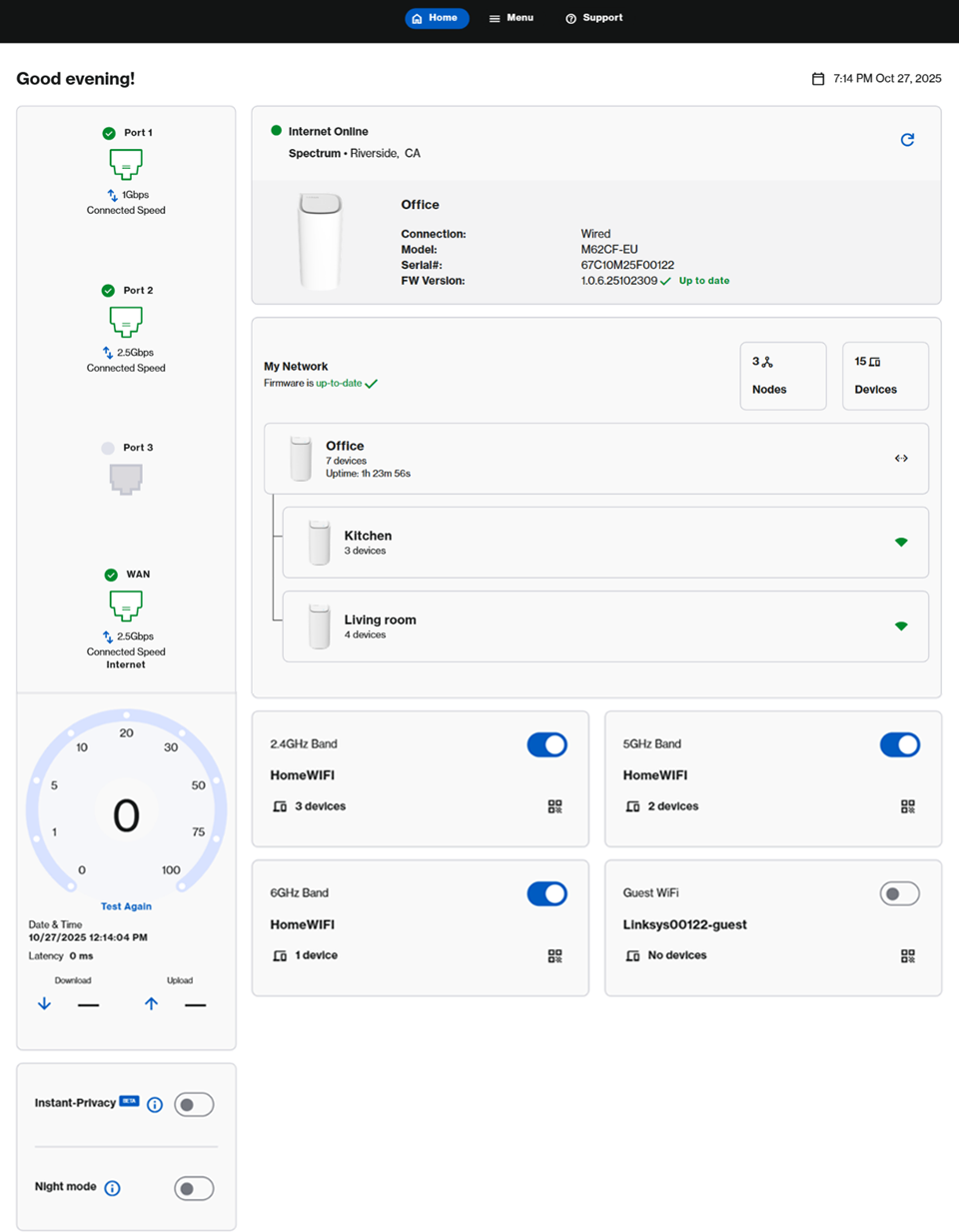
|
Feature |
Description |
|---|---|
|
There are three options at the top of the page:
|
|
|
The Account
|
|
|
On the upper-right-hand side of your dashboard, you will see your router's current date and time. To adjust this setting, click on it or go to Menu > Instant-Admin. Learn more
|
|
|
In this section, you will see your online status, model, serial number, and current firmware of the parent router.
If a firmware is available, you will see the following prompt, click on it to proceed with the update.
If the router is offline, you will see a Troubleshoot option. Click it to follow the recommended steps to restore your connection. Once the router’s light turns solid white, indicating it's back online, refresh the page or log in again to continue using your network.
|
|
|
Port images may vary depending on your model's supported features.
LN1600: In the tile displaying the port image, you can check the status of the Internet port on the parent router. The Linksys LN1600 has one port that supports speeds up to 2.5 Gbps. The link speed may vary depending on the device connected to the router’s port.
SPNM60CF and SPNM62CF: The SPNM60CF supports three LAN ports and one Internet port. All ports support speeds of up to 2.5 Gbps. However, the actual link speed may vary depending on the device connected to the router’s port.
The SPNM62CF also supports three LAN ports and one Internet port. However, Ports 1 and 2 support speeds of up to 2.5 Gbps, while Port 3 and the Internet port support speeds of up to 10 Gbps.
|
|
|
In the My Network tile, you will see a quick summary of your network.
|
|
|
Settings vary by model.
To view more information or change the WiFi settings, click on the tile or go to Menu > Incredible-WiFi.
SPNM62
Click the QR code
|
|
|
You can share your Guest WiFi with visitors without revealing your main network credentials.
The Guest Network is turned OFF by default, but you can click to enable it. To customize the network name and password, click on the tile and make sure to choose a name that is different from your main WiFi.
|
|
| Speed Test |
Speed test settings may vary by model.
LN1600: To run a speed test, click a service (either CloudFlare or Fast.com) to run a speed test.
SPNM60CF and SPNM62CF: To run a speed test, click on Go or Test Again.
|
|
Instant-Privacy
Night mode
When enabled, this setting automatically turns OFF the lights on all supported nodes in the network between 8 PM and 8 AM.
Hover over the information |