Band Steering assigns wireless devices to the WiFi band that will provide them with the best performance. This feature balances your WiFi devices across all three bands, reducing co-channel interference and increasing the available bandwidth for dual-band clients. If you need to make any changes to the WiFi, this article will guide you on what changes you can configure on your Linksys Max-Stream Tri-Band Routers (EA8300 and EA8250).
Linksys Smart WiFi
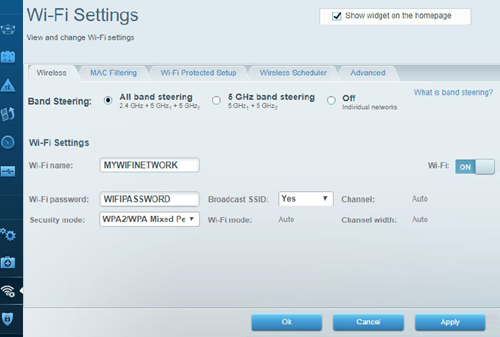
Select the Band Steering setting for your WiFi. The recommended and default setting is All band steering. It combines the same WiFi name for all three bands. Here are the Band Steering settings on the router:
- All band steering – By default, the All band steering is enabled on the router. All three bands (2.4 GHz, 5 GHz1, and 5 GHz2) are combined, and only one WiFi name is seen.
- 5 GHz band steering – Select this option if you want to create unique names between the 2.4 GHz and 5 GHz bands. However, this option will disable Band Steering on the 2.4 GHz band only. Band Steering will only occur on the 5 GHz band (between 5 GHz1 and 5 GHz2 bands).
- Off – This option disables Band Steering for all bands. This will also allow you to create separate, unique WiFi names and settings for all three bands (2.4 GHz, 5 GHz1, and 5 GHz2).
Linksys app

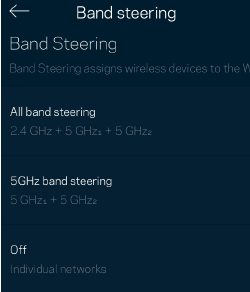
- If you have All band steering selected:
- You can only change the Security Type; all other settings are on Auto, which are required for All band steering.
- You can turn the Broadcast SSID ON or OFF.
- You can turn off Wi-Fi, which will turn off ALL of the WiFi radios.
- If you have 5 GHz band steering selected:
- 2.4 GHz Advanced Wi-Fi settings – You can change all the Wi-Fi settings, Broadcast SSID, and you have an option to turn OFF the 2.4 GHz radio.
- 5 GHz1 + 5 GHz2 Advanced Wi-Fi settings – You can only change the Security Type, Broadcast SSID, and the 5 GHz radio. All other options will be on Auto since Band Steering is enabled on the 5 GHz band.
- If you have Off selected:
- You can change all the settings of the three individual bands. You can also turn OFF each individual radio (2.4 GHz, 5 GHz1 or 5 GHz2).
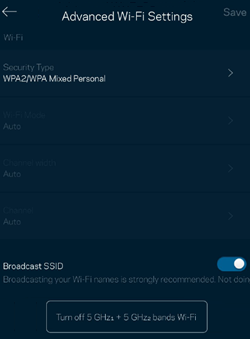
5 GHz Advanced Wi-Fi Settings
NOTE: Band Steering is not supported in Wireless Bridge mode and Wireless Repeater mode.




