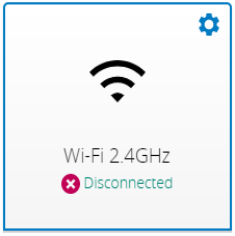This article will walk you through general instructions on how you can disable the Wi-Fi on the listed Time Warner® (Spectrum)-supported devices.
NOTE: Steps and instructions may vary depending on your gateway’s model. If your model is not on the list below, contact your device’s manufacturer for support.
- NETGEAR® Nighthawk routers
- SMC8014WG Gateway
- Spectrum Wave 2 - Sagemcom RAC2V1S / Askey RAC2V1K / ARRIS RAC2V1A and Sagemcom F@st 5260
Before you begin
- Make sure the computer you use to access the web-based setup page of your router or gateway is either wired directly to it or is connected via Wi-Fi.
- Make sure to know your login credentials as these differ for every manufacturer. Contact your device’s manufacturer for support.
NETGEAR® Nighthawk routers
2. Enter the login credentials for your device.
3. Go to ADVANCED > Advanced Setup > Wireless Settings.
4. In both 2.4 GHz and 5 GHz sections, uncheck the Enable Wireless Router Radio boxes and click Apply.
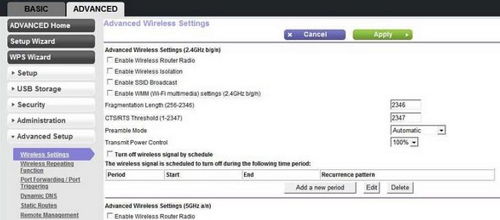
SMC8014WG Gateway
2. Enter the login credentials for your device.
QUICK TIP: The default username is cusadmin and the default password is password.
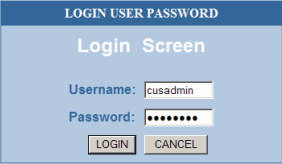
3. Click on Wireless > Wireless Settings.
4. Uncheck Disable Wireless Module and click APPLY.
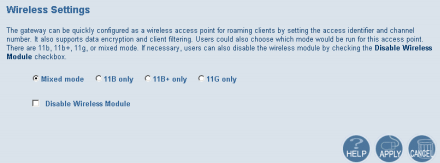
Spectrum Wave 2 - Sagemcom RAC2V1S / Askey RAC2V1K / ARRIS RAC2V1A and Sagemcom F@st 5260
2. Enter the login credentials for your device.
QUICK TIP: The default username and password is admin.
3. Click on the gear icon of the Wi-Fi band (2.4 GHz or 5 GHz) you want to disable.
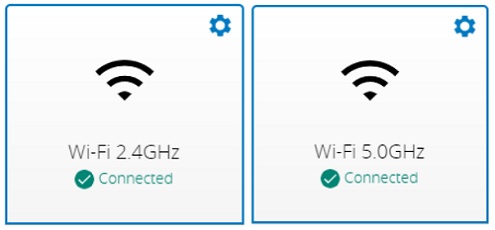
4. Toggle the sliding switch from ON to the OFF position and click Apply.
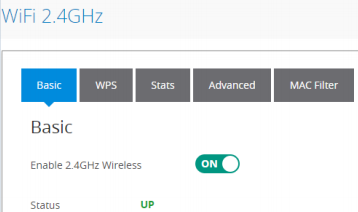
The network should now appear as disconnected on the dashboard.