This article will walk you through general instructions on how you can disable the Wi-Fi on the listed Verizon-supported devices.
- Fios Quantum Gateway / Fios Actiontec MI424WR / Actiontec GT784WNV
- D-Link® DSL-2750B
NOTE: Steps and instructions may vary depending on your gateway’s model. If your model is not on the list below, contact your device’s manufacturer for support.
Before you begin
- Make sure the computer you use to access the web-based setup page of your router or gateway is either wired directly to it or is connected via Wi-Fi.
- Make sure to know your login credentials as these differ for every manufacturer. Contact your device’s manufacturer for support.
Fios Quantum Gateway / Fios Actiontec MI424WR / Actiontec GT784WNV
1. Launch a browser, enter “https://192.168.1.1” in the address bar, and press [ENTER].
2. Enter the login credentials for your device.
3. Click on WIRELESS SETTINGS.
2. Enter the login credentials for your device.
3. Click on WIRELESS SETTINGS.

4. Click on Basic Security Settings.
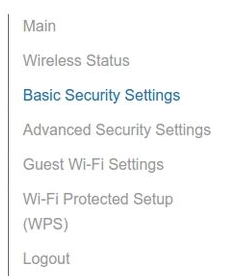
5. Click the Off radio buttons of both bands (2.4 GHz and 5 GHz).

6. Click Apply.
D-Link® DSL-2750B
1. Launch a browser, enter “https://192.168.1.1” in the address bar, and press [ENTER].
2. Enter the login credentials for your device.
3. Click on Wireless Setup.
2. Enter the login credentials for your device.
3. Click on Wireless Setup.
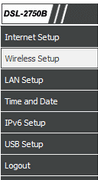
4. Under WIRELESS NETWORK SETTINGS, uncheck the Enable Wireless option.
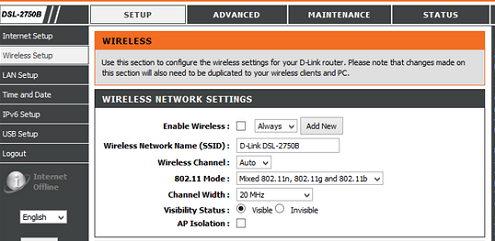
5. Click on Apply Settings.




