
Say Hello to the Linksys MR5500
The Linksys MR5500 mesh router delivers seamless Wi-Fi® 6 coverage throughout your home. With lightning-fast speeds, reduced lag, and optimized streaming, it ensures all your devices stay connected no matter where you are. Perfect for large households, it offers easy setup and superior performance for gaming, streaming, and working from every corner. Stay connected with confidence!
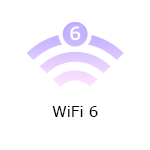


- AX5400 Dual-Band
- Intelligent Mesh™ technology
- 802.11ax
- 2x4 spatial streams
- Guest network
- Dynamic Frequency Selection (DFS) support
- Bluetooth® Low Energy for secure and easy setup
- Beamforming support
- Wall mount and desktop placement
- Dimensions: 8.46 x 6.10 x 2.20 in
- Weight: 1.26 lb (574 g)
- Buttons and Switch
- Wi-Fi Protected Setup™ (WPS) button
- Reset button
- Power switch (rocker style)
- Antennas
- Two adjustable external antennas
- Ports
- Four Gigabit ethernet ports
- One Gigabit internet port
- Power port
- One USB 3.0 port to support USB drives.
- The supported formats are as follows:
- Windows®: NTFS and FAT32
- Mac®: FAT32 and HFS+ (journaled, non-journaled)
- Supports SMB v2.0
- UPnP®
- Supports up to 1100mA current draw
- The supported formats are as follows:
- Internet connection via a modem or modem router (gateway)
- Mobile device with the latest Linksys app
- Bluetooth (preferred for setup)
- Linksys Hydra Pro 6 Dual-Band Mesh Router (MR5500)
- Quick start guide
- Ethernet cable
- Power adapter
- Regulatory and warranty documentation
The hardware version is located beside or beneath the model number and is labeled version, ver., or V. If there is no version number beside the model number on your Linksys product, the device is version 1. If you still have trouble finding your version number, see the complete article to learn more.
1. Turn ON your Linksys router.
2. Connect your mobile device to the default WiFi.
3. Open the Linksys app.
- Tap Set up a New Wi-Fi Network (iOS)
- Tap Launch setup (Android™)
4. Tap Velop and Mesh Routers then follow the on-screen instructions.
Are you still having trouble setting up your router? Click More for additional help.
1. Open the Linksys app.
2. Log in to the Linksys app dashboard.
3. Tap the menu icon.
4. Tap on Wi-Fi Settings.

5. Tap the field you want to change on the Wi-Fi Settings and then tap Save once done
1. Press and hold the Reset button at the bottom of the device.
The light at the front of the router will flash bright red, pulse dimly three times, flash bright red again, and then turn OFF. You can release the reset button after this process, which takes 10-20 seconds.
2. Wait for the light to turn solid purple, indicating it is ready to be set up.
Select each category below to view the articles.
- Setting up a Linksys Mesh system using Bluetooth on your mobile device
- Setting up a Linksys Velop Intelligent Mesh router using a web interface
- Setting up the Linksys node using a PPPoE connection
- Adding a child node to an existing Linksys Mesh system
- How to add a wired child node to a Linksys Intelligent Mesh router




