The Parental Controls feature allows you to restrict internet access on specific devices in your network giving you control over which websites your children can visit. For an overview, click here.
This article will guide you on how to block internet sites on specific devices using Parental Controls. To learn how, follow the steps below:
2. Select Parental Controls in the left panel.
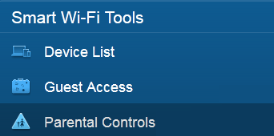
3. Select the device you want to restrict access from the Restrict Internet access on list.
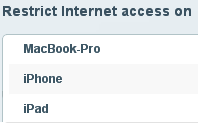
Make sure that Parental Controls is enabled.
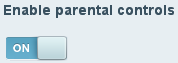
4. Click Add next to Block specific sites.
5. Enter the URL or web address of the website you want to block in the field. You can also enter the website’s IP address. You can restrict up to 10 websites on your network.
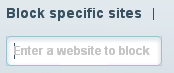
6. Click the Ok at the bottom of the window. If you wish to delete internet sites from the blocked list, hover your cursor over the URL or IP address and click the X icon.
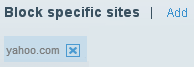
NOTE: Website addresses with "https://" can be blocked but because they have encryption, Linksys Smart WiFi cannot redirect you. Instead of a page telling you the address has been blocked, you will see a browser-error message.
Securing your network
Apart from enabling Parental Controls, you can also control who connects to your network. To learn more, click here.
Related Video:
Setting up Parental Controls using the Linksys Smart Wi-Fi Account (VIDEO)




