This article will show you how to set up the Linksys SPNMX55CF for Community Fibre ISP.
Before you begin:
- If you have reset your node and need to set it up again, do not attempt to set up the node with the Linksys app. The Linksys SPNMX55CF supports Auto Configuration Server (ACS) which means once the node is powered ON and connected to the ISP equipment, it will begin to detect an internet connection automatically and configure itself as the parent node.
- Once the light turns solid blue, it indicates that the node is online. You can now use the Linksys app to manage your network. You can also use the Linksys app to add nodes to extend your WiFi.
- The node's default WiFi name (SSID) is CommunityFibre10Gb_xxxxx where xxxxx is the last five digits of the MAC address.
- Once the parent node has an internet connection, the default admin password will automatically change to the default WiFi password.
- Steps may vary depending on the operating system of your mobile device.
Directions
IMPORTANT: The Linksys SPNMX55CF is normally set up by the ISP installers. However, in situations when you reset the node and want to set it up again, follow the steps below:
1. Power on the node.
2. Connect an ethernet cable from the internet port of the node to the Community Fibre equipment.
3. After a few minutes, the indicator light will start to flash. Once the node is solid blue, the node is online and ready to use.
4. You can now connect your devices to your WiFi. The default WiFi settings are located on the product label.
5. After the node is online, you can then link your network to your Linksys cloud account. To manage the node with the Linksys app, make sure to connect your mobile device to the Linksys SPNMX55CF's WiFi name.
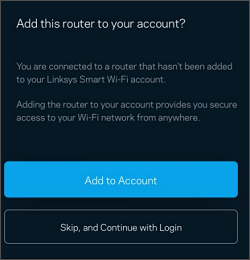
QUICK TIP: You can also connect your computer to the default WiFi name and log in using LinksysSmartWiFi.com.

6. Download and launch the Linksys app and click on Manage Your Wi-Fi.
7. Create a Linksys cloud account or log in with your existing credentials.
8. Click Add to Account when prompted.
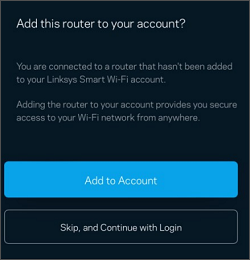
9. When prompted for the password, enter the default WiFi password located on the product label.

NOTE: If you have customized the password, enter the new one instead.
You should now have set up your Linksys SPNMX55CF.

Find out more:
Adding a child node to an existing Linksys Mesh system




