
Say Hello to the Linksys E5400
The Linksys E5400 is a dual-band Wi-Fi® 5 router that provides increased speed, range, and security for all of your networking requirements, allowing you to stream HD videos, surf, email, play online games, browse, and more.
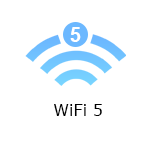
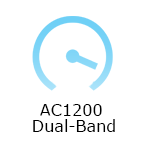
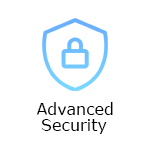
- 802.11 a/b/g/n/ac
- Beamforming Technology
- Guest WiFi
- Parental Controls
- Browser-based setup wizard
- Indicator lights
- Ports, buttons, and switch:
- Power port
- One 10/100 Mbps internet port
- Four 10/100 Mbps ethernet ports
- Reset button (located at the bottom)
- Wi-Fi Protected Setup™ (WPS) button
- Rocker-style power switch (EMEA only)
- Antennas:
- Two external, adjustable, and non-detachable antennas
- Working internet connection
- Wireless or wired computer for setup
- Latest web browser version of Google Chrome™, Firefox®, Safari® (for Mac® or iPad®) or Microsoft Edge®
- Linksys E5400
- Ethernet cable
- Power adapter
The hardware version is located beside or beneath the model number and is labeled version, ver., or V. If there is no version number beside the model number on your Linksys product, the device is version 1. If you still have trouble finding your version number, refer to the complete article for more information.
- Firmware
- Ver. 1.0.00.037
- Latest Date: 5/17/2022
- Download 8.7 MB
- Release Notes
The Linksys E5400 provides excellent connectivity. Dual-band AC1200 speeds of 300 Mbps (2.4 GHz) and up to 867 Mbps (5 GHz) allow for seamless HD streaming, gaming, and safe online activities.
Ready to explore your router's settings?
Launch the web interface emulator to get started. This replicates the real router interface for demonstration purposes only.
1. Connect your modem to the router's internet port and then turn the router ON.
2. Connect your computer to the router's default WiFi name.
3. Open a desktop browser and enter either "http://myrouter.local" or "http://192.168.1.1" in the Address bar and press [Enter]. The setup wizard will begin automatically; follow the on-screen directions.
Are you still having trouble setting up your router? Click More for additional help.
1. Log in to the router's web interface.
2. Click the Configuration tab and then click on Wi-Fi.
3. Tap the Basic Wireless Settings fields you want to change and then tap Save once done.
4. To change the WiFi password, click Wireless Security. Tap the fields you want to change and then tap Save once done.
Resetting the Linksys E5400 (Manual reset)
1. Make sure that your router is connected to a power source and is turned ON.
2. Press and hold the Reset button at the bottom of the router for 10 to 20 seconds.
Select each category below to view the articles.
- Changing the Wi-Fi Settings of the Linksys Dual-Band WiFi Router
- Changing the router password of the Linksys Dual-Band WiFi Router
- How to log in to the Linksys Dual-Band WiFi Router's web interface
- How to change the language of the Linksys Dual-Band WiFi Router web interface
- Enabling Guest Access of the Linksys Dual-Band WiFi Router
- How to check the DHCP Client Table on the Linksys Dual-Band WiFi Router
- How to configure DHCP reservation of the Linksys Dual-Band WiFi Router
- Configuring the Parental Controls feature of the Linksys Dual-Band WiFi Router
- Resetting the Linksys Dual-Band WiFi Router to factory default settings
- Upgrading firmware of the Linksys Dual-Band WiFi Router
- Connecting wireless computers to your WiFi
- Connecting devices using Wi-Fi Protected Setup™ (WPS) of the Linksys Dual-Band WiFi Router
- Downloading the latest driver or firmware from the Linksys support site
- Enabling the Remote Management Access of the Linksys Dual-Band WiFi Router
- How to configure Single Port Forwarding on the Linksys Dual-Band WiFi Router
- How to configure Port Range Forwarding for the Linksys Dual-Band WiFi Router
- How do I look up my router's IP address to access the router's settings?
- Configuring the Time Zone setting on the Linksys Dual-Band WiFi Router
- Enabling DDNS on the Linksys Dual-Band WiFi Router
- Backup and Restore configuration of the Linksys Dual-Band WiFi Router
- How to configure the QoS for device prioritization of the Linksys Dual-Band WiFi Router
- How to configure VLAN of the Linksys Dual-Band WiFi Router for your ISP
- How to configure the Wireless MAC filtering on the Linksys Dual-Band WiFi Router




