
Say Hello to the Linksys E9450-AH
The Linksys E9450-AH is a dual-band EasyMesh™ router that supports 802.11ax (Wi-Fi® 6) and can reach speeds of up to 5.4 Gbps. This article is for Linksys E9450-AH, -CN, -JP, and -KR models.
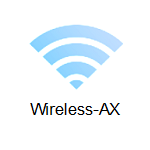

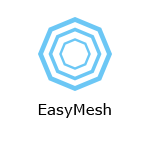
- Dual-band AX5400
- 2x2 + 4x4 Spatial streams (six streams)
- Coverage of up to 2,500 sq ft
- Guest WiFi
- WiFi Security
- Parental Controls
- Supports parent and child mode
- Dynamic Frequency Selection (DFS)
- Next-generation orthogonal frequency-division multiple access (OFDMA) technology
- Buttons and Switch
- Reset button
- Wi-Fi Protected Setup™ (WPS) button
- Power switch (rocker style)
- Ports
- Power port (12V, 2A)
- Four gigabit ethernet ports
- One gigabit internet port
- One USB 3.0 port
- Supports FAT32, NTFS, and HFS+
- Supports up to 900mA current draw
- An active internet connection
- Latest version of Google Chrome™, Firefox®, Microsoft Edge® or Safari®
- A wireless computer, tablet, mobile device, or computer with an ethernet connection
- Linksys E9450-AH
- Quick start guide
- One ethernet cable
- One power cable
The hardware version is located beside or beneath the model number and is labeled version, ver., or V. If there is no version number beside the model number on your Linksys product, the device is version 1. If you still have trouble finding your version number, see the complete article to learn more.
Firmware
Ver. 1.0.00.173
Latest Date: 5/31/2022
Download 35.1 MB
Ready to explore your router's settings?
Launch the web interface emulator to get started. This replicates the real router interface for demonstration purposes only.
Setting up the Linksys E9450-AH as a parent node (using the setup wizard)
1. Power ON your router and connect it to your modem or modem router.
2. Connect your mobile device to the router's default WiFi name.
3. Open a web browser, enter “https://192.168.79.1” in the Address bar, and hit [ENTER].
4. Log in to the setup wizard and follow the on-screen instructions.
Are you still having trouble setting up your router? Click More for additional help.
1. Log in to the router's web interface.
2. Click on the General > Mesh Setup.
3. Click the field you want to change and then click Apply/Save once done.
4. Click OK and click on No to add new child nodes.
5. Connect to your new WiFi credentials and then click Done.
Resetting the Linksys E9450-AH
1. Press and hold the reset button at the back of the router for 10 seconds then release.
The solid blue power light will start flashing orange and then turn OFF.
2. Wait for the power and WiFi lights to turn solid blue, indicating that the router is ready to be set up.
Select each category below to view the articles.
- Resetting a Linksys E9450 router to factory default settings
- Configuring the USB storage settings of the Linksys E9450
- How to configure VLAN on the Linksys E9450
- How to set up Virtual Servers on the Linksys E9450
- How to enable Static routing on a Linksys E9450
- Checking the status of your connections on the Linksys E9450
- How to enable Port Triggering on a Linksys E9450 router
- How to change the WiFi settings on a Linksys E9450 router
- How to configure MAC address filtering on a Linksys E9450 router




