
Say Hello to the Linksys E7350 (EasyMesh)
It is a dual-band Wi-Fi® 6 EasyMesh™ router that delivers enhanced speed, range and security for all your networking needs. With AX1800 speeds, you'll be able to swiftly stream HD videos, surf, email, play games online, and chat.
EasyMesh allows you to set up a mesh system. You will be able to add additional EasyMesh child nodes to extend your WiFi network with the latest firmware.
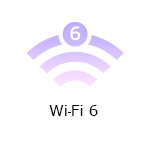
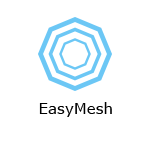
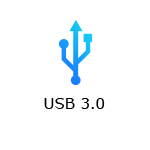
- EasyMesh-certified (with the latest firmware)
- Supports parent and child mode (with the latest firmware)
- Supports 802.11ax (AX1800) up to 1.8 Gbps
- 2x2 spatial streams
- Beamforming technology
- Parental Controls
- Guest network
- Wi-Fi Protected Setup™ (WPS)
- Coverage of up to 1,500 sq ft
- Four internal antennas
- Media Server feature is compatible with DLNA® devices
- Dimensions (L x W x H): 156 x 77.11 x 220 mm
- Weight: 850 g
- Buttons and Switch
- WPS button
- Reset button
- Power switch (rocker style)
- Ports
- Four ethernet ports (1 Gbps per port)
- One internet port (1 Gbps)
- Power port (12V, 2A)
- One USB 3.0 port
- Supports SMB v1.0
- Up to an 1100mA current draw
- Supports the following file systems: FAT, FAT32, NTFS and HFS+ (journaled and non-journaled)
- Working internet connection
- WiFi or wired computer for setup
- Latest web browser version of Google Chrome™, Firefox®, Safari® (for Mac® or iPad®), and Microsoft Edge® (for Windows®)
- Linksys E7350
- Ethernet cable
- Power adapter
- Quick start guide
The hardware version is located beside or beneath the model number and is labeled version, ver., or V. If there is no version number beside the model number on your Linksys product, the device is version 1. If you still have trouble finding your version number, see the complete article to learn more.
Firmware
IMPORTANT:
- If you will be MANUALLY updating the firmware from 1.1.00.015 or older to a newer version, you MUST update the firmware using 1.1.00.032 first BEFORE installing the latest version or you can just tick the Automatic box to enable auto-updates. Check this for instructions.
- After updating the firmware to 1.1.00.033 or later, downgrading the firmware to an older version is no longer supported.
Ver. 1.1.00.033 (Signed)
Latest Date: 10/04/2022
Download 22.4 MB
Ver. 1.1.00.032 (Unsigned)
Latest Date: 10/04/2022
Download 22.5 MB
1. Power ON the parent node and wait until the power light is solid blue.
2. Connect a wireless computer to your router's default WiFi.
3. Open a web browser, enter “https://192.168.1.1” or "https://myrouter.local" for macOS® while "https://myrouter" for Windows® in the Address bar, and hit [ENTER].
4. This will prompt the setup wizard to begin. Follow the on-screen instructions to set up the router successfully.
Are you still having trouble setting up your router? Click More for additional help.
1. Log in to the router's web interface.
2. Click the Configuration tab.
3. On the left side of the screen, click Wi-Fi.
4. Click Basic Wireless Settings or Wireless Security.
5. Enter or select the settings you want to change. Click Save once done.
1. Press and hold the reset button at the back of the router for 10 seconds then release.
The power light on the front of the router will turn OFF and will start blinking blue.
2. Once the power light on the Linksys E7350 is solid blue, the router is ready for setup.
Select each category below to view the articles.
- Linksys E7350 FAQs
- Overview of the web interface on a child node of a Linksys Dual-Band WiFi Router
- Overview of the Wi-Fi settings for the Linksys E7350
- Overview of the Connectivity settings for the Linksys Dual-Band WiFi Router
- Overview of the Wi-Fi settings for the Linksys Dual-Band WiFi Router
- List of Linksys EasyMesh Certified Products
- Overview of the Administration settings for the Linksys Dual-Band WiFi Router




