
Say Hello to the Linksys LN1400
It is a Cognitive™ Mesh Wi-Fi® 7 system that provides a fast and secure home network with Fortinet® cyber security built into the system for your home. Linksys Cognitive Mesh technology figures everything out for you by making continuous optimizations that improve your connectivity across all your devices.
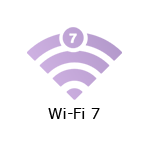
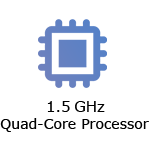
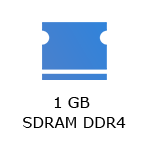
- Linksys Velop Cognitive Mesh technology
- Tri-band WiFi 7 BE11000
- 2x2x2 Spatial Streams
- Safe Browsing
- Parental Controls
- Next-generation Orthogonal Frequency-Division Multiple Access (OFDMA) technology
- Supports 2.4 GHz, 5 GHz, and 6 GHz radio bands (WiFi 7 supported on 5 GHz and 6 GHz)
- Dimensions (L x W x H): 3.705 in x 3.705 in x 8.58 in
- Weight: 2.1649 lb
- Buttons and Switch
- Reset button
- Pair button
- Power switch (sliding)
- Ports
- One internet port (10 Gbps)
- Four ethernet ports (2.5 Gbps)
- One power port
- An active internet connection
- A mobile device (iOS or Android™) or a computer to manage the router settings
- Linksys LN1400
- One CAT6 ethernet cable with a 10 G-capable sticker
- One power adapter (12V, 3A)
- Quick start guide
- Regulatory information
The hardware version is located beside or beneath the model number and is labeled version, ver., or V. If there is no version number beside the model number on your Linksys product, the device is version 1. If you still have trouble finding your version number, see the complete article to learn more.
- Firmware
- Ver. 1.0.14.216698
- Latest Date: 9/23/2025
- Download 44.5 MB
- Release Notes
Setting up the Linksys LN1400 using the Plug-and-Play setup wizard
1. Connect and power ON the Linksys LN1400.
2. Connect to the WiFi name of the router.
3. Launch a browser and enter "www.myrouter.info" or "myrouter.info" into the Address bar and hit [ENTER].
4. Follow the setup wizard on-screen instructions.
Are you still having trouble setting up your router? Click More for additional help.
1. Open the Linksys app.
2. Log in to the Linksys app dashboard.
3. Tap the menu icon.
4. Tap on Wi-Fi Settings.

5. Tap the field you want to change on the Wi-Fi Settings and then tap Save once done
1. Press and hold the Reset button.
You will see a red light in a fading pattern. When the fading pattern has stopped, which takes about 10 seconds, the light will turn OFF.
2. Once this happens, release the Reset button and wait for the node to boot up. When the light turns solid blue, this indicates that the node is ready to be set up again.
Select each category below to view the articles.
- How to set up a Linksys Mesh router
- Setting up a Linksys Mesh router for PPPoE connection using the Plug-and-Play Setup Wizard
- How to link a Linksys Mesh network to your Linksys cloud account for remote access
- How to add a child node to an existing Linksys Velop Mesh network with Plug-N-Play support




