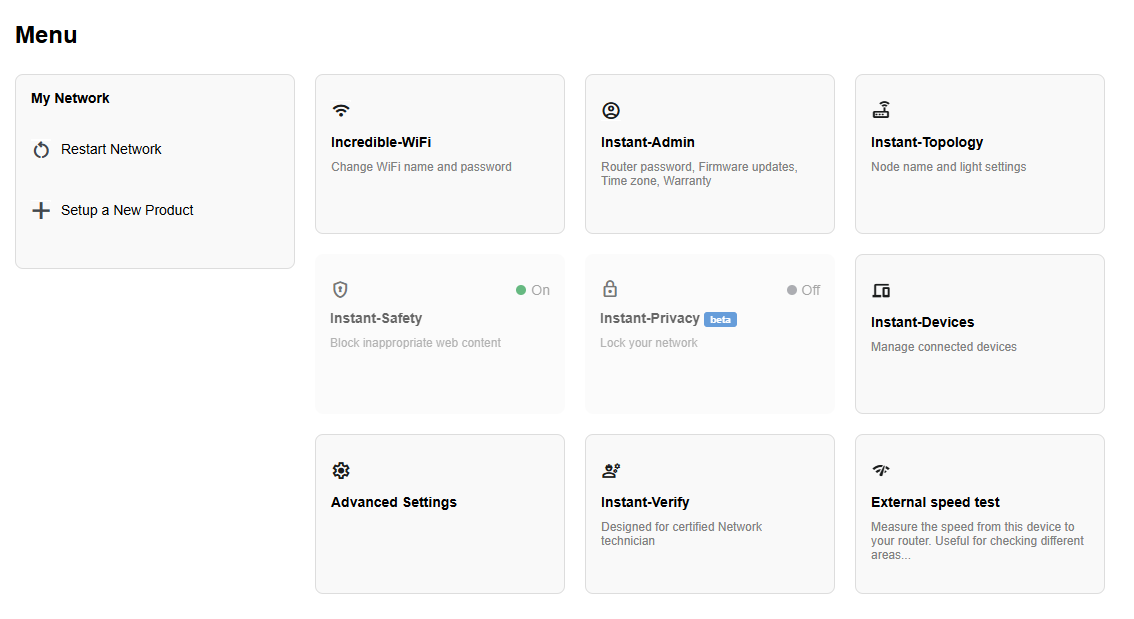Supported models: LN1600 series (LN1601, LN1602, and LN1603)
When your router is in Bridge mode, some features or settings are not supported.
To set up your router to Bridge mode, follow these steps:
1. Log in to the web interface of the parent router. If you are unable to set up your router and are getting a No Internet Connection error, click the Log Into router to bypass the setup wizard.
2. Go to Menu > Advanced Settings.
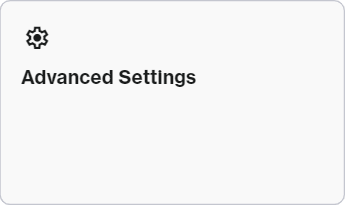
3. Click on Internet Settings.

4. Click the pen icon to edit your connection type.

5. Select Bridge Mode and write down the new link to log in to your parent router. The default link will be "http://Linksysxxxxx.local" where the last five characters are the last five digits of the serial number of the parent router.
IMPORTANT: Once the router is in Bridge mode, you can no longer use "myrouter.info" or the default IP address "192.168.1.1" to access the Linksys router. Make sure to write down the new link showing on your page.

6. Click Save. The WiFi will restart while settings are being applied. Click Restart.

7. Wait until the parent router has a solid white light. If there were any child nodes connected to the parent router, wait until the light on the child node turns solid white.
8. Make sure your mobile device or computer is connected to the WiFi of the Linksys network, and you should be automatically routed over to the Linksys login page. If not, try the URL you previously wrote down (for example, "http://Linksysxxxxx.local").

Note that once the router is in Bridge mode, only Internet Settings is supported under Advanced Settings.


Grayed-out tiles in the Menu page are not supported in Bridge mode. You can use all other available options.