
Say Hello to the Linksys MR7500
The Linksys MR7500 is built to elevate your streaming and gaming experience, ensuring faster speeds and more stable connections. Its wide coverage provides seamless WiFi performance throughout your home, allowing for lag-free online gaming and simultaneously uninterrupted streaming on multiple devices. Whether gaming competitively or streaming in 4K, the Linksys MR7500 ensures smooth, high-performance connectivity across every room and corner, giving you reliable internet access anywhere in the house.
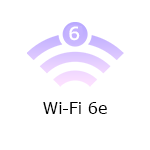
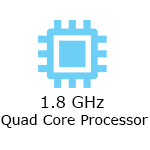
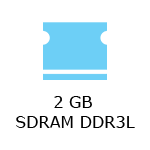
- AXE6600
- Tri-band router
- 2x2x4 Spatial streams
- WiFi security
- Guest network
- Parental Controls
- Supports parent and child mode
- Coverage of up to 2,700 sq ft
- Can be wall-mounted
- Dimensions (L x W x H): 9.96 x 6.77 x 2.16 in (253 x 172 x 55 mm)
- Weight: 2 lb (909 g)
- Buttons and Switch
- Wi-Fi Protected Setup™ (WPS) button
- Reset button
- Power switch (rocker style)
- Antenna
- One internal antenna
- Four external adjustable antennas (non-detachable)
- Ports
- Four ethernet ports (1 Gbps)
- One internet port (5 Gbps)
- Power port
- One USB 3.0 port to support USB drives:
- Supports the following formats: FAT, FAT32, NTFS, and HFS+ (journaled and non-journaled)
- Supports SMB v2.0
- UPnP®
- Supports up to 1100mA current draw
- Supported only when the router is in parent mode
- Internet connection via a modem or modem router (gateway)
- Latest Linksys app
- Linksys server account for remote access
- Linksys Hydra Pro 6E, MR7500
- Quick start guide
- Ethernet cable
- Power adapter (12V, 3A)
- Regulatory and warranty documentation
The hardware version is located beside or beneath the model number and is labeled version, ver., or V. If there is no version number beside the model number on your Linksys product, the device is version 1. If you still have trouble finding your version number, see the complete article to learn more.
- Firmware
- Ver. 1.1.12.216649
- Latest Date: 6/24/2025
- Download 41.8 MB
- Release Notes
- Firmware
- Ver. 1.1.12.216513
- Latest Date: 4/24/2025
- Download 41.8 MB
- Release Notes
Discover the key features of the Linksys MR7500 in this video. We will walk you through its powerful WiFi 6e technology, tri-band performance, and wide coverage, perfect for seamless streaming, gaming, and connecting multiple devices. Get an inside look at how this router can transform your home network for faster, more reliable internet.
1. Turn ON your Linksys router.
2. Connect your mobile device to the default WiFi.
3. Open the Linksys app.
- Tap Set up a New Wi-Fi Network (iOS)
- Tap Launch setup (Android™)
4. Tap Velop and Mesh Routers, then follow the on-screen instructions.
Are you still having trouble setting up your router? Click More for additional help.
1. Open the Linksys app.
2. Log in to the Linksys app dashboard.
3. Tap the menu icon.
4. Tap on Wi-Fi Settings.

5. Tap the field you want to change on the Wi-Fi Settings, and then tap Save once done.
1. Press and hold the Reset button at the bottom of the device.
The light at the front of the router will flash bright red, pulse dimly three times, flash bright red again, and then turn OFF. You can release the reset button after this process, which takes 10-20 seconds.
2. Wait for the light to turn solid purple, indicating it is ready to be set up.
Select each category below to view the articles.
- Setting up a Linksys Mesh system using Bluetooth on your mobile device
- Setting up a Linksys Velop Intelligent Mesh router using a web interface
- Setting up the Linksys node using a PPPoE connection
- Adding a child node to an existing Linksys Mesh system
- Adding child nodes to your Linksys Mesh system through the 5-Press Setup Method
- How to add a wired child node to a Linksys Intelligent Mesh router




