
Say Hello to the Linksys WHW0303
This router features a tri-band system and Intelligent Mesh™ technology that adapts your WiFi needs. It is beautifully designed to blend in any environment, allowing you to customize the best WiFi solution that’s right for your home size or shape.
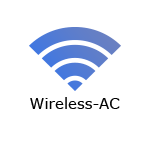
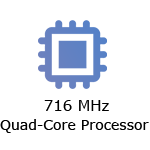
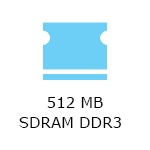
- Tri-band network
- Next Generation AC2200
- Intelligent Mesh WiFi System
- Seamless roaming
- 2x2 spatial streams
- Full speed everywhere
- Cross-channel solution
- Spot Finder Technology
- Beamforming
- Guided setup
- Guest WiFi
- Parental Controls
- Speed Check
- Notifications
- Buttons and switch:
- Reset button
- Power switch (sliding)
- Ports:
- Two gigabit ethernet ports
- Power port (12V, 2A)
- Internet connection with a modem or a modem router (gateway)
- A mobile device with the latest version of the Linksys app
- Bluetooth® (preferred for setting up)
- Web interface support using the latest firmware
- Linksys WHW0303 (three nodes)
- Setup guide
- One ethernet cable
- Three power adapters (12V, 2A)
- Documentation CD (except in the US)
The hardware version is located beside or beneath the model number and is labeled version, ver., or V. If there is no version number beside the model number on your Linksys product, the device is version 1. If you still have trouble finding your version number, see the complete article to learn more.
- Firmware
-
Version 2.0
- Ver. 2.1.19.215389
- Latest Date: 4/25/2024
- Download 58.2 MB
- Release Notes
-
IMPORTANT: The Velop v2 firmware is not compatible with the Velop v1.
-
Version 1.0
- Ver. 1.1.19.215389
- Latest Date: 4/25/2024
- Download 122 MB
- Release Notes
-
IMPORTANT: The Velop v1 firmware is not compatible with the Velop v2.
Follow these instructions to upgrade the firmware of a Mesh WiFi system manually.- For assistance with manually updating the firmware on your node, call Linksys Technical Support.
- Version 2.0
- Disclaimers and Legal Information (English)
- Disclaimers and Legal Information (French)
- License Notice (English)
- Required Agreements and Warranties
- Version 1.0
- Disclaimers and Legal Information (English)
- Disclaimers and Legal Information (French)
- License Notice (English)
- Required Agreements and Warranties
Ready to explore your router's settings?
Launch the web interface emulator to get started. This replicates the real router interface for demonstration purposes only.
Setting up the Linksys WHW0303
1. Turn ON your Linksys router.
2. Connect your mobile device to the default WiFi.
3. Open the Linksys app.
- Tap Set up a New Wi-Fi Network (iOS)
- Tap Launch setup (Android™)
4. Tap Velop and Mesh Routers, then follow the on-screen instructions.
Are you still having trouble setting up your router? Click More for additional help.
1. Open the Linksys app.
2. Log in to the Linksys app dashboard.
3. Tap the menu icon.
4. Tap on Wi-Fi Settings.

5. Tap the field you want to change on the Wi-Fi Settings, and then tap Save once done
1. Press and hold the Reset button at the bottom of the device.
The light at the front of the router will flash bright red, pulse dimly three times, flash bright red again, and then turn OFF. You can release the reset button after this process, which takes 10-20 seconds.
2. Wait for the light to turn solid purple, indicating it is ready to be set up.
Select each category below to view the articles. (WHW03)
- Setting up a Linksys Mesh system using Bluetooth on your mobile device
- Setting up a Linksys Velop Intelligent Mesh router using a web interface
- Setting up the Linksys node using a PPPoE connection
- Adding a child node to an existing Linksys Mesh system
- Adding child nodes to your Linksys Mesh system through the 5-Press Setup Method
- How to add a wired child node to a Linksys Intelligent Mesh router




